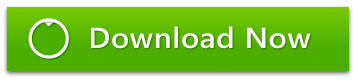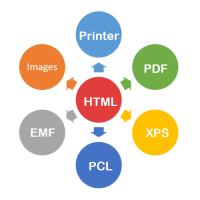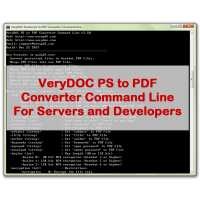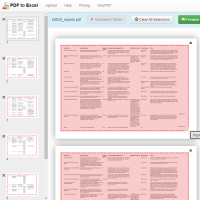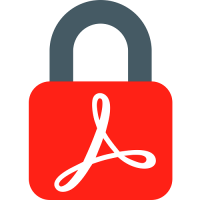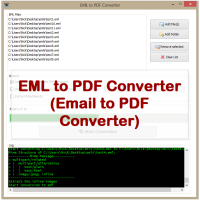PDF to Text OCR Converter Command Line
PDF to Text OCR Converter Command Line utility that uses the best Optical
Character Recognition (OCR) technology to convert PDF files and image files into
fully text searchable PDF files and plain text files. This is the perfect tool
for adding OCR data to existing scanned images or existing PDF files.
PDF to Text OCR Converter Command Line uses the best OCR technology to batch convert scanned documents to plain text files and searchable PDF files.
We have also a OCR to Any Converter Command Line software, with this software, you can convert from scanned documents to plain text, MS Word, Excel, HTML or searchable PDF Image + Hidden Text files. OCR to Any Converter Command Line software can also extract data from documents using zone OCR or by searching the full page text for matching patterns or a list of values. This data can be used to organize scanned documents automatically, and it can be exported to CSV, XML, or any database. It even works with MS Office documents and media files too!
https://veryutils.com/components/ocr/ocr-to-any-converter-command-line
PDF to Text OCR Converter Command Line features:
* Automatic rotation of pages based on the text content.
* Remove blank pages from existing files during conversion so they do not get
included in the finished PDF.
* Convert existing image files (TIFF, JPG, BMP, PNG etc.) into Fully Text
Searchable PDF files.
* Convert existing scanned PDF documents into Fully Text Searchable PDF files.
* Can be set-up as a scheduled task for automated processing.
* Create text file output of OCR data and extract text from text PDF.
* Set PDF Dublin Core Metadata properties such as Author, Title, Subject and
Keywords.
* Control PDF view preferences and security (user/master password).
* Enable/Disable print for PDF files.
* Easy to integrate, no programming skills required just simple command line
switches.
* Batch scan with any TWAIN or ISIS scanner (available on required).
* Create searchable Image + Text PDF files using OCR.
* Extract data from OCR or existing text in Office/PDF files with pattern
matching.
* Recognize 36 1D and 2D barcode formats (available on required).
* Export captured data to XML, CSV, or any database (included in the OCR to Any
Converter Command Line software).
* Process files from network scanners & copiers on an unattended server.
* Perform simple application integration via the command line.
* Intelligent OCR Processing. This can be controlled per input folder via the
OCR profile and is available both for the "PDF to PDF" and the "PDF to TXT"
processing.
* Advanced OCR (Optical Character Recognition) Engine.
* Support all Windows systems (XP/Vista/7/8/10 and later systems).
* Support PDF, JPEG, GIF, PNG, PICT, BMP, and most common image formats as
input.
* Can convert to both editable text and searchable PDF.
* Support over 60 languages including English, German, French, Chinese,
Japanese, and Spanish. Learn more
* Batch Conversion (convert multiple files as a batch).
* Silent Mode For Automaton Scripting (with
PHP Folder
Watcher software)
PDF to Text OCR Converter Command Line is a good choice for WebService. With a
command line invocation PDF documents and image documents can be converted via a
web service interface from any workstation via a central PDF to Text OCR
Converter Command Line server (on the local network or the Internet) to
searchable PDF or PDF/A. It is also possible to obtain only the recognized text
to a file. The use of OCR server profiles, the OCR engine, processing parameters
and Language can be controlled and selected.
OCR processor - Generates searchable PDF and PDF/A documents. PDF to Text OCR
Converter Command Line is an OCR processor watching pre-defined folders,
converting automatically new added or changed image documents to full text
searchable PDF or PDF/A documents. This function is require the
PHP Folder
Watcher software which can be purchased from this web page,
https://veryutils.com/php-folder-watcher
PDF to Text OCR Converter Command Line works like a Windows Service, no user
interface, the OCR processing works in the background.
| Afrikaans (afr) | Greek (ell) | Odiya (ori) |
| Albanian (sqi) | Gujarati (guj) | Panjabi (pan) |
| Amharic (amh) | Haitian (hat) | Persian (fas) |
| Ancient Greek (grc) | Hebrew (heb) | Polish (pol) |
| Arabic (ara) | Hindi (hin) | Portuguese (por) |
| Assamese (asm) | Hungarian (hun) | Pushto (pus) |
| Azerbaijani (aze) | Icelandic (isl) | Romanian (ron) |
| Basque (eus) | Indic (inc) | Russian (rus) |
| Belarusian (bel) | Indonesian (ind) | Sanskrit (san) |
| Bengali (ben) | Inuktitut (iku) | Serbian (srp) |
| Bosnian (bos) | Irish (gle) | Sinhala (sin) |
| Bulgarian (bul) | Italian (ita) | Slovak (slk) |
| Burmese (mya) | Japanese (jpn) | Slovenian (slv) |
| Catalan (cat) | Javanese (jav) | Spanish (spa) |
| Cebuano (ceb) | Kannada (kan) | Swahili (swa) |
| Central Khmer (khm) | Kazakh (kaz) | Swedish (swe) |
| Cherokee (chr) | Kirghiz (kir) | Syriac (syr) |
| Chinese - Simplified (chi_sim) | Korean (kor) | Tagalog (tgl) |
| Chinese - Traditional (chi_tra) | Kurukh (kru) | Tajik (tgk) |
| Croatian (hrv) | Lao (lao) | Tamil (tam) |
| Czech (ces) | Latin (lat) | Telugu (tel) |
| Danish (dan) | Latvian (lav) | Thai (tha) |
| Dutch (nld) | Lithuanian (lit) | Tibetan (bod) |
| Dzongkha (dzo) | Macedonian (mkd) | Tigrinya (tir) |
| English (eng) | Malay (msa) | Turkish (tur) |
| Esperanto (epo) | Malayalam (mal) | Uighur (uig) |
| Estonian (est) | Maltese (mlt) | Ukrainian (ukr) |
| Finnish (fin) | Marathi (mar) | Urdu (urd) |
| Frankish (frk) | Math/Equations (equ) | Uzbek (uzb) |
| French (fra) | Middle English (1100-1500) (enm) | Vietnamese (vie) |
| Galician (glg) | Middle French (1400-1600) (frm) | Welsh (cym) |
| Georgian (kat) | Nepali (nep) | Yiddish (yid) |
| German (deu) | Norwegian (nor) |
System requirement
- Windows 2000 / XP / Server 2003 / Vista / Server 2008 / 7 / 8 / Later systems of both 32 and 64-bit.
PDF to Text OCR Converter Command Line
-------------------------------------------------------
Description:
1. Convert text based PDF files to plain text files.
2. Convert scanned PDF files and image files to plain text files and searchable PDF files by OCR technology.
3. Convert embedded fonts in PDF file to a new searchable PDF file.
4. Keep color during PDF, TIFF and image formats to searchable PDF files conversion.
5. Deskew, Despeckle and Noise Removal, Auto-Orientation, Dithering, Black Border Removal.
Input formats:
1. Text based PDF files
2. Scanned PDF files
3. Scanned single page and multi-page TIFF files
4. Scanned JPEG, PNG, BMP, GIF, PCX, TGA, PBM, PNM, PPM files
Output formats:
1. Plain text files without layout
2. Plain text files with layout
3. Plain text based PDF files (PDF is contain text only)
4. Attach OCRed text layer to original PDF file
5. OCRed BW PDF files with hidden text layer
6. OCRed Color PDF files with hidden text layer
7. OCRed Grayscale PDF files with hidden text layer
8. Output to TIFF, PNG, BMP, TGA, GIF with Deskew, Despeckle, etc. options
-------------------------------------------------------
Usage: pdf2txtocr.exe [options] [PDF-file] [Text-file]
-firstpage [int] : first PDF page to convert
-lastpage [int] : last PDF page to convert
-res [int] : set resolution, the unit is DPI (default is 300 dpi)
-ownerpwd [string] : set owner password for encrypted PDF file
-userpwd [string] : set user password for encrypted PDF file
-layout : maintain original physical layout
-layout2 : pdf to table conversion with Best Column Alignment
-table : same as -layout2
-pdf2table : same as -layout2
-noc : don't insert page breaks 0x0C between pages in text file
-bitcount [int] : set color depth when render PDF page to image data, it can be set 1, 8, 24, default is 8bit
-rotate [int] : rotate pages before OCR
-threshold [int] : lightness threshold that used to convert image to B&W, from 1 to 255, 0 is auto, default is -1
-imageopt : deskew and despeckle images automatically
-dither [int] : convert the color image to B&W using the desired method:
-dither 0: Floyd-Steinberg
-dither 1: Ordered-Dithering (4x4)
-dither 2: Burkes
-dither 3: Stucki
-dither 4: Jarvis-Judice-Ninke
-dither 5: Sierra
-dither 6: Stevenson-Arce
-dither 7: Bayer (4x4 ordered dithering)
-resizewidth [int] : resize the image's width, only availalbe when -resizeheight used
-resizeheight [int] : resize the image's height, only availalbe when -resizewidth used
-flip : flip the image vertically
-mirror : mirror the image horizontally
-ocr : enable OCR function for scanned PDF file
-lang [string] : choose the language for OCR engine
-ocrmode [int] : set OCR mode
-ocrmode 0: output to text file
-ocrmode 1: OCR PDF pages and insert new text layer under original PDF pages
-ocrmode 2: output to plain text based PDF file
-ocrmode 3: output to OCRed PDF file (BW) with hidden text layer
-ocrmode 4: output to OCRed PDF file (Color) with hidden text layer
-text [string] : add additional text at end of each text page, this parameter supports the following variables:
%PageNumber%: current page number
%PageCount% : total page count of PDF file
-outboxfile : output [X, Y, Width, Height] information for each word when OCR
-producer [string] : Set 'producer' to output PDF file
-creator [string] : Set 'creator' to output PDF file
-subject [string] : Set 'subject' to output PDF file
-title [string] : Set 'title' to output PDF file
-author [string] : Set 'author' to output PDF file
-keywords [string] : Set 'keywords' to output PDF file
-ownerpwdout [string] : Set 'owner password' to output PDF file
-openpwdout [string] : Set 'open password' to output PDF file
-keylen [int] : Key length (40 or 128 bit)
-keylen 0: 40 bit RC4 encryption (Acrobat 3 or higher)
-keylen 1: 128 bit RC4 encryption (Acrobat 5 or higher)
-keylen 2: 128 bit RC4 encryption (Acrobat 6 or higher)
-encryption [int] : Restrictions
-encryption 0: Encrypt the file only
-encryption 3900: Deny anything
-encryption 4: Deny printing
-encryption 8: Deny modification of contents
-encryption 16: Deny copying of contents
-encryption 32: No commenting
===128 bit encryption only -] ignored if 40 bit encryption is used
-encryption 256: Deny FillInFormFields
-encryption 512: Deny ExtractObj
-encryption 1024: Deny Assemble
-encryption 2048: Disable high res. printing
-encryption 4096: Do not encrypt metadata
-$ [string] : input your License Key
Examples:
pdf2txtocr.exe C:\in.pdf C:\out.txt
pdf2txtocr.exe -firstpage 1 -lastpage 1 C:\in.pdf C:\out.txt
pdf2txtocr.exe -ocr -res 300 C:\in.pdf C:\out.txt
pdf2txtocr.exe -ownerpwd 123 -userpwd 456 C:\in.pdf C:\out.txt
pdf2txtocr.exe -layout C:\in.pdf C:\out.txt
pdf2txtocr.exe -layout2 C:\in.pdf C:\out.txt
pdf2txtocr.exe -table C:\in.pdf C:\out.txt
pdf2txtocr.exe -pdf2table C:\in.pdf C:\out.txt
pdf2txtocr.exe -noc C:\in.pdf C:\out.txt
pdf2txtocr.exe C:\in.tif C:\out.txt
pdf2txtocr.exe C:\in.jpg C:\out.txt
pdf2txtocr.exe C:\in.bmp C:\out.txt
pdf2txtocr.exe C:\in.png C:\out.txt
pdf2txtocr.exe -ocr -lang eng C:\in.pdf C:\out.txt
pdf2txtocr.exe -ocr -bitcount 1 C:\in.pdf C:\out.txt
pdf2txtocr.exe -ocr -bitcount 8 C:\in.pdf C:\out.txt
pdf2txtocr.exe -ocr -bitcount 24 C:\in.pdf C:\out.txt
pdf2txtocr.exe -ocr -lang deu C:\in.pdf C:\out.txt
pdf2txtocr.exe -lang deu C:\in.tif C:\out.txt
pdf2txtocr.exe -text "PageText %PageNumber% of %PageCount%" C:\in.pdf C:\out.txt
pdf2txtocr.exe -subject "subject" C:\in.pdf C:\out.pdf
pdf2txtocr.exe -ownerpwdout 123 -keylen 2 -encryption 3900 C:\in.pdf C:\out.pdf
pdf2txtocr.exe -subject "subject" -title "title" C:\in.pdf C:\out.pdf
pdf2txtocr.exe -ocr -lang eng -ocrmode 0 C:\in.pdf C:\out.txt
pdf2txtocr.exe -ocr -lang deu -ocrmode 1 C:\in.pdf C:\out.pdf
pdf2txtocr.exe -ocr -lang eng -ocrmode 2 C:\in.pdf C:\out.pdf
pdf2txtocr.exe -ocr -lang eng -ocrmode 3 C:\in.pdf C:\out.pdf
pdf2txtocr.exe -ocr -lang eng -ocrmode 2 -outboxfile C:\in.pdf C:\out.pdf
pdf2txtocr.exe -ocr -lang fra -ocrmode 1 C:\in.pdf C:\out.pdf
pdf2txtocr.exe -ocr -lang ita -ocrmode 1 C:\in.pdf C:\out.pdf
pdf2txtocr.exe -ocr -lang nld -ocrmode 1 C:\in.pdf C:\out.pdf
pdf2txtocr.exe -ocr -lang spa -ocrmode 1 C:\in.pdf C:\out.pdf
pdf2txtocr.exe -bitcount 24 -ocrmode 4 -ocr C:\in.pdf C:\out.pdf
pdf2txtocr.exe -bitcount 8 -ocrmode 4 -ocr C:\in.pdf C:\out.pdf
pdf2txtocr.exe -ocrmode 4 -ocr C:\in.tif C:\out.pdf
pdf2txtocr.exe -ocrmode 3 -threshold 200 -ocr C:\in.tif C:\out.pdf
pdf2txtocr.exe -ocrmode 4 -rotate 90 -ocr C:\in.tif C:\out.pdf
Process image files with Deskew, Despeckle and Noise Removal, Black Border Remova options:
pdf2txtocr.exe -imageopt C:\in.tif C:\out.tif
pdf2txtocr.exe -imageopt -rotate 45 C:\in.png C:\out.tif
pdf2txtocr.exe -imageopt -rotate 90 C:\in.png C:\out.tif
pdf2txtocr.exe -imageopt -threshold 0 C:\in.tif C:\out.bmp
pdf2txtocr.exe -threshold 240 C:\in.tif C:\out.bmp
pdf2txtocr.exe -dither 0 C:\in.bmp C:\out.png
pdf2txtocr.exe -dither 7 C:\in.bmp C:\out.png
pdf2txtocr.exe -imageopt -resizewidth 800 -resizeheight 600 C:\in.gif C:\out.tga
pdf2txtocr.exe -imageopt -flip C:\in.png C:\out.gif
pdf2txtocr.exe -imageopt -mirror C:\in.tif C:\out.pcx
pdf2txtocr.exe -imageopt C:\in.bmp C:\out.tif
Following command line will OCR all PDF files in D:\temp\ folder to text files:
for %F in (D:\temp\*.pdf) do pdf2txtocr.exe -ocr -lang deu "%F" "%~dpnF.txt"
Following command line will OCR all PDF files in D:\temp\ folder and subdirectories to text files:
for /r D:\temp %F in (*.pdf) do pdf2txtocr.exe -ocr "%F" "%~dpnF.txt"
Following command line will OCR all PDF files from D:\temp\ folder and output text files to C:\test folder:
for %F in (D:\temp\*.pdf) do pdf2txtocr.exe -ocr "%F" "C:\test\%~nF.txt"
Related Products
PDF Consulting Services
PDF Consulting Services VeryPDF Software offers its services to help customers with projects invo..
$180.00
HTMLPrint to Any Converter Command Line
HTMLPrint to Any Converter Command Line is a versatile tool that streamlines the process of printing..
$399.00
PS to PDF Converter Command Line
PS to PDF Converter Command Line is a great conversion tool designed to convert PostScript (PS) an..
$295.00
docuPrinter GUI, Command Line and SDK
docuPrinter SDK is a Virtual PDF/PS/Image Printer Driver -- Convert, Email, Print or Combine docum..
$79.00
EMF/PDF/Image Virtual Printer Driver SDK for Developer Royalty Free
EMF/PDF/Image Virtual Printer Driver SDK for Windows Developers Royalty Free. EMF/PDF/Image Virtu..
$1,500.00
Online PDF to Table Extractor (Online PDF to Excel Converter)
Online PDF to Table Extractor (PDF to Excel Converter) is a Java application which can be used to ..
$9.95
DWG to PDF Converter Command Line
AutoCAD DWG to PDF Converter Command Line is a DWG and DXF to PDF conversion tool, you can use it ..
$199.00
HTML to PDF Converter Command Line
VeryUtils HTML To PDF Converter Command Line is a Command Line Tool that lets you create PDF docum..
$399.00
Encrypt PDF Command Line
EncryptPDF Command Line is a powerful tool that enables users to encrypt their PDF files by setting ..
$59.00
Image to PDF Converter Command Line with OCR, JBIG2, JPEG2000
Image to PDF Converter Command Line is a Windows Application which can directly convert image files ..
$59.95
Office to PDF Converter Command Line
OfficeToPDF Command Line is a Command Line utility that converts Microsoft Office 2003, 2007, 2010..
$59.95
EML to PDF Converter (GUI + Command Line)
EML to PDF Converter (Email to PDF Converter) is a brilliant application to export EML emails to Ado..
$59.95
PDF to SVG Converter Command Line
PDF to SVG Converter Command Line VeryUtils PDF2SVG is a multi-platform command-line application fo..
$295.00
PDF Margin Cropper (GUI + Command Line)
PDF Margin Cropper Tool can be used to remove excessive white borders and margins around PDF pages..
$79.00
Tags: extract text from pdf, ocr, ocr pdf, ocr to excel, ocr to powerpoint, ocr to ppt, ocr to word, optical character recognition, pdf ocr, pdf text extractor, pdf to text, pdf to txt, scan to excel, scan to text, scan to word, windows ocr