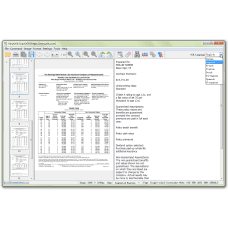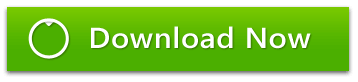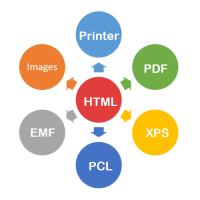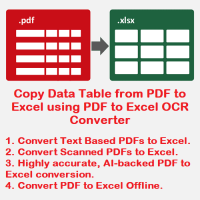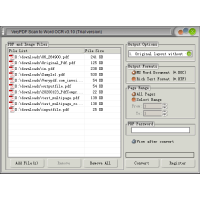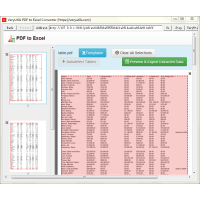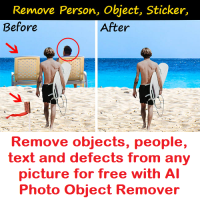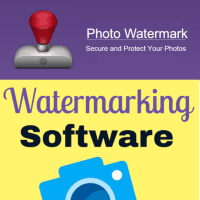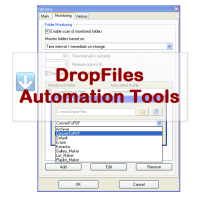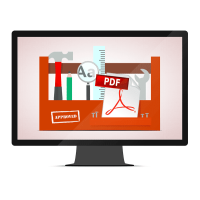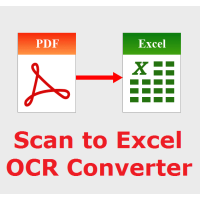VeryUtils ScanOCR is a simple OCR software for Windows, Mac and Linux systems, providing character recognition support for common image formats, and multi-page images and PDF files. The program has postprocessing which helps correct errors regularly encountered in the OCR process, boosting the accuracy rate on the result. The program can also function as a console application, executing from the command line.
Batch processing is now supported. The program monitors a watch folder for new image files, automatically processes them through the OCR engine, and outputs recognition results to an output folder.
ScanOCR does able to capture actionable data from any documents, from structured forms and surveys to unstructured text-heavy papers. If you have a scanner and want to avoid retyping your documents, ScanOCR is the fast, best way to do it.
ScanOCR has also a royalty-free OCR SDK for developers to use in their custom applications, please feel free to contact us if you are interest in ScanOCR SDK product.
ScanOCR Highlight Features:
- Support Multi-platform (Java version only), include Windows, Solaris, Linux/Unix, Mac OS X, Others.
- Support more input formats, include PDF, TIFF, JPEG, GIF, PNG, BMP image etc. formats.
- Support Multi-page TIFF images.
- Able to OCR Single and Multi-page PDF files.
- Able to OCR scanned PDF files and normal PDF files.
- Support Screenshots.
- Able to OCR characters in selection box.
- File drag-and-drop.
- Paste image from clipboard.
- Postprocessing for OCRed characters to boost accuracy rate.
- Localized user interface for many languages (Localization project).
- Integrated scanning support.
- Watch folder monitor for support of batch processing.
- Custom text replacement in postprocessing.
- Spellcheck with Hunspell.
- Support for downloading and installing language data packs and appropriate spell dictionaries.
Do you dread having to retype that document you are holding in your hand? If only you had the electronic file, your life would be so much easier. With ScanOCR software, you could easily and accurately convert that paper document into editable electronic text for use in any application including Word and WordPerfect.
Despeckle -- For those documents which are not particularly clear (i.e. faxes,
copies of copies, …), ScanOCR provides a despeckle or "noisy document" option
which increases ScanOCR's accuracy.
Plain Text Extraction -- Just need the plain text from the original document? No
problem. ScanOCR can be set to recognize the characters and words but ignore the
formatting. The resulting file is ready for your word processor or your HTML/web
editor and your own custom formatting.
Simplified Error Correction -- Our text editor highlights suspected errors in the
recognized text for easier correction. This simplifies the otherwise
time-consuming task of proof reading the recognized text for errors.
Batch OCR -- Do you have several documents to OCR? Just point ScanOCR to them and
it will OCR them from start to finish without delay.
Zone OCR -- Sometimes all you may need is to extract the text from a certain area
in a document. Maybe one column. Maybe a footnote. Maybe just one paragraph.
Unlike other OCR applications, ScanOCR can limits its OCR ability to a user
defined area. There is no need to OCR an entire document only to use a small
portion of it. With ScanOCR, OCR only what you need.
Input Formats -- ScanOCR works with all fully compliant TWAIN scanners and also
accepts input from TIFF files.
Output Formats -- ScanOCR can save the documents it acquires in text formats (TXT
and RTF) importable into most every program such as Word, WordPerfect, HTML
editors, and e-mail programs, either fully formatted or as plain text.
Additionally, it can save scanned documents in the industry standard TIFF
format, a format as widely accepted as PDF files.
Multiple Language Recognition -- ScanOCR supports 20+ languages recognition.
Images to be OCRed should be scanned at resolution from at least 200 DPI (dot
per inch) to 400 DPI in monochrome (black&white) or grayscale. Scanning at
higher resolutions will not necessarily result in better recognition accuracy,
which currently can be higher than 97% for characters. Even so, the actual rates
still depend greatly on the quality of the scanned image. The typical settings
for scanning are 300 DPI and 1 bpp (bit per pixel) black&white or 8 bpp
grayscale uncompressed TIFF or PNG format.
The Screenshot Mode offers better recognition rates for low-resolution images,
such as screen prints, by rescaling them to 300 DPI.
In addition to the built-in text postprocessing algorithm, you can add your own
custom text replacement scheme via a UTF-8-encoded tab-delimited text file named
x.DangAmbigs.txt, where x is the ISO639-3 language code. Both plain and Regex
text replacements are supported.
Some built-in tools are provided to merge several images or PDF files into a
single one for convenient OCR operations, or to split a TIFF or PDF file into
smaller ones if it contains too many pages, which can cause out-of-memory
exceptions.
How Postprocessing works in VeryUtils ScanOCR software?
The recognition errors can generally be classified into three categories. Many
of the errors are related to the letter cases — for example: hOa, nhắC — which
can be easily corrected by popular Unicode text editors. Many other errors are a
result of the OCR process, such as missing diacritical marks, wrong letters with
similar shape, etc. — huu -- hưu, mang -- marg, h0a -- hoa, la -- 1a, uhìu - nhìn.
These can also be easily fixed by spell checker programs. The built-in
Postprocessing function can help correct many of the aforementioned errors.
The last category of errors is the most difficult to detect because they are
semantic errors, which means that the words are valid entries in the dictionary
but are wrong in the context — e.g., tinh -- tình, vân -- vấn. These errors
require the editor to read though and manually correct them according to the
original image.
Following are instructions on how to correct the first two categories of OCR
errors using the built-in functionality:
- Group lines. The lines need to be grouped to the paragraph they belong, as being OCRed, each line becomes a separate 1-line paragraph. Use Remove Line Breaks function under Format menu. Note that this operation may not be needed for poems.
- Select Change Case, also under Format menu, and choose Sentence case to correct most of the letter case errors. Locate and fix the rest of remaining letter case errors.
- Correct the misspelled errors using the integrated Spell Check.
Through the above process, most of common errors can be eliminated. The
remaining, semantic errors are few, but it requires a human editor to read
though and make necessary edits to make the document like the original scanned
document, and error-free if desired.
System Requirements
- ScanOCR works on any version of windows, from Windows 95-10 and beyond!
- Your scanner need only a TWAIN driver, the driver that comes with a majority of all scanners sold. In short, ScanOCR will most likely work with the PC and scanner you already have.
- ScanOCR works on Mac and Linux systems.
If there is any questions, please feel free to contact us, we are glad to assist you asap.
ScanOCR
- Product Code: MOD191107201229
- Availability: In Stock
- Viewed: 78399
- Units Sold: 1
- Sold By: eDoc Software
- Seller Reviews: (0)
-
$29.95
Available Options
Related Products
PDF Signer Software
PDF Signer can be used to add your signature to PDF documents. The main function of PDF Signer is ..
$39.95
PDF Page Master Command Line
PDF Page Master Command Line is a command line application which can be used to maintain your PDF ..
$299.00
HTMLPrint to Any Converter Command Line
HTMLPrint to Any Converter Command Line is a versatile tool that streamlines the process of printing..
$399.00
PDF to Excel OCR Converter
PDF to Excel OCR Converter is a Windows software to convert scanned PDF files to editable Excel Spre..
$59.95
PDF to Text OCR Converter Command Line
PDF to Text OCR Converter Command Line PDF to Text OCR Converter Command Line utility that uses t..
$195.00
Scan to Word OCR Converter
VeryUtils Scan to Word OCR Converter does scan papers to word documents or convert to word documen..
$79.95
Metafile (EMF, WMF) to PDF Converter Command Line
Metafile (EMF, WMF) to PDF Converter Command Line can be used to convert EMF, WMF, and RTF files int..
$240.00
PDF to Table Extractor for Windows
PDF to Table Extractor for Windows does convert PDF Data to Excel Spreadsheets. Our PDF to XLS Con..
$49.95
Digit OCR Solution for Handwritten and Printed Digit Recognition
Digit OCR is a solution to extract handwritten & printed numbers from various kinds of documents, im..
$0.00
AI Photo Object Remover Online
AI Photo Object Remover software also known as Inpaint, is a remarkable tool that empowers you to ef..
$0.00
Photo Watermark Command Line
Photo Watermark Command Line is a very powerful tool for manipulating and combining images. You ca..
$19.95
HTML to PDF Converter Command Line
VeryUtils HTML To PDF Converter Command Line is a Command Line Tool that lets you create PDF docum..
$399.00
DropFiles Automation Tools
DropFiles is an Automation Tool to Automatically Manage Your Files and Documents. DropFiles is a s..
$39.95
Tags: scanocr, scan ocr, ocr software, ocr soft, ocrsoft, ocr scanner, ocr image, image ocr, tiff ocr, ocr tiff, ocr jpg, ocr png, ocr to text, ocr to word, ocr to rtf, ocr to excel, invoice ocr, extract text, text extraction, data extraction, data capture, ocr software, ocr pdf, ocr program, ocr scanned pdf
You Recently Viewed
PDF Toolkit Command Line Tools & Utilities
PDF Toolkit Command Line Tools & UtilitiesPDF Toolkit Command Line gives you a wide range of profess..
$299.00
Scan to Excel OCR Converter
Scan to Excel OCR Converter converts scanned spreadsheets PDF, regular PDF, TIFF, JPG, PNG, etc. f..
$79.95
Java PDF Toolkit (jpdfkit)
Java PDF Toolkit is a powerful Java PDF tool for Manipulating PDF Documents. Java PDF Toolkit is a..
$299.00
Java PDFTools GUI
Java PDFTools GUI is a Java Swing application that can combine, split, rotate, reorder, watermark,..
$39.95