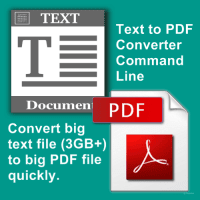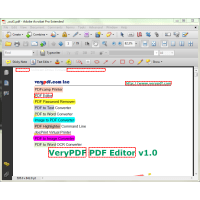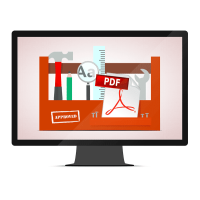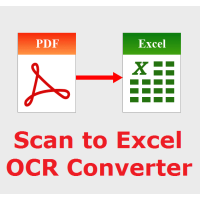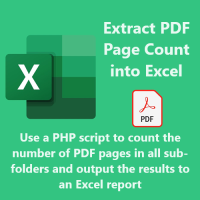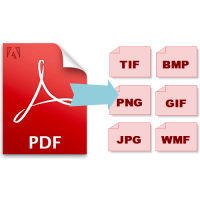pdfsearch is a Command Line Tool to search text in PDF files on Windows system. pdfsearch can be used to search for text inside a PDF document. It works similar to grep.
The grep command in Linux is used to search for a specific text string in any file. This is a really powerful tool which you can use in several ways by searching for new lines, lines having no uppercase letters and many more ways. The grep command, however, does not work with PDF files.
That's where pdfsearch command comes in. It is essentially "grep" but for PDF files.
pdfsearch tries to be compatible with GNU Grep, where it makes sense. Several of your favourite grep options are supported (such as -r, -i, -n or -c). You can use to search for text inside the contents of PDF files.
*** Please note that you will receive the full command line application immediately after purchasing it online.
✅ pdfsearch Key Features:
* Powerful Command Line tool for Windows.
* Search for regular expressions.
* Optional case insensitivity.
* Print the file name for each match.
* Suppress the prefixing of file name on output.
* Print page number with output lines.
* Print only a count of matches per file.
* Print at most NUM chars of context.
* Use colors for highlighting.
* Print only a count of matches per page.
* Stop reading after NUM matching lines (per file).
* Suppress normal output.
* Search many PDFs at once, even recursively in directories.
* Print this help.
* include matching files when recursing.
* exclude matching files when recursing.
* Remove accents and ligatures from both the search pattern and the PDF documents.
* Regular expressions: Posix or PCRE.
* Colored output.
* Support for password protected PDFs.
Grep compatible
pdfsearch tries to be compatible with GNU Grep, where it makes sense. Many of your favourite grep options are supported (such as -r, -i, -n or -c).
Search multiple PDFs
Forgot which PDF contained some information? No problem, just search all of them for the relevant keywords.
Regular expressions
Use the full power of regular expressions for your search! pdfsearch supports POSIX as well as perl compatible regular expressions (PCRE).
✅ Usage of pdfsearch Command Line Tool
-- Basic Search. If you have used the grep command before, then this utility will feel familiar to you. The basic usage of this command is as follows:
pdfsearch Search_String FILENAME.pdf
-- Print filename. Use –with-filename or -H option to display pdf file name along with the output when there is one file to search.
pdfsearch -H dns test.pdf
-- Case-insensitive search. Perhaps you would want to perform a case-insensitive search because the search string can be capitalized in the document. You can use the --ignore-case flag with the command.
pdfsearch --ignore-case Search_Strng FILENAME.pdf
pdfsearch -i dns test.pdf
-- Print total number of search results. You can also get the total number of search results directly in the terminal by using the -c option along with the full command:
pdfsearch --ignore-case Search_Strng FILENAME.pdf --count
-- Print page numbers. Since PDF documents have page numbers, you can also get the page number on which your search string is present. You can use the --page-number option along with the whole command:
pdfsearch --page-number --ignore-case Search_String FILENAME.pdf
-- Support password protected PDF file. There is also a way through which you can search in a password-protected PDF file. Keep the rest of the command same and then just add --password option to it along with the password of the locked document.
pdfsearch --password YOUR-PASSWORD Search_String FILENAME.pdf
-- Get the match count. Use –count or -c to see the count for the matches.
pdfsearch -ic dns test.pdf
-- Show the page number. Use –page-number or -n to show the page number. This option would prefix each match with the page number where the pattern got matched.
pdfsearch -in dns test.pdf
-- Show match-count per page. Use –page-count or -p option to print the number of matches per page. This option implies page number (-n).
pdfsearch -ip dns test.pdf
-- Stop match count. Use –max-count or -m option to stop reading the file when the number of pages crossed. This option can be used when the user doesn’t want to read the file after crossing the NUM matches.
pdfsearch -inm 10 dns test.pdf
-- Use colors for highlighting. WHEN can be `always', `never' or `auto' matched contents.
pdfsearch.exe --color always the test.pdf
✅ More Command Line options in pdfsearch.exe application
pdfsearch.exe --help
Usage: pdfsearch.exe [OPTION]... PATTERN FILE...
See 'pdfsearch.exe --help' for more information
Search for PATTERN in each FILE.
PATTERN is an extended regular expression.
Options:
-i, --ignore-case Ignore case distinctions
-P, --pcre Use Perl compatible regular expressions (PCRE)
-H, --with-filename Print the file name for each match
-h, --no-filename Suppress the prefixing of file name on output
-n, --page-number Print page number with output lines
-c, --count Print only a count of matches per file
-C, --context NUM Print at most NUM chars of context
--color WHEN Use colors for highlighting;
WHEN can be `always', `never' or `auto'
-p, --page-count Print only a count of matches per page
-m, --max-count NUM Stop reading after NUM matching lines (per file)
-q, --quiet Suppress normal output
-r, --recursive Search directories recursively
-R, --dereference-recursive Likewise, but follow all symlinks
--help Print this help
-V, --version Show version information
✅ Summary
What makes pdfsearch great, in my opinion, is its similarity with the grep command, therefore making it easier for the users, by not making them remember new command and options for basically the same functionality.
Related Products
docuPrinter GUI, Command Line and SDK
docuPrinter SDK is a Virtual PDF/PS/Image Printer Driver -- Convert, Email, Print or Combine docum..
$79.00
PDF to Text OCR Converter Command Line
PDF to Text OCR Converter Command Line PDF to Text OCR Converter Command Line utility that uses t..
$195.00
SVG to PDF Converter Command Line
SVG to PDF Converter Command Line is a best software to convert scalable vector graphic (.SVG) gra..
$99.95
Text to PDF Converter Command Line
Text to PDF Converter Command Line does batch convert plain text files to PDF files. It's a great ..
$89.95
HTML to PDF Conversion API
HTML to PDF Conversion API is a professional solution that lets you create PDF from web pages and ..
$59.95
PDF Highlighter Command Line
PDF Highlighter Command Line PDF Highlighter Command Line is a command line application which can b..
$299.00
PythonPDF Library Source Code License
PythonPDF Library Source Code License PythonPDF Library is a tool for extracting information from P..
$299.00
PDF Toolkit Command Line Tools & Utilities
PDF Toolkit Command Line Tools & UtilitiesPDF Toolkit Command Line gives you a wide range of profess..
$299.00
PDF Compressor Command Line
PDF Compressor Command Line -- Achieving Size Reduction with PDF Compression Command Line SoftwarePD..
$199.00
PDF to PDF/A Converter Command Line
PDF to PDF/A Converter Command Line - Create a PDF/A from a normal PDF file PDF to PDF/A Converte..
$79.00
Scan to Excel OCR Converter
Scan to Excel OCR Converter converts scanned spreadsheets PDF, regular PDF, TIFF, JPG, PNG, etc. f..
$79.95
PDF Page Counter for All Sub-folders by PHP Script
PDF Page Counter can be used to count the number of pages of all PDFs in current directory and all..
$59.95
PDF to Image Converter Command Line
PDF to Image Converter Command Line is a Windows console utility that create image files (png, jpg..
$59.95
PDF to Vector Converter Command Line
PDF to Vector Converter Command Line -- Batch convert from PDF files to Vector formats. PDF to Ve..
$295.00
Tags: content extraction, document search, document utility, file content, file exploration, find pdf, grep pdf, locate pdf, pdf content, pdf extract, pdf finder, pdf grep, pdf keywords, pdf management, pdf manipulation, pdf search engine, pdf searching, pdf text, pdf text extraction, pdfgrep, pdfsearch, pdfsearch tool, search capability, search command, search function, search functionality, search operation, search query, search tool, search utility, text extraction, text query, text retrieval, text search