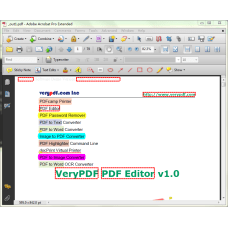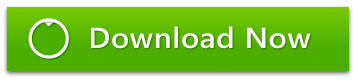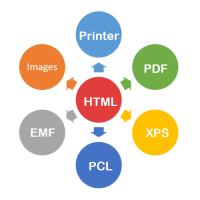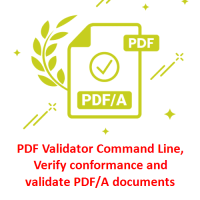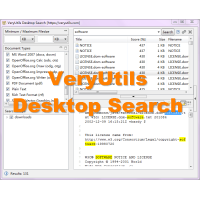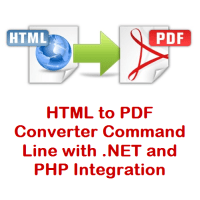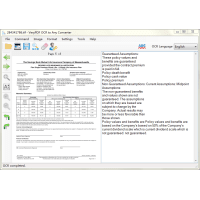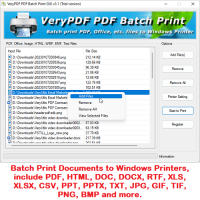PDF Highlighter Command Line
PDF Highlighter Command Line is a command line application which can be used
to highlight more keywords in PDF pages. PDF Highlighter Command Line can be
used as a server-side application that highlight keywords in PDF documents "on
the fly", you can call it from your service side application to highlighting
search terms.
PDF Highlighter Command Line improves your user's search experience. Highlight multiple search terms and phrases with ease.
Highlighter supports advanced search options including:
* Phrases and proximity search
* Wildcards
* Fuzzy search
* Alternatively, instead of feeding Highlighter with search terms, the highlight file can be used to specify locations of text that should be marked in the document.
Multicolor hit highlighting
PDF Highlighter ensures that same terms are assigned the same color. The highlighter automatically assigns colors to different terms, making the document review process more user-friendly and efficient. The color coding feature makes PDF Highlighter ideal for document forensics and natural language processing (NLP) tools as well—where the number of marked terms is much higher than for simple user queries.
Batch PDF processing
Batch highlighter can automatically annotate all your PDF documents using a file containing predefined keywords and phrases. You can assign a color to each individual phrase.
Generated PDF can be opened in any PDF viewer.
PDF Highlighter Command Line Command Line Options
VeryPDF PDF Highlighter Command Line version 3.0
Copyright 1996-2019 VeryPDF.com Inc.
Product Name: VeryPDF PDF Highlighter Command Line
http://www.verypdf.com
http://www.verydoc.com
http://support.verypdf.com
Email: support@verypdf.com
Usage: pdfhl.exe [options] [PDF-file]
-opw [string] : owner password (for encrypted files)
-upw [string] : user password (for encrypted files)
-configfile [string] : Use a configure file to process PDF file
-detectfilename [int] : detect and add hyperlinks to filenames in PDF contents
-checkiffileexists [int] : add hyperlinks to filenames which exist on disk only
-allowedextension [string] : add hyperlinks to filenames which have allowed extensions
-allowedextension ".PDF;.DOC;.DOCX;.XLS;.XLSX;.PPT;.PPTX;.TXT;.RTF;.TIF;.JPG;.PNG;.GIF;.HTM;.HTML;.ZIP;.RAR"
-detecturl [int] : detect and add hyperlinks to URLs in PDF contents
-bordercolor [string] : set border color to hyperlinks
-bordercolor #FF0000
-bordercolor #00FF00
-bordercolor #0000FF
-borderwidth [int] : set border width to hyperlinks
-caseinsensitive [int] : enable or disable Case Insensitive for searching
-linestyle [int] : set LineStyle to the border of hyperlinks
-linestyle 0: solid border
-linestyle 1: dashed border
-linestyle 2: beveled (three-dimensional) border
-linestyle 3: inset border
-linestyle 4: underlined border
-linethickness [int] : set LineThickness to the border of hyperlinks. 0: Invisible, 1: Thin, 2: Medium, 3: Thick
-linedash1 [int] : set LineDash1 to dash line
-linedash2 [int] : set LineDash2 to dash line
-highlightstyle [int] : set HighlightStyle. 0: None, 1: Invert, 2: Outline, 3: Inset
-keywords-to-urls [string] : add hyperlinks to keywords
-keywords-to-urls "VeryPDF=]http://www.verypdf.com"
-keywords-to-urls "VeryDOC=]http://www.verydoc.com"
-keywords-to-urls "VeryPDF=]http://www.verypdf.com||VeryDOC=]http://www.verydoc.com"
-keywords-to-urls "VeryPDF=]http://www.verypdf.com||PDF Editor=]http://www.verypdf.com/app/pdf-editor/index.html"
-keywords-to-highlighter [string]: add background colors to keywords
-keywords-to-highlighter "PDFcamp Printer=][color:#FF0000;opacity:20]"
-keywords-to-highlighter "PDFcamp Printer=][color:#FF0000;opacity:20]||PDF to Word=][color:#00FF00;opacity:20]||PDF to Text=][color:#0000FF;opacity:20]||PDF Highlighter=][color:#800000;opacity:20]"
-keywords-to-annotation [string] : add annotations to keywords
-keywords-to-annotation "PDF Password Remover=][type:8; title:VeryPDF title; contents:VeryPDF contents; color:#FFFF00; opacity:80; StampName:SBConfidential]"
-keywords-to-annotation "PDF Password Remover=][type:8; title:VeryPDF title; contents:VeryPDF contents; color:#FFFF00; opacity:80; StampName:SBConfidential]||PDF to Image Converter=][type:8; title:VeryPDF title; contents:VeryPDF contents; color:#FF00FF; opacity:100; StampName:SBConfidential]||docPrint Virtual Printer=][type:10; title:VeryPDF title; contents:VeryPDF contents; color:#FF0000; opacity:100; StampName:SBConfidential]||Image to PDF Converter=][type:8; title:VeryPDF title; contents:VeryPDF contents; color:#00FFFF; opacity:100; StampName:SBConfidential]"
-autoview : view resultant PDF file automatically
-h : print usage information
-help : print usage information
--help : print usage information
-? : print usage information
-$ [string] : input your license key
Example:
pdfhl.exe -configfile "D:\Highlighter.ini" D:\in.pdf D:\out.pdf
pdfhl.exe -autoview -configfile "D:\Highlighter.ini" D:\in.pdf D:\out.pdf
pdfhl.exe -opw 123 -upw 456 -configfile "D:\Highlighter.ini" D:\in.pdf D:\out.pdf
pdfhl.exe -detectfilename 1 -checkiffileexists 1 -allowedextension ".PDF;.DOC;.DOCX;.XLS;.XLSX;.PPT;.PPTX;.TXT;.RTF;.TIF;.JPG;.PNG;.GIF;.HTM;.HTML;.ZIP;.RAR" D:\in.pdf D:\out.pdf
pdfhl.exe -detecturl 1 -bordercolor #FF0000 -borderwidth 3 D:\in.pdf D:\out.pdf
pdfhl.exe -caseinsensitive 1 -linestyle 0 -linethickness 3 D:\in.pdf D:\out.pdf
pdfhl.exe -linestyle 1 -linedash1 6 -linedash2 1 -highlightstyle 3 D:\in.pdf D:\out.pdf
pdfhl.exe -keywords-to-urls "VeryPDF=]http://www.verypdf.com" D:\in.pdf D:\out.pdf
pdfhl.exe -keywords-to-urls "VeryPDF=]http://www.verypdf.com||VeryDOC=]http://www.verydoc.com" D:\in.pdf D:\out.pdf
pdfhl.exe -keywords-to-highlighter "PDFcamp Printer=][color:#FF0000;opacity:20]" D:\in.pdf D:\out.pdf
pdfhl.exe -keywords-to-highlighter "PDFcamp Printer=][color:#FF0000;opacity:20]||PDF to Word=][color:#00FF00;opacity:20]||PDF to Text=][color:#0000FF;opacity:20]||PDF Highlighter=][color:#800000;opacity:20]" D:\in.pdf D:\out.pdf
pdfhl.exe -keywords-to-annotation "PDF Password Remover=][type:8; title:VeryPDF title; contents:VeryPDF contents; color:#FFFF00; opacity:80; StampName:SBConfidential]" D:\in.pdf D:\out.pdf
pdfhl.exe -keywords-to-annotation "PDF Password Remover=][type:8; title:VeryPDF title; contents:VeryPDF contents; color:#FFFF00; opacity:80; StampName:SBConfidential]||PDF to Image Converter=][type:8; title:VeryPDF title; contents:VeryPDF contents; color:#FF00FF; opacity:100; StampName:SBConfidential]||docPrint Virtual Printer=][type:10; title:VeryPDF title; contents:VeryPDF contents; color:#FF0000; opacity:100; StampName:SBConfidential]||Image to PDF Converter=][type:8; title:VeryPDF title; contents:VeryPDF contents; color:#00FFFF; opacity:100; StampName:SBConfidential]" D:\in.pdf D:\out.pdf
Relevant information:
How to Highlight Text in a PDF using PDF Highlighter Command Line?
Searching and Marking Multiple Words in a PDF.
Highlighting Multiple Words in a PDF Document.
How to Highlight Text in a PDF Document?
How do I highlight a certain word throughout my document all at one time?
Highlight Text in PDF Documents By Search.
Highlight, Underline, and Cross Out Text in PDF Documents.
PDF Highlighter: Highlight search terms in PDF documents.
How To Search for Words or Phrases in a PDF Document?
How to Highlight Text in a PDF File?
PDF Comment & Markup Tools: Add Highlight Comment to a PDF.
PDF text highlighter – highlight text in a PDF document.
How to highlight portions of a PDF file programmatically?
Batch PDF Highlighting - PDF Highlighter
How to highlight portions of a PDF file programmatically (eg. using command line)?
Simple and Effective Ways to Highlight Text in PDF
PDF Highlighter: Highlight search terms in PDF documents
PDF Comment & Markup Tools: Add Highlight Comment to a PDF
Related Products
HTMLPrint to Any Converter Command Line
HTMLPrint to Any Converter Command Line is a versatile tool that streamlines the process of printing..
$399.00
PDF Validator Command Line
PDF Validator Command Line is a Command Line software which can be used to verify conformance and ..
$99.95
DWG to Any Converter Command Line
DWG to Any Converter Command Line allows you to convert DWG and DXF files to PDF, EMF, WMF, JPEG, ..
$299.00
PDF to HTML5 Form Filler for PHP
PDF to HTML5 Form Filler for PHP does View, Fill, Submit PDF Forms Online. PDF Form Filler for PHP..
$199.95
PDF Mailer Command Line for PHP Source Code
VeryUtils PDF Mailer Command Line is batch email sender software for Windows, Mac and Linux that a..
$79.95
PythonPDF Library Source Code License
PythonPDF Library Source Code License PythonPDF Library is a tool for extracting information from P..
$299.00
Desktop Search
VeryUtils Desktop Search software allows you to quickly find files and specific contents stored on..
$79.95
DWG to SVG Converter Command Line
AutoCAD DWG, DXF to SVG Converter Command Line allows you convert DWG and DXF files to PDF and SVG..
$199.00
VeryPDF HookPrinter Print Logger
VeryPDF HookPrinter Print Logger is a best print logging application for Windows systems designed ..
$7,500.00
Metafile (EMF, WMF) to PDF Converter Command Line
Metafile (EMF, WMF) to PDF Converter Command Line can be used to convert EMF, WMF, and RTF files int..
$240.00
HTML to PDF Converter Command Line with .NET and PHP Integration
HTML to PDF Converter is a Command Line software that offers the possibility to convert your HTML ..
$79.95
PDF Margin Cropper (GUI + Command Line)
PDF Margin Cropper Tool can be used to remove excessive white borders and margins around PDF pages..
$79.00
OCR to Any Converter for Windows
OCR to Any Converter for Windows is a Windows desktop application which can be used to extract tex..
$29.95
DWG to PDF Converter Command Line
AutoCAD DWG to PDF Converter Command Line is a DWG and DXF to PDF conversion tool, you can use it ..
$199.00
Tags: comment pdf keywords, highlight pdf keywords, highlight pdf text, highlight search terms, html highlighting, markup pdf words, pdf highlighting, pdf hit highlighting, pdf keywords to annotations, pdf keywords to hyperlinks, pdf text selection, underline pdf keywords, underline words in pdf
You Recently Viewed
GeoIP Locator
GeoIP Locator PHP Script introduction GeoIP Locator is a PHP tool for tracking information of any I..
$19.95
BatchPrint for Windows
BatchPrint is a batch printing software for Windows to batch print multiple documents in different f..
$49.95