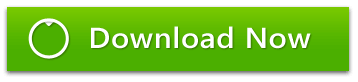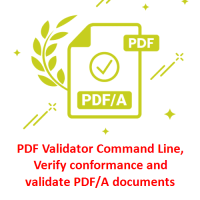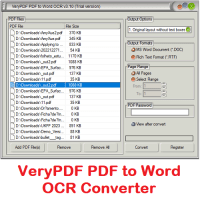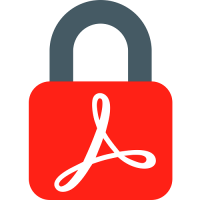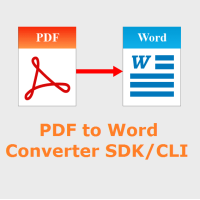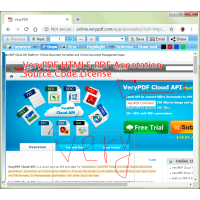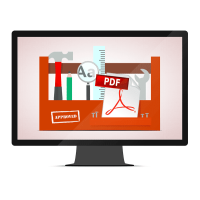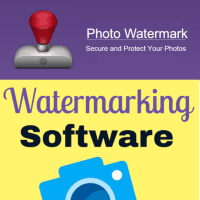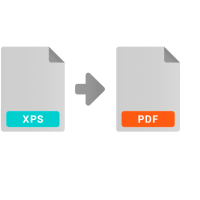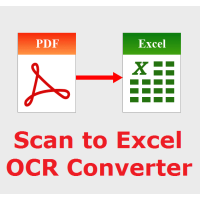With VeryUtils PDF Hyperlinks Maker Command Line software, you can turn every occurrence of a particular word or phrase into an active hyperlink. For example, you could make all occurrences of your company name in your document link through to your company web site. The Auto Keyword Link tool gives you the choice of going through each occurrence and approving them one at a time, or you can just convert all occurrences automatically in the one go.
Links can be set to execute a variety of actions such as open a URL or external file, go to a specific page or named destination, or even the next instance of the word in the document.
VeryUtils PDF Hyperlinks Maker Command Line is standalone software, it doesn't require Adobe Acrobat and Adobe Reader installed in your system.
VeryUtils PDF Hyperlinks Maker Command Line features:
- Standalone software and don't require Adobe Acrobat and Adobe Reader.
- Support all version of PDF formats.
- Batch add hyperlinks to all keywords in a PDF file.
- Batch add hyperlinks to all keywords across multiple PDF files.
- Detect filenames in PDF pages and add hyperlinks to make them clickable.
- Detect URLs in PDF pages and add hyperlinks to make them clickable.
- Able to set border color and border width options to the border of hyperlinks.
- Support Line Style to the borders, include: Solid Border, Dashed Border, Beveled (three-dimensional) Border, Inset Border, Underlined Border.
- Support Line Thickness option, include: Invisible, Thin, Medium, Thick.
- Support Dash1 and Dash2 options to Dashed Border.
- Support Highlight Style option, include: None, Invert, Outline, Inset.
- Convert keywords in PDF pages to clickable URLs.
- Add various background color and opacity options to different keywords.
- Convert keywords to various annotations, include: Text, Link, FreeText, Line, Square, Circle, Polygon, PolyLine, Highlight, Underline, Squiggly, StrikeOut, Stamp, Caret, Ink, Popup, FileAttachement, Sound, Movie.
You can simple run following command lines to convert keywords to clickable hyperlinks in a PDF file,
pdfhl.exe -keywords-to-urls "VeryPDF=http://www.verypdf.com" -highlightstyle 1
sample.pdf _out6.pdf
pdfhl.exe -keywords-to-urls "VeryPDF=http://www.verypdf.com||VeryDOC=http://www.verydoc.com"
test.pdf out.pdf
pdfhl.exe -keywords-to-urls "VeryPDF=http://www.verypdf.com||VeryDOC=http://www.verydoc.com"
-highlightstyle 2 sample.pdf _out7.pdf
pdfhl.exe -keywords-to-highlighter "PDFcamp Printer=[color:#FF0000;opacity:20]" sample.pdf _out8.pdf
pdfhl.exe -keywords-to-highlighter "PDFcamp
Printer=[color:#FF0000;opacity:20]||PDF to
Word=[color:#00FF00;opacity:20]||PDF to Text=[color:#0000FF;opacity:20]||PDF
Highlighter=[color:#800000;opacity:20]" sample.pdf _out9.pdf
System Requirements:
* Windows 2000/XP/2003/Vista/7/8/10 or later
* Support both 32 and 64-bit Windows systems
Keywords:
How to add hyperlinks to keywords in PDF?
How do you hyperlink words in a PDF?
Automatically create links in a PDF using keyword patterns.
Automatically create keyword links in PDF files.
How to convert Keywords to Links in a PDF file?
Create keyword links automatically.
Related Products
PDF Validator Command Line
PDF Validator Command Line is a Command Line software which can be used to verify conformance and ..
$99.95
Java PDF Toolkit (jpdfkit)
Java PDF Toolkit is a powerful Java PDF tool for Manipulating PDF Documents. Java PDF Toolkit is a..
$299.00
Java PDFTools (jpdftools.jar) Command Line
Java PDFTools (jpdftools.jar) Command Line is a Java toolkit for working with PDF documents. This ..
$199.00
PDF to Word OCR Converter
PDF to Word OCR Converter is a tool that can convert both text based PDF files and scanned PDF files..
$59.95
Image to PDF Converter Command Line with OCR, JBIG2, JPEG2000
Image to PDF Converter Command Line is a Windows Application which can directly convert image files ..
$59.95
Encrypt PDF Command Line
EncryptPDF Command Line is a powerful tool that enables users to encrypt their PDF files by setting ..
$59.00
PDF to Word Converter SDK for Developers Royalty Free
PDF to Word Converter SDK/CLIPDF to Word Converter SDK enables programmers and system administrators..
$5,000.00
HTML5 PDF Annotator Source Code License
HTML5 PDF Annotation Source Code License HTML5 PDF Annotation is a HTML5 Based Document & Image Ann..
$6,500.00
PDF Toolkit Command Line Tools & Utilities
PDF Toolkit Command Line Tools & UtilitiesPDF Toolkit Command Line gives you a wide range of profess..
$299.00
OCR to Any Converter Command Line
OCR to Any Converter Command Line OCR software is used to make the text of a scanned document acc..
$395.00
Photo Watermark Command Line
Photo Watermark Command Line is a very powerful tool for manipulating and combining images. You ca..
$19.95
XPS to PDF Converter Command Line
XPS to PDF Converter Command Line does convert from XPS and OXPS files to PDF and Image files. Bo..
$79.00
TIFF Toolkit -- Compress, Merge, Split, Extract, Compare and Maintain TIFF files
TIFF Toolkit is a powerful application tool which can compress TIFF image files to small size ones..
$19.95
Tags: keywords to hyperlinks, keywords to links, pdf clickable hyperlinks, pdf clickable links, pdf hyperlinks, pdf keyword, pdf keywords, pdf link, pdf links
You Recently Viewed
HTML5 DWG Viewer SDK for Developers Royalty Free
HTML5 DWG Viewer SDK is a Royalty Free Web CAD SDK for developers. HTML5 DWG Viewer SDK is a HTML5..
$2,495.00
PDF Page Master Command Line
PDF Page Master Command Line is a command line application which can be used to maintain your PDF ..
$299.00
Scan to Excel OCR Converter
Scan to Excel OCR Converter converts scanned spreadsheets PDF, regular PDF, TIFF, JPG, PNG, etc. f..
$79.95
PDFSearch Command Line Tool for Windows
pdfsearch is a Command Line Tool to search text in PDF files on Windows system. pdfsearch can be use..
$59.95