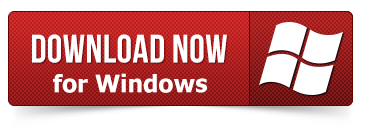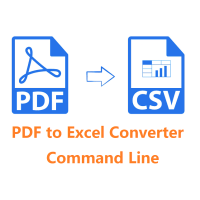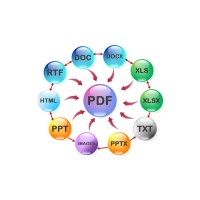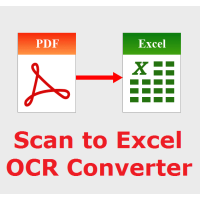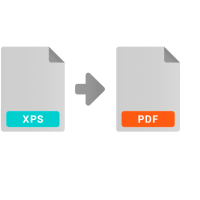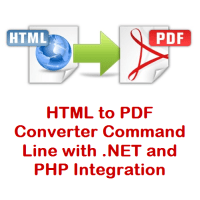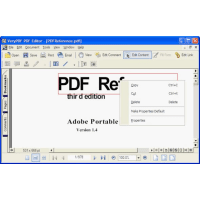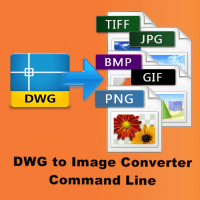OCR to Any Converter Command Line
OCR software is used to make the text of a scanned document accessible.
Essentially, OCR software identifies text characters to make the document
searchable and editable. To use OCR software, you simply scan a text file and
run the OCR. The process is fully automatic and only takes seconds, leaving you
with a completely searchable and editable document.
OCR to Any Converter Command Line is the best command line software for OCR recognition. OCR to Any Converter Command Line has been generally recognized as the most accurate English OCR program, and it also supports OCR in over 60 other languages. OCR to Any Converter Command Line can conveniently be run through the command line, if that is what you prefer, so you have the flexibility that you need. To test it out, download the free trial version of OCR to Any Converter Command Line and you can begin using it right away.
https://veryutils.com/dl.php/ocr2any_cmd.zip
OCR Console: Integration of text recognition, barcode recognition and
scanner support into your applications without programming effort. Ideal for
server applications, repetitive tasks and embedded systems.
Efficient conversion of business-critical documents
Convert image documents and PDF files into editable digital formats, directly
from a scanner or from image files. Save them in a multitude of formats: DOCX,
PDF, XML and many more. Ready for editing, sharing and archiving.
Batch conversion with automatic document separation
Divide batches of scanned, multi-page documents into individual documents by the
number of pages or by barcodes or separation words. The ideal preparation for
later archiving.
Fully automatic, embeddable processing without interaction
Add OCR functionality to existing business solutions. Automatically call
parameterized processes from within your document workflow. Ideal for unattended
processing on servers and within batch scripts.
Highest accuracy
- OCR Console is based on the best OCR engine and delivers the best precise results.
- Highly accurate recognition and layout preserving formatting including tables, numberings and graphics.
Easy integration
- Developed as command line program for easy integration
- Quick embedding without programming knowledge
- No user interaction required, fully automatable
- One-click processing with user-defined batch files
High Flexibility
- Control over all functions with command parameters
- Compatible with almost all scanners
- Conversion of scanned documents and PDF files
- Recognition of barcodes (1D and 2D)
- Renaming of files according to recognized key words or barcodes
- Batch division
Output formats for every scenario
- PDF as platform independent document standard
- PDF/A 1-3 for long-time archival
- TIFF and JPEG for space-consuming storage
- DOCX, XLSX, PPTX, RTF, TEXT and further Office formats for later editing
OCR to Any Converter Command Line supports following command line options,
X:\ocr2any_cmd]ocr2any.exe
VeryPDF OCR to Any Converter Command Line v5.3
-------------------------------------------------------
Description:
- Convert text based PDF files to plain text files.
- Convert scanned PDF files and image files to plain text files and searchable PDF files by OCR technology.
- Convert embedded fonts in PDF file to a new searchable PDF file.
- Keep color during PDF, TIFF and image formats to searchable PDF files conversion.
- Deskew, Despeckle and Noise Removal, Auto-Orientation, Dithering, Black Border Removal.
- Use Enhanced OCR Technology to convert Scanned PDF, TIFF and image files to RTF, DOC, TXT, CSV, Excel, HTML formats.
- Create MS Excel document in several layouts.
- PDF to Excel Converter: Convert tables from PDF and image files to Microsoft Excel spreadsheets.
- PDF to HTML Converter: Convert your PDFs to high quality reflowed HTML while preserving styles, tables, etc.
- Table Recovery: Superior reconstruction of bordered and borderless tables as table objects, with formatting, in Word & HTML.
Input formats:
- Text based PDF files
- Scanned PDF files
- Scanned single page and multi-page TIFF files
- Scanned JPEG, PNG, BMP, GIF, PCX, TGA, PBM, PNM, PPM files
Output formats:
- Plain text files without layout
- Plain text files with layout
- Plain text based PDF files (PDF is contain text only)
- Attach OCRed text layer to original PDF file
- OCRed BW PDF files with hidden text layer
- OCRed Color PDF files with hidden text layer
- OCRed Grayscale PDF files with hidden text layer
- Output to TIFF, PNG, BMP, TGA, GIF with Deskew, Despeckle, etc. options
- Scanned PDF, TIFF and image files to RTF format
- Scanned PDF, TIFF and image files to DOC format
- Scanned PDF, TIFF and image files to Tab Text format
- Scanned PDF, TIFF and image files to CSV format
- Scanned PDF, TIFF and image files to MS Excel format
- Scanned PDF, TIFF and image files to HTML format
- Extract X1, Y1, X2, Y2 coordinates for each character
- Extract X1, Y1, X2, Y2 coordinates for each Word
-------------------------------------------------------
Usage: ocr2any.exe [options] [PDF-file]
[Text-file]
-firstpage [int] : first PDF page to convert
-lastpage [int] : last PDF page to convert
-res [int] : set resolution, the
unit is DPI (default is 300 dpi)
-ownerpwd [string] : set owner password for encrypted PDF file
-userpwd [string] : set user password for encrypted PDF file
-layout :
maintain original physical layout
-layout2 : pdf to
table conversion with Best Column Alignment
-table :
same as -layout2
-pdf2table : same as -layout2
-noc
: don't insert page breaks 0x0C between pages in text file
-bitcount [int] : set color depth when render PDF page to
image data, it can be set 1, 8, 24, default is 8bit
-rotate [int] : rotate pages before OCR
-threshold [int] : lightness threshold that used to convert image to
B&W, from 1 to 255, 0 is auto, default is -1
-imageopt : deskew and
despeckle images automatically
-dither [int] : convert the color image to B&W
using the desired method:
-dither 0: Floyd-Steinberg
-dither 1: Ordered-Dithering (4x4)
-dither 2: Burkes
-dither 3: Stucki
-dither 4: Jarvis-Judice-Ninke
-dither 5: Sierra
-dither 6: Stevenson-Arce
-dither 7: Bayer (4x4 ordered dithering)
-resizewidth [int] : resize the image's width, only availalbe when -resizeheight
used
-resizeheight [int]: resize the image's height, only availalbe when -resizewidth
used
-scaleimage [int] : scale the image in percent before OCR, e.g., -scaleimage
200
-flip
: flip the image vertically
-mirror :
mirror the image horizontally
-ocr
: enable OCR function for scanned PDF file
-lang [string] : choose the language for OCR engine
-ocrmode [int] : set OCR mode
-ocrmode 0: output to text file
-ocrmode 1: OCR PDF pages and insert new text layer under
original PDF pages
-ocrmode 2: output to plain text based PDF file
-ocrmode 3: output to OCRed PDF file (BW) with hidden text
layer
-ocrmode 4: output to OCRed PDF file (Color) with hidden text
layer
-text [string] : add additional text at end of each text page, this
parameter supports the following variables:
%PageNumber%: current page number
%PageCount% : total page count of PDF file
-outboxfile : output [X, Y, Width, Height] information
for each word when OCR
-producer [string] : Set 'producer' to output PDF file
-creator [string] : Set 'creator' to output PDF file
-subject [string] : Set 'subject' to output PDF file
-title [string] : Set 'title' to output PDF file
-author [string] : Set 'author' to output PDF file
-keywords [string] : Set 'keywords' to output PDF file
-ownerpwdout [string]: Set 'owner password' to output PDF file
-openpwdout [string] : Set 'open password' to output PDF file
-keylen [int] : Key length (40 or 128 bit)
-keylen 0: 40 bit RC4 encryption (Acrobat 3 or higher)
-keylen 1: 128 bit RC4 encryption (Acrobat 5 or higher)
-keylen 2: 128 bit RC4 encryption (Acrobat 6 or higher)
-encryption [int] : Set restrictions to PDF file
-encryption 0: Encrypt the file only
-encryption 3900: Deny anything
-encryption 4: Deny printing
-encryption 8: Deny modification of
contents
-encryption 16: Deny copying of contents
-encryption 32: No commenting
===128 bit encryption only - ignored if 40 bit encryption is used
-encryption 256: Deny FillInFormFields
-encryption 512: Deny ExtractObj
-encryption 1024: Deny Assemble
-encryption 2048: Disable high res. printing
-encryption 4096: Do not encrypt metadata
-ocr2
: use enhanced OCR module to convert scanned PDF and image files to PDF, RTF,
DOC, TXT, XLS, CSV, Excel, HTML files
-ocr2aor
: detect page direction and rotate it automatically when -ocr2 used
-ocr2autorotate : same as -ocr2aor
-ocr2excelmode [int] : set output Excel format when -ocr2 used
-ocr2excelmode 0: One big sheet + All page sheets
-ocr2excelmode 1: All page sheets
-ocr2excelmode 2: One big sheet, default mode
-dumpcharpos : Output to a Text file
with coordinates for each character
-dumpwordpos : Output to a Text file
with coordinates for each word
-outputformat [int] : the format of output document, default is controlled by
extension name
-outputformat 1: output to RTF format
-outputformat 2: output to ASCII format
-outputformat 3: output to ASCIILB format,
center some text lines
-outputformat 4: output to 123V2 format
-outputformat 5: output to AMIPRO1_2 format
-outputformat 6: output to COMMAASCII
format
-outputformat 7: output to EXCELV2 format
-outputformat 8: output to SMARTASCII
format
-outputformat 9: output to WORDWIN format,
same as RTF format
-outputformat 10: output to WP50 format
-outputformat 11: output to WP51 format
-outputformat 12: output to NATIVE format
-outputformat 13: output to NATIVE_TEXT format
-outputformat 14: output to TABASCII format
-outputformat 15: output to HTML format
-outputformat 8888: output to plain text based PDF format
-outputformat 8889: output to plain text file with original
layout
-outputformat 8890: output to plain HTML file with absolute
position
-outputformat 8891: output to CSV file with perfect columns
-outfmt [int] : same as -outputformat
-gendebugimage : Generate debug image file
-delblankpages : Delete blank pages from PDF file
-linewidth [int] : Remove black borders which width less than this
value, default is 8
-specklesize [int] : Remove the speckles which size less than this value,
default is 20
-$ [string] : input your License Key
OCR to Any Converter Command Line Examples:
ocr2any.exe C:\in.pdf C:\out.txt
ocr2any.exe -firstpage 1 -lastpage 1 C:\in.pdf C:\out.txt
ocr2any.exe -ocr -res 300 C:\in.pdf C:\out.txt
ocr2any.exe -ownerpwd 123 -userpwd 456 C:\in.pdf C:\out.txt
ocr2any.exe -layout C:\in.pdf C:\out.txt
ocr2any.exe -layout2 C:\in.pdf C:\out.txt
ocr2any.exe -table C:\in.pdf C:\out.txt
ocr2any.exe -pdf2table C:\in.pdf C:\out.txt
ocr2any.exe -noc C:\in.pdf C:\out.txt
ocr2any.exe C:\in.tif C:\out.txt
ocr2any.exe C:\in.jpg C:\out.txt
ocr2any.exe C:\in.bmp C:\out.txt
ocr2any.exe C:\in.png C:\out.txt
ocr2any.exe -ocr -lang eng C:\in.pdf C:\out.txt
ocr2any.exe -ocr -lang eng+kor C:\in.pdf C:\out.txt
ocr2any.exe -ocr -lang eng+jpn C:\in.pdf C:\out.txt
ocr2any.exe -ocr -bitcount 1 C:\in.pdf C:\out.txt
ocr2any.exe -ocr -bitcount 8 C:\in.pdf C:\out.txt
ocr2any.exe -ocr -bitcount 24 C:\in.pdf C:\out.txt
ocr2any.exe -ocr -lang deu C:\in.pdf C:\out.txt
ocr2any.exe -lang deu C:\in.tif C:\out.txt
ocr2any.exe -text "PageText %PageNumber% of %PageCount%" C:\in.pdf C:\out.txt
ocr2any.exe -subject "subject" C:\in.pdf C:\out.pdf
ocr2any.exe -ownerpwdout 123 -keylen 2 -encryption 3900 C:\in.pdf C:\out.pdf
ocr2any.exe -subject "subject" -title "title" C:\in.pdf C:\out.pdf
ocr2any.exe -ocr -lang eng -ocrmode 0 C:\in.pdf C:\out.txt
ocr2any.exe -ocr -lang deu -ocrmode 1 C:\in.pdf C:\out.pdf
ocr2any.exe -ocr -lang eng -ocrmode 2 C:\in.pdf C:\out.pdf
ocr2any.exe -ocr -lang eng -ocrmode 3 C:\in.pdf C:\out.pdf
ocr2any.exe -ocr -lang eng -ocrmode 2 -outboxfile C:\in.pdf C:\out.pdf
ocr2any.exe -ocr -lang fra -ocrmode 1 C:\in.pdf C:\out.pdf
ocr2any.exe -ocr -lang ita -ocrmode 1 C:\in.pdf C:\out.pdf
ocr2any.exe -ocr -lang nld -ocrmode 1 C:\in.pdf C:\out.pdf
ocr2any.exe -ocr -lang spa -ocrmode 1 C:\in.pdf C:\out.pdf
ocr2any.exe -bitcount 24 -ocrmode 4 -ocr C:\in.pdf C:\out.pdf
ocr2any.exe -bitcount 8 -ocrmode 4 -ocr C:\in.pdf C:\out.pdf
ocr2any.exe -ocrmode 4 -ocr C:\in.tif C:\out.pdf
ocr2any.exe -ocrmode 3 -threshold 200 -ocr C:\in.tif C:\out.pdf
ocr2any.exe -ocrmode 4 -rotate 90 -ocr C:\in.tif C:\out.pdf
ocr2any.exe -ocr -lang jpn -ocrmode 4 -bitcount 24 -threshold 240 -res 200 C:\in.pdf
C:\out.pdf
ocr2any.exe -ocr -lang chi_sim -ocrmode 4 -threshold 240 -res 200 C:\in.pdf C:\out.pdf
ocr2any.exe -ocr -lang chi_tra -ocrmode 4 -threshold 240 -res 200 C:\in.pdf C:\out.pdf
ocr2any.exe -ocr -lang chi_sim+eng -ocrmode 4 -threshold 240 -res 200 C:\in.pdf
C:\out.pdf
ocr2any.exe -ocr -lang chi_sim+deu -ocrmode 4 -threshold 240 -res 200 C:\in.pdf
C:\out.pdf
ocr2any.exe -delblankpages D:\test.pdf D:\out.pdf
ocr2any.exe -delblankpages -linewidth 8 D:\test.pdf D:\out.pdf
ocr2any.exe -delblankpages -specklesize 20 D:\test.pdf D:\out.pdf
Use Enhanced OCR options:
ocr2any.exe -ocr2 -ocr2aor C:\in.tif C:\out.rtf
ocr2any.exe -ocr2 -ocr2aor C:\in.tif C:\out.doc
ocr2any.exe -ocr2 -ocr2aor C:\in.tif C:\out.xls
ocr2any.exe -ocr2 -ocr2aor C:\in.pdf C:\out.rtf
ocr2any.exe -ocr2 -ocr2aor C:\in.pdf C:\out.doc
ocr2any.exe -ocr2 -ocr2excelmode 0 C:\in.pdf C:\out.xls
ocr2any.exe -ocr2 -ocr2excelmode 1 C:\in.pdf C:\out.xls
ocr2any.exe -ocr2 -ocr2excelmode 2 C:\in.pdf C:\out.xls
ocr2any.exe -ocr2 C:\in.pdf C:\out.doc
ocr2any.exe -ocr2 C:\in.pdf C:\out.rtf
ocr2any.exe -ocr2 C:\in.png C:\out.xls
ocr2any.exe -ocr2 C:\in.tif C:\out.csv
ocr2any.exe -ocr2 C:\in.bmp C:\out.txt
ocr2any.exe -ocr2 C:\in.gif C:\out.htm
ocr2any.exe -ocr2 C:\in.pdf C:\out.html
ocr2any.exe -ocr2 D:\temp\*.pdf D:\temp\*.html
ocr2any.exe -ocr2 D:\temp\*.pdf D:\temp\*.doc
ocr2any.exe -ocr2 C:\in.pdf C:\out.rtf
ocr2any.exe -ocr2 -lang deu C:\in.pdf C:\out.doc
ocr2any.exe -ocr2 -lang deu C:\in.pdf C:\out.xls
ocr2any.exe -ocr2 -dumpcharpos C:\in.pdf C:\out.txt
ocr2any.exe -ocr2 -dumpwordpos C:\in.pdf C:\out.txt
ocr2any.exe -ocr2 -dumpcharpos C:\in.pdf C:\out.rtf
ocr2any.exe -ocr2 -dumpwordpos C:\in.pdf C:\out.rtf
ocr2any.exe -ocr2 C:\in.pdf C:\text.pdf
ocr2any.exe -ocr2 C:\in.tif C:\out.pdf
ocr2any.exe -ocr2 C:\in.png C:\out.pdf
ocr2any.exe -ocr2 C:\in.jpg C:\out.pdf
ocr2any.exe -ocr2 C:\in.tif C:\out.doc
ocr2any.exe -ocr2 C:\in.tif C:\out.rtf
ocr2any.exe -ocr2 C:\in.tif C:\out.txt
ocr2any.exe -ocr2 C:\in.tif C:\out.xls
ocr2any.exe -ocr2 -ocr2autorotate C:\in.tif C:\out.pdf
ocr2any.exe -ocr2 -ocr2autorotate C:\in.tif C:\out.doc
ocr2any.exe -ocr2 -outputformat 1 C:\in.tif C:\out.rtf
ocr2any.exe -ocr2 -outputformat 2 C:\in.tif C:\out.txt
ocr2any.exe -ocr2 -outputformat 3 C:\in.tif C:\out.txt
ocr2any.exe -ocr2 -outputformat 6 C:\in.tif C:\out.txt
ocr2any.exe -ocr2 -outputformat 7 C:\in.tif C:\out.xls
ocr2any.exe -ocr2 -outputformat 8 C:\in.tif C:\out.txt
ocr2any.exe -ocr2 -outputformat 9 C:\in.tif C:\out.doc
ocr2any.exe -ocr2 -outputformat 13 C:\in.tif C:\out.txt
ocr2any.exe -ocr2 -outputformat 14 C:\in.tif C:\out.txt
ocr2any.exe -ocr2 -outputformat 15 C:\in.tif C:\out.html
ocr2any.exe -ocr2 -dumpcharpos -dumpwordpos -outputformat 8888 C:\in.tif C:\out.pdf
ocr2any.exe -ocr2 -dumpcharpos -dumpwordpos -outputformat 8889 C:\in.tif C:\out.txt
ocr2any.exe -ocr2 -dumpcharpos -dumpwordpos -outputformat 8890 C:\in.tif C:\out.html
ocr2any.exe -ocr2 -dumpcharpos -dumpwordpos -outputformat 8891 C:\in.tif C:\out.csv
ocr2any.exe -ocr2 -scaleimage 200 -threshold 240 D:\in.tif D:\out.txt
ocr2any.exe -ocr2 -scaleimage 300 D:\in.tif D:\out.txt
Process image files with Deskew, Despeckle and Noise Removal, Black Border
Removal options:
ocr2any.exe -imageopt C:\in.tif C:\out.tif
ocr2any.exe -imageopt -rotate 45 C:\in.png C:\out.tif
ocr2any.exe -imageopt -rotate 90 C:\in.png C:\out.tif
ocr2any.exe -imageopt -threshold 0 C:\in.tif C:\out.bmp
ocr2any.exe -threshold 240 C:\in.tif C:\out.bmp
ocr2any.exe -dither 0 C:\in.bmp C:\out.png
ocr2any.exe -dither 7 C:\in.bmp C:\out.png
ocr2any.exe -imageopt -resizewidth 800 -resizeheight 600 C:\in.gif C:\out.tga
ocr2any.exe -imageopt -flip C:\in.png C:\out.gif
ocr2any.exe -imageopt -mirror C:\in.tif C:\out.pcx
ocr2any.exe -imageopt C:\in.bmp C:\out.tif
Following command line will OCR all PDF files in D:\temp\ folder to text files:
for %F in (D:\temp\*.pdf) do ocr2any.exe -ocr -lang deu "%F" "%~dpnF.txt"
Following command line will OCR all PDF files in D:\temp\ folder and
sub-directories to text files:
for /r D:\temp %F in (*.pdf) do ocr2any.exe -ocr "%F" "%~dpnF.txt"
Following command line will OCR all PDF files from D:\temp\ folder and output
text files to C:\test folder:
for %F in (D:\temp\*.pdf) do ocr2any.exe -ocr "%F" "C:\test\%~nF.txt"
Following command lines will use Enhanced OCR options:
for %F in (D:\temp\*.pdf) do ocr2any.exe -ocr2 -lang deu "%F" "%~dpnF.txt"
for %F in (D:\temp\*.pdf) do ocr2any.exe -ocr2 -lang eng "%F" "%~dpnF.doc"
for %F in (D:\temp\*.tif) do ocr2any.exe -ocr2 "%F" "%~dpnF.doc"
for %F in (D:\temp\*.tif) do ocr2any.exe -ocr2 -ocr2autorotate "%F" "%~dpnF.xls"
for /r D:\temp %F in (*.pdf) do ocr2any.exe -ocr2 "%F" "%~dpnF.rtf"
for %F in (D:\temp\*.pdf) do ocr2any.exe -ocr2 "%F" "C:\test\%~nF.html""
ocr2any.exe -ocr2 D:\temp\*.tif D:\temp\*.html
ocr2any.exe -ocr2 -ocr2excelmode 0 D:\temp\*.pdf D:\temp\*.xls
ocr2any.exe -ocr2 D:\temp\*.png D:\temp\*.rtf
ocr2any.exe -ocr2 D:\temp\*.tif D:\temp\*.csv
ocr2any.exe -ocr2 D:\temp\*.pdf D:\temp\*.doc
The following OCR languages are supported:
| Afrikaans (afr) | Greek (ell) | Odiya (ori) |
| Albanian (sqi) | Gujarati (guj) | Panjabi (pan) |
| Amharic (amh) | Haitian (hat) | Persian (fas) |
| Ancient Greek (grc) | Hebrew (heb) | Polish (pol) |
| Arabic (ara) | Hindi (hin) | Portuguese (por) |
| Assamese (asm) | Hungarian (hun) | Pushto (pus) |
| Azerbaijani (aze) | Icelandic (isl) | Romanian (ron) |
| Basque (eus) | Indic (inc) | Russian (rus) |
| Belarusian (bel) | Indonesian (ind) | Sanskrit (san) |
| Bengali (ben) | Inuktitut (iku) | Serbian (srp) |
| Bosnian (bos) | Irish (gle) | Sinhala (sin) |
| Bulgarian (bul) | Italian (ita) | Slovak (slk) |
| Burmese (mya) | Japanese (jpn) | Slovenian (slv) |
| Catalan (cat) | Javanese (jav) | Spanish (spa) |
| Cebuano (ceb) | Kannada (kan) | Swahili (swa) |
| Central Khmer (khm) | Kazakh (kaz) | Swedish (swe) |
| Cherokee (chr) | Kirghiz (kir) | Syriac (syr) |
| Chinese - Simplified (chi_sim) | Korean (kor) | Tagalog (tgl) |
| Chinese - Traditional (chi_tra) | Kurukh (kru) | Tajik (tgk) |
| Croatian (hrv) | Lao (lao) | Tamil (tam) |
| Czech (ces) | Latin (lat) | Telugu (tel) |
| Danish (dan) | Latvian (lav) | Thai (tha) |
| Dutch (nld) | Lithuanian (lit) | Tibetan (bod) |
| Dzongkha (dzo) | Macedonian (mkd) | Tigrinya (tir) |
| English (eng) | Malay (msa) | Turkish (tur) |
| Esperanto (epo) | Malayalam (mal) | Uighur (uig) |
| Estonian (est) | Maltese (mlt) | Ukrainian (ukr) |
| Finnish (fin) | Marathi (mar) | Urdu (urd) |
| Frankish (frk) | Math/Equations (equ) | Uzbek (uzb) |
| French (fra) | Middle English (1100-1500) (enm) | Vietnamese (vie) |
| Galician (glg) | Middle French (1400-1600) (frm) | Welsh (cym) |
| Georgian (kat) | Nepali (nep) | Yiddish (yid) |
| German (deu) | Norwegian (nor) |
System requirement
- Windows 2000 / XP / Server 2003 / Vista / Server 2008 / 7 / 8 / Later systems of both 32 and 64-bit.
Related Products
PDF to Excel Converter Command Line
PDF to Excel Converter Command Line is a command line application to extract tables from PDF files..
$299.00
DOC to Any Converter Command Line
DOC to Any Converter Command Line can be used to batch convert DOC, DOCX, DOCM, RTF, TXT, PPT, PPT..
$79.00
PDF Security and Signature (Shell & COM & SDK)
PDF Security and Signature (Shell & COM & SDK)PDF Security and Signature software can be used to s..
$79.95
Scan to Excel OCR Converter
Scan to Excel OCR Converter converts scanned spreadsheets PDF, regular PDF, TIFF, JPG, PNG, etc. f..
$79.95
Java PDF Toolkit (jpdfkit)
Java PDF Toolkit is a powerful Java PDF tool for Manipulating PDF Documents. Java PDF Toolkit is a..
$299.00
Metafile (EMF, WMF) to PDF Converter Command Line
Metafile (EMF, WMF) to PDF Converter Command Line can be used to convert EMF, WMF, and RTF files int..
$240.00
XPS to PDF Converter Command Line
XPS to PDF Converter Command Line does convert from XPS and OXPS files to PDF and Image files. Bo..
$79.00
HTML to PDF Converter Command Line with .NET and PHP Integration
HTML to PDF Converter is a Command Line software that offers the possibility to convert your HTML ..
$79.95
Excel Converter Command Line
Excel Converter Command Line converts XLS, XLSX, ODS, XML spreadsheets in batch. Excel Converter T..
$79.95
XPS to PDF Converter SDK for x64 system
XPS to PDF Converter SDK for x64 system Native XPS editing, conversion and manipulation for your ..
$2,495.00
PDF to Text OCR Converter Command Line
PDF to Text OCR Converter Command Line PDF to Text OCR Converter Command Line utility that uses t..
$195.00
PDF Signer Software
PDF Signer can be used to add your signature to PDF documents. The main function of PDF Signer is ..
$39.95
PDF Editor
PDF Editor - edit PDF files created by any other program Edit PDF files now! How do you change ex..
$89.95
Tags: image ocr, ocr image to excel, ocr library, ocr pdf, ocr pdf to excel, ocr pdf to html, ocr pdf to text, ocr pdf to word, ocr sdk, ocr table to html, ocr tif, ocr tif to text, ocr tif to word, ocr tiff, ocr to csv, ocr to doc, ocr to docx, ocr to excel, ocr to html, ocr to rtf, ocr to text, ocr to txt, ocr to word, ocr to xls, ocr to xlsx, scanned pdf, scanned tif, scanned tiff, tiff ocr
You Recently Viewed
Metafile (EMF, WMF) to PDF Converter Command Line
Metafile (EMF, WMF) to PDF Converter Command Line can be used to convert EMF, WMF, and RTF files int..
$240.00
PDF Page Master Command Line
PDF Page Master Command Line is a command line application which can be used to maintain your PDF ..
$299.00
DWG to Image Converter Command Line
DWG to Image Converter Command Line can be used to batch convert DWG and DXF files to TIF (TIFF), ..
$195.00
Raster to Vector Converter Command Line
Raster to Vector Converter Command Line is a professional software for converting raster images to..
$299.00