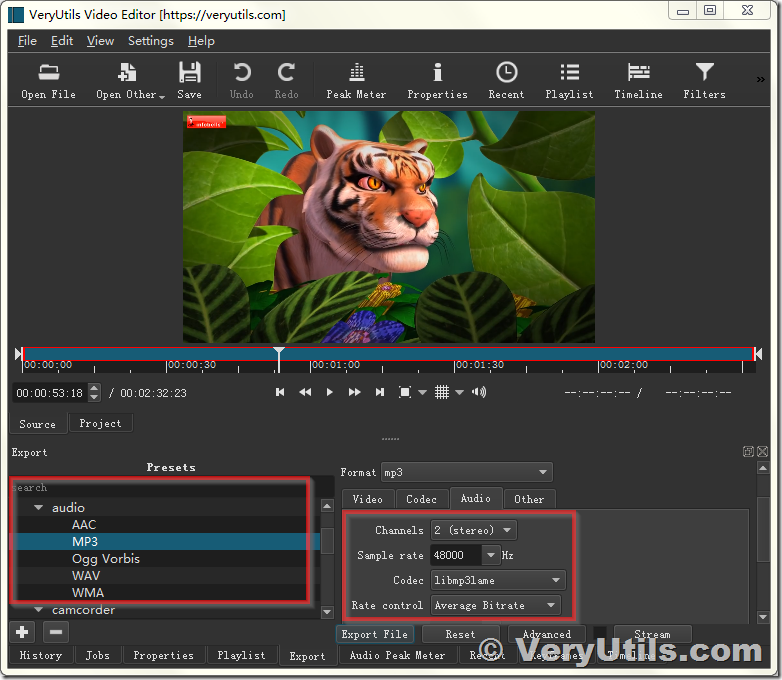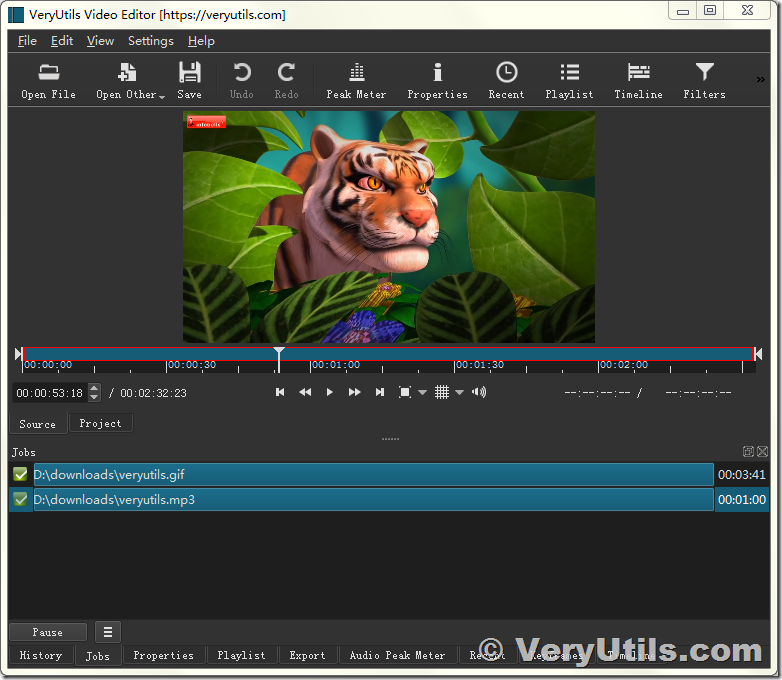MP4 files are used to store and watch videos, while MP3 files are used to store and listen audio. The MP4 and MP3 file formats have the same lineage, they all come from the File Compression Experts Group (MPEG) format. In addition, in terms of attributes, the MP4 file format and the MP3 file format are very similar. The only major difference between the two is that the MP4 format is used for video and the MP3 format is used for audio.
The conversion between the two formats is very simple. The MP4 file format contains both video and audio, while the MP3 file format contains only audio. In this case, simply strip the video content to convert MP4 files to MP3 files. However, the process of converting MP3 files to MP4 files is not smooth, because it is usually impossible to add videos to audio files and convert them to MP4 files. Many different applications and programs are designed for the Windows operating system, which can convert MP4 files to MP3 files.
VeryUtils Video Editor software is a Windows software, which can convert lots of Video formats to lots of Audio formats, such as,
mp4 to 3gp (3GPP Multimedia File)
mp4 to 3g2 (3GPP2 Multimedia File)
mp4 to aac (Advanced Audio Coding File)
mp4 to ac3 (AC3 Audio File)
mp4 to avi (Windows video file)
mp4 to flac (Free Lossless Audio Codec)
mp4 to flv (Flash video)
mp4 to gif (Compuserve graphics interchange)
mp4 to ipad (MPEG-4 (H264) Video File)
mp4 to iphone (MPEG-4 (H264) Video File)
mp4 to ipod (MPEG-4 Video File)
mp4 to mov (Apple QuickTime Movie)
mp4 to mp3 (Compressed audio file)
mp4 to mpg (Moving Picture Experts Group File)
mp4 to ogg (Ogg Vorbis Compressed Audio File)
mp4 to wav (Windows audio file)
mp4 to webm (Multimedia Container Format)
mp4 to wmv (Windows Media Video)
The following steps will let you know how to convert a MP4 or MKV or other video formats to MP3 Audio file using VeryUtils Video Editor software.
1. Please download and install VeryUtils Video Editor software from this web page,
https://veryutils.com/video-editor-software
2. After you install it, you may run it and open a Video file in the software,
3. In the Export window, you may choose "MP3" format as output format, you can also set some options for the MP3 format, then you can click "Export File" button to export to a MP3 file.
4. After a few seconds, you will get the final MP3 file,
5. You can open the MP3 file in Windows Media Player to listen it, you can also import this MP3 file to your mobile phone or other devices and listen it on anywhere.
If you have any question for VeryUtils Video Editor software, please feel free to let us know, we are glad to assist you asap.