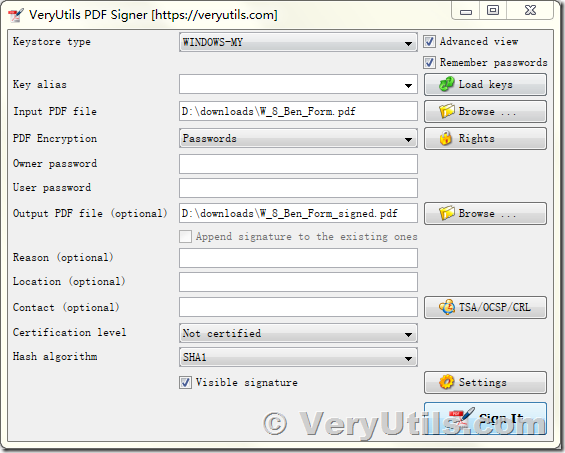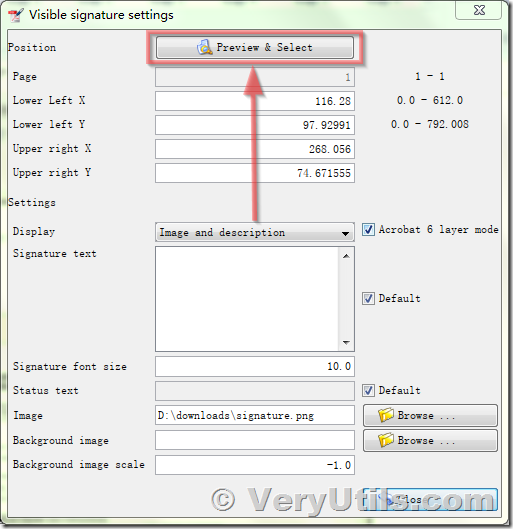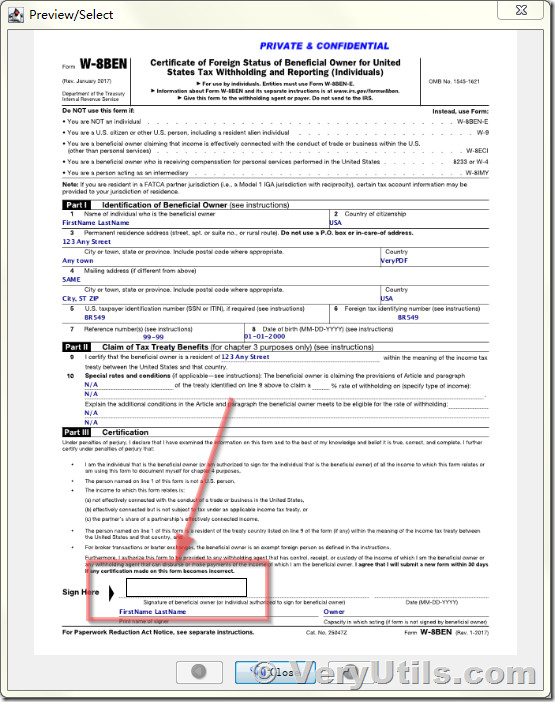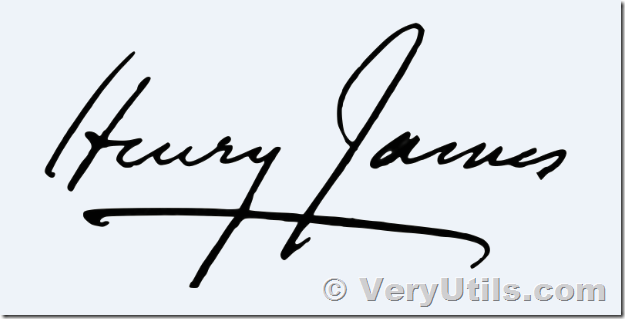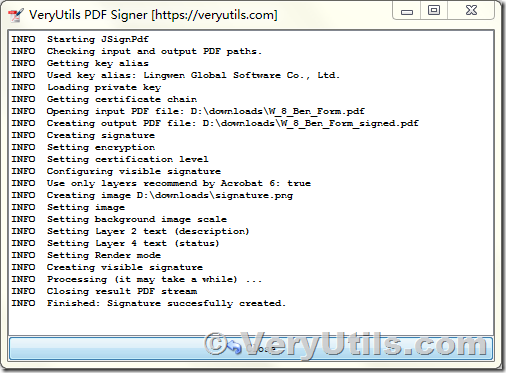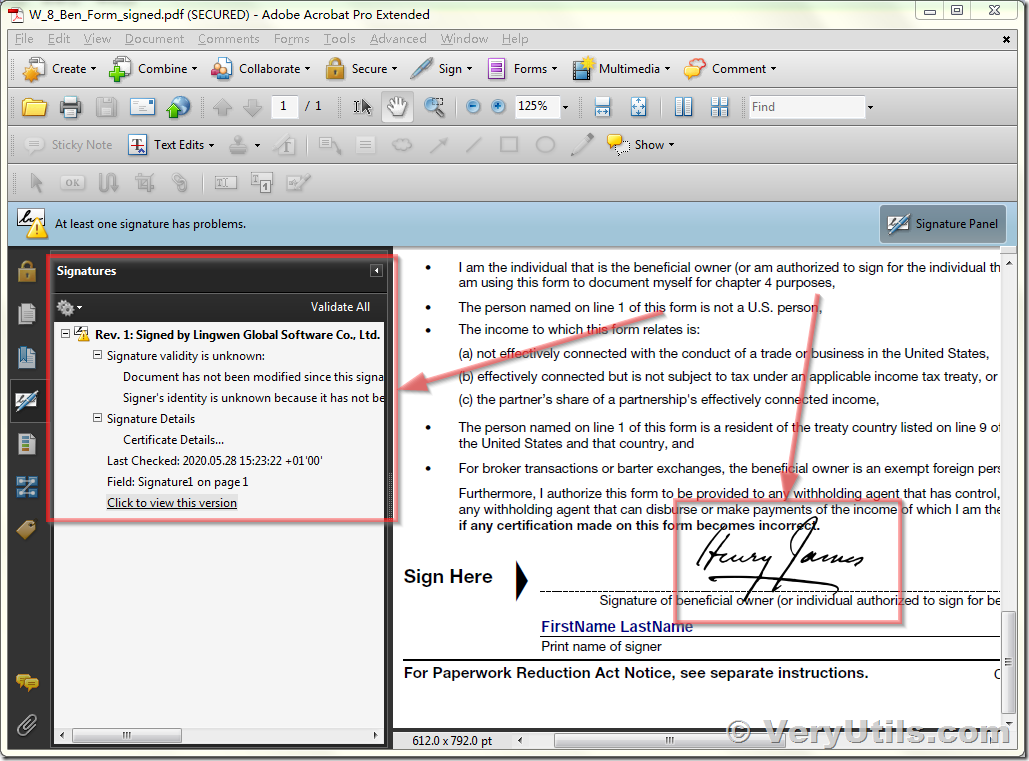You've been emailed a document, and you must sign it and send it back. You can print out the document, sign it, and then scan it back in and email it. But there's a better, faster way.
We will show you how to quickly add a signature to any PDF document and save it as a standard PDF file that can be read anywhere. You can read the signed PDF file on Windows, Mac, iPad, iPhone, Android, Chrome OS, Linux, etc. systems, whatever platform you prefer.
How to understand the difference between Electronic Signatures and Digital Signatures?
Electronic Signatures and Digital Signatures are different issues. A digital signature is cryptographically secure and verifies that someone with your private signing key (in other words, you) has seen the document and authorized it. It's very secure, but also complicated.
An Electronic Signature, on the other hand, is merely an image of your signature overlaid on top of a PDF document. You can do it with all kinds of apps, and it's what most people will require when they send you a document to sign. Send them a PDF file with a digital signature and they won't know what to make of it. For many businesses, simply accepting signed documents by email rather than forcing you to fax them is a huge technological leap.
So sure, the below methods aren't perfectly secure, but neither is printing something, scribbling over it with a pen, and then scanning it again. At least this is faster!
1. The first, please download and install VeryUtils PDF Signer Software from this web page,
https://veryutils.com/pdf-signer-software
2. After you install this software, you may run it, load an input PDF file and set enter the output PDF filename,
3. Click "Settings" button, you will see more options about the Electronic Signature, you can click "Preview & Select" button to select a rectangle area for Electronic Signature,
4. In the "Image" field, you may select a Signature Image file from disk, a Signature Image should like below image,
5. Now, you can close "Settings" dialog, return main interface, click "Sign It" button to sign your PDF file, the signed PDF file will be created after a few seconds,
6. Open the signed PDF file in Adobe Reader or Adobe Acrobat software, you will see the Signature image and Digital Signature Certificate in this PDF file,
Using VeryUtils PDF Signer Software, you can simple sign your PDF file on your desktop system instead of print it, sign it, and then scan it back to PDF file again, VeryUtils PDF Signer Software can save lots of your time and you needn't buy a printer and scanner again, save your paper and money.
VeryUtils PDF Signer Software can be downloaded and purchased from this web page,
https://veryutils.com/pdf-signer-software