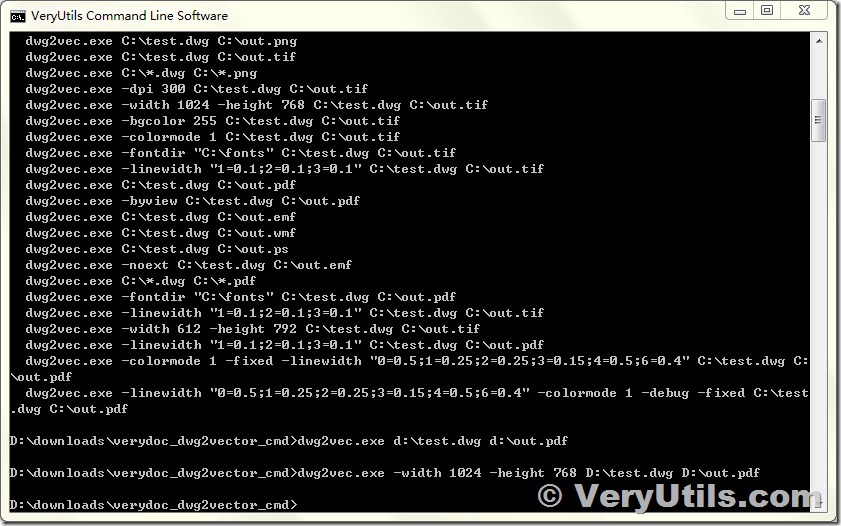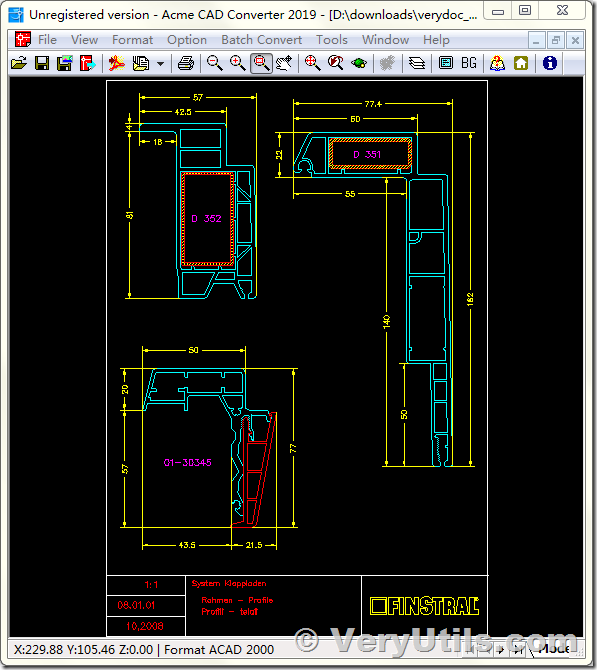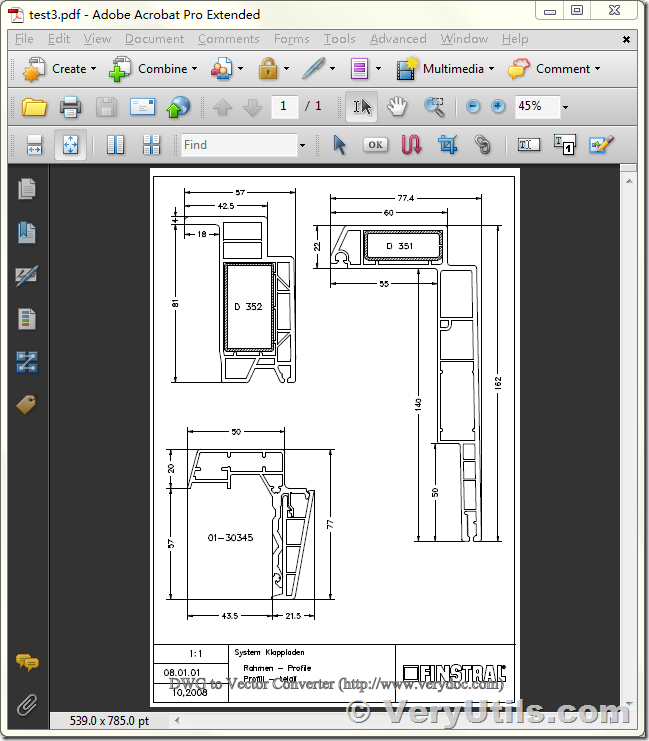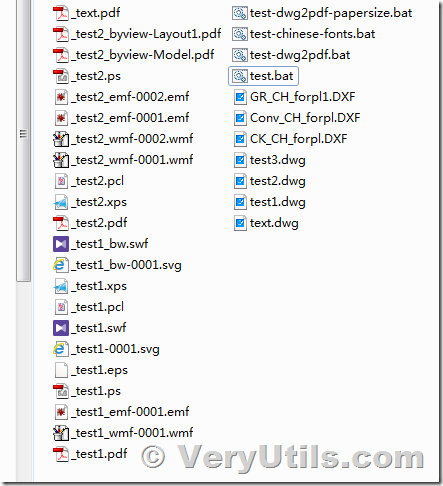Do you want to share AutoCAD DWG and DXF files easily in a format that's guaranteed to be accessible? Yes, VeryUtils has a DWG to PDF Converter Command Line software which will help you, you can convert your AutoCAD DWG and DXF files to PDF files easily with this DWG to PDF Converter Command Line software, this software is designed specifically for web-server and services, this app can be also integrated into any interface to make its options more comfortable for users.
VeryUtils DWG to PDF Converter Command Line has following highlight features:
* Convert thousands of files and keep folder structure.
* Batch convert AutoCAD DWG and DXF files to PDF files.
* Combine multiple DWG files into a single PDF in batch.
* Create a .bat file to reuse project settings.
* Send prompts from directly within the command line environment.
* You can call DWG to PDF Converter Command Line from your application using CreateProcess(), system(), exec(), shell() or similar functions.
After installing the VeryUtils DWG and DXF to PDF Converter Command Line software on a web server, the program becomes available for all users online. They don't even need to know how to convert DWG to PDF from Windows command line. It doesn't get any easier then that!
Please by following steps to convert a DWG or DXF file to PDF file using DWG to PDF Converter Command Line software,
1. Please download DWG to PDF Converter Command Line from this web page, you need login your account before you are able to download the software,
https://veryutils.com/dwg-to-pdf-converter-command-line
2. After you download and unzip it to a folder, please run a CMD window, then you can run following command lines in the CMD window to convert a DWG or DXF files to PDF files,
dwg2vec.exe C:\test.dwg C:\out.pdf
dwg2vec.exe -byview C:\test.dwg C:\out.pdf
dwg2vec.exe C:\test.dwg C:\out.emf
dwg2vec.exe C:\test.dwg C:\out.wmf
dwg2vec.exe C:\test.dwg C:\out.ps
dwg2vec.exe -noext C:\test.dwg C:\out.emf
dwg2vec.exe C:\*.dwg C:\*.pdf
dwg2vec.exe -fontdir "C:\fonts" C:\test.dwg C:\out.pdf
dwg2vec.exe -linewidth "1=0.1;2=0.1;3=0.1" C:\test.dwg C:\out.tif
dwg2vec.exe -width 612 -height 792 C:\test.dwg C:\out.tif
dwg2vec.exe -linewidth "1=0.1;2=0.1;3=0.1" C:\test.dwg C:\out.pdf
This is the screenshot of input DWG file,
This is the screenshot of converted PDF file,
dwg2vec.exe application can also convert from DWG and DXF files to WMF, EMF, PS, EPS, SVG, SWF, PCL, PLT, XPS etc. vector formats, for example,
..\dwg2vec.exe test1.dwg _test1.pdf
..\dwg2vec.exe test1.dwg _test1_wmf.wmf
..\dwg2vec.exe test1.dwg _test1_emf.emf
..\dwg2vec.exe test1.dwg _test1.ps
..\dwg2vec.exe test1.dwg _test1.eps
..\dwg2vec.exe test1.dwg _test1.svg
..\dwg2vec.exe test1.dwg _test1.swf
..\dwg2vec.exe test1.dwg _test1.pcl
..\dwg2vec.exe test1.dwg _test1.plt
..\dwg2vec.exe test1.dwg _test1.xps
..\dwg2vec.exe -colormode 1 test1.dwg _test1_bw.svg
..\dwg2vec.exe -colormode 1 test1.dwg _test1_bw.swf
..\dwg2vec.exe test2.dwg _test2.pdf
..\dwg2vec.exe test2.dwg _test2.xps
..\dwg2vec.exe test2.dwg _test2.pcl
..\dwg2vec.exe test2.dwg _test2_wmf.wmf
..\dwg2vec.exe test2.dwg _test2_emf.emf
..\dwg2vec.exe test2.dwg _test2.ps
..\dwg2vec.exe -colormode 1 -byview -width 792 -height 612 test2.dwg _test2_byview.pdf
..\dwg2vec.exe text.dwg _text.pdf
Please find all options in dwg2vec.exe software at below,
C:\>dwg2vec.exe
DWG Tools Converter Command Line v3.2
Convert DWG and DXF files to Vector PDF, WMF, EMF, PS, EPS, SVG, SWF, PCL, HPGL, XPS formats.
Release Date: Sep 15 2016
Web: http://www.verypdf.com
Web: http://www.verydoc.com
Email: support@verypdf.com
Usage: dwg2vec [options] <dwg-file> [<out-file>]
-fontdir <string> : a folder contain .ctb, .shx, etc. files
-dpi <int> : set DPI to output file
-width <fp> : set width, unit is point
-height <fp> : set height, unit is point
-unit <string> : cm, mm, pt, in, default is pt
-linewidth <string>: set line width, unit in mm
-colormode <int> : set color mode, 0 is color and 1 is black and white
-byview : create an output file for each view
-noext : don't append suffix to filename for single page file
-fixed : fix precision problem
-debug : output debug message
-$ <string> : input registration key
If you encounter any problem with dwg2vec.exe application, please feel free to let us know, we are glad to assist you asap.