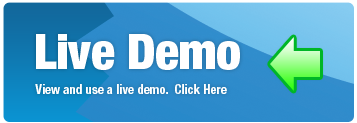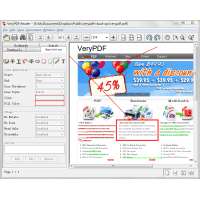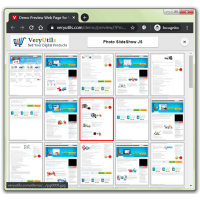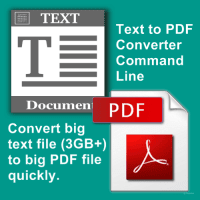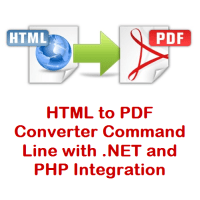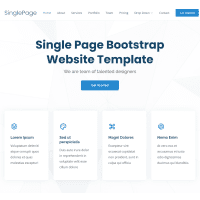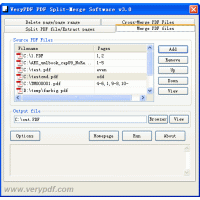JavaScript PDF Creator is a client library to generate PDFs in pure JavaScript. JavaScript PDF Creator is a leading HTML5 client solution for generating PDFs, used for event tickets, reports, certificates.
[Live Demo]
https://veryutils.com/demo/jspdf/
[Documentation]
https://veryutils.com/demo/jspdf/docs/
With JavaScript PDF Creator Library, you can create PDF files easily from your web page. In order to use this JavaScript library, you need to include js file, create an object and call its methods precisely defining what and how to render, for example:
[head]
[script src="https://veryutils.com/demo/jspdf/dist/jspdf.min.js"][/script]
[/head]
Then you're ready to start making your document:
//JavaScript
//Default export is a4 paper, portrait, using millimeters for units
var doc = new jsPDF()
doc.text('Hello world!', 10, 10)
doc.save('a4.pdf')
If you want to change the paper size, orientation, or units, you can do:
//JavaScript
//Landscape export, 2×4 inches
var doc = new jsPDF({orientation: 'landscape', unit: 'in', format: [4, 2]})
doc.text('Hello world!', 1, 1)
doc.save('two-by-four.pdf')
The JavaScript PDF Creator library APIs
Creating a document
First let us discuss how to create a new document. It's as simple as executing this code.
var doc = new jsPDF(orientation, unit, format, compress);
The constructor can take several parameters.
• orientation - The default value for orientation is "portrait". We can set it
to "landscape" if we want a different page orientation.
• unit - We can tell jsPDF in which units we want to work. Use one of the
following: "pt" (points), "mm" (default), "cm", "in".
• format - It's default page format. It can be "a3", "a4" (default), "a5",
"letter", "legal".
We can add new page using the following code.
doc.addPage(width, height);
As parameters we pass the page, width and height in the units defined in the document constructor. Adding pages moves us to this page, so any operation will be executed on that page. If we want to go to another page we can use the setPage function.
doc.setPage(pageNumber);
You can also get actual page numbers by using this code.
doc.internal.getNumberOfPages();
The first example in the sample application demonstrates the usage of the functions described above. You can run the application to check it out and investigate the application's code that is attached to the article.
Working with text
First, the most important thing is displaying text, we do it using the doc.text function which takes 3 parameters. The first two are X and Y positions of the text in units defined in the document constructor. Notice that the Y position, is the position of the text baseline, so printing something with the Y position set to 0 will actually print it over the top edge of the document. The third argument is the text to be displayed.
doc.text(10, 10, "Hello world!");
The second thing is the font name used to draw the text. We can choose one of the following: courier, helvetica, time. We change the font family and font style by running the doc.setFont function.
doc.setFont("courier", "italic");
By executing the doc.getFontList function we can find out what fonts are available and what font styles we can set for given font.
doc.getFontList();
/*
{
"helvetica": ["normal", "bold", "italic", "bolditalic"],
"Helvetica": ["", "Bold", "Oblique", "BoldOblique"],
"courier": ["normal", "bold", "italic", "bolditalic"],
"Courier": ["", "Bold", "Oblique", "BoldOblique"],
"times": ["normal", "bold", "italic", "bolditalic"],
"Times": ["Roman", "Bold", "Italic", "BoldItalic"]
}
*/
We can also change font styles individually thanks to the doc.setFontStyle or the doc.setFontType function, which is the alias to the first one.
doc.setFontType("bolditalic");
// is the same as calling
doc.setFontStyle("bolditalic");
Next thing is the font size. It's as simple as calling the doc.setFontSize function.
doc.setFontSize(40);
The last thing is the text color. We change text color using the doc.setTextColor function and passing three parameters which are RGB (Red, Green, Blue) color values.
doc.setTextColor(255, 0, 0);
The sample document showing different ways of displaying text is located under Example 2 in the sample application attached to the article.
Working with images
The only function for images is the doc.addImage. It takes image as a first parameter, image format/type as a second and X, Y positions of the image as a third and fourth arguments. We can also optionally pass new image size as a fifth and sixth argument.
var img = new Image();
img.addEventListener('load', function() {
var doc = new jsPDF();
doc.addImage(img, 'png', 10, 50);
});
img.src = 'images/tizen.png';
In the example above, we passed an Image HTML DOM element as a first argument of the addImage function, however it can also be a base64 encoded image string. For now, the only supported image formats are jpeg/jpg and png.
Working with graphics
First, we have to set the drawn shapes fill and stroke colors. We do it using the doc.setFillColor and the doc.setDrawColor accordingly, passing RGB color values as parameters.
doc.setFillColor(100, 100, 240);
doc.setDrawColor(100, 100, 0);
We can also set the stroke width. The stroke width unit is the same as defined in the document constructor.
doc.setLineWidth(1);
Every shape drawing function takes the center point coordinates (triangle is the only exception) as two first parameters. They also take the last parameter drawing style. It can be "S", "F", "DF", "FD" string and the meanings are: "stroke", "fill", "stroke and fill", "fill and stroke". The last two of course differ in the order of the drawing operations.
We can draw an ellipse, by passing two radiuses...
// Empty ellipse
doc.ellipse(50, 50, 10, 5);
// Filled ellipse
doc.ellipse(100, 50, 10, 5, 'F');
// Filled circle with borders
... or a circle, by passing only one radius...
doc.circle(150, 50, 5, 'FD');
... or a rectangle, by passing its width and height...
// Empty square
doc.rect(50, 100, 10, 10);
// Filled square
doc.rect(100, 100, 10, 10, 'F');
// Filled square with borders
doc.rect(150, 100, 10, 10, 'FD');
... a rounded rectangle, by passing its width, height and border radiuses...
// Filled sqaure with rounded corners
doc.roundedRect(50, 150, 10, 10, 3, 3, 'FD');
... and a triangle, by passing each corners coordinates.
// Filled triangle with borders
doc.triangle(50, 200, 60, 200, 55, 210, 'FD');
We can also draw lines passing through the coordinates of two points.
// Line
doc.line(50, 250, 100, 250);
If you have any question for this JavaScript PDF Creator Library, please feel free to let us know, we are glad to assist you asap.
JavaScript PDF Creator Library
- Product Code: MOD190715073315
- Availability: In Stock
- Viewed: 34057
- Sold By: BestScripts
- Seller Reviews: (0)
-
$79.95
Available Options
Related Products
PowerPoint to Video Converter Command Line
PowerPoint to Video Converter Command Line turns PowerPoint files into videos.Take your Microsoft ..
$79.95
Review Comments - Easy Comments & Review System PHP Script
Review Comments (eComments) - Easy Comments & Review System PHP Script eComments is a PHP comment..
$29.95
TIFF to PDF Converter Command Line
TIFF to PDF Converter Command Line transforms TIFF files to PDF files on the fly. TIFF to PDF Conv..
$39.95
Java PDF Reader Custom Build Service
Java PDF Reader (Windows, Mac, Linux) Java PDF Reader is Java Visual Component to Display PDF, Offi..
$5,000.00
PHP Invoice Generator
PHP Invoice Generator - PHP Class For Beautiful PDF Invoices, it supports HTML Templates also. PH..
$49.95
Photo Slideshow and Thumbnail Viewer JavaScript Source Code
Photo Slideshow JS is a Photo Slideshow and Thumbnail Viewer JavaScript Source Code, it is an image,..
$29.95
PDF to HTML5 Flipbook Converter Command Line
PDF to HTML5 Flipbook Converter Command Line is a Windows software. PDF to HTML5 Flipbook Converter ..
$59.95
PDF Extractor SDK (PDF Parser SDK and Command Line)
PDF Extractor SDK (PDF Parser SDK and Command Line) PDF Extractor SDK allows developers to convert ..
$79.95
PDF to Vector Converter Command Line
PDF to Vector Converter Command Line -- Batch convert from PDF files to Vector formats. PDF to Ve..
$295.00
PHP FileManager
Digital Online File Manager is a Web Based File Manager which written in PHP. Manage Your Files Ef..
$29.95
PDF Mailer Command Line for PHP Source Code
VeryUtils PDF Mailer Command Line is batch email sender software for Windows, Mac and Linux that a..
$79.95
DWG to PDF Converter Command Line
AutoCAD DWG to PDF Converter Command Line is a DWG and DXF to PDF conversion tool, you can use it ..
$199.00
PHP Web File Manager
PHP Web File Manager is a best and useful file manager for web, written in JavaScript using jQuery..
$59.95
Text to PDF Converter Command Line
Text to PDF Converter Command Line does batch convert plain text files to PDF files. It's a great ..
$89.95
Tags: client pdf, generate pdf, html5 pdf, javascript pdf, js pdf, jspdf, make pdf, pdf generation, pdf generator, pdf library, pdf maker, pdf render, pdf sdk, pdf server, pdf writer, render pdf, web page pdf, web pdf, write pdf
You Recently Viewed
PDFPrint Command Line
PDFPrint Command Line is a Command Line application for batch PDF Printing.PDFPrint Command Line all..
$299.00
HTML to PDF Converter Command Line with .NET and PHP Integration
HTML to PDF Converter is a Command Line software that offers the possibility to convert your HTML ..
$79.95
SinglePage - HTML5 Multipurpose Bootstrap Single Page Template
SinglePage is a website template that can be used for different types of websites. It is easy to use..
$19.95
PDF Split-Merge for Desktop
PDF Split-Merge software is a powerful tool to reorder, split, merge, delete, extract PDF pages an..
$29.90