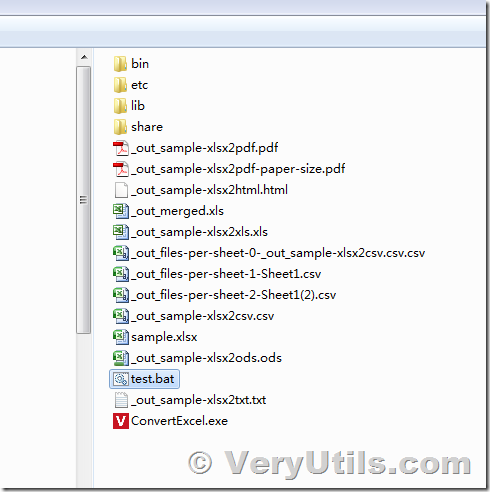VeryUtils Excel Converter Command Line is the best choice for converting any type of Excel tables. The supported input formats include Excel and Excel 2007, XLSM, XLT, XLTM, as well as OpenOffice ODS, XML, SQL, WK2, WKS, WAB, DBF, TEX and DIF formats. The list of destination formats is even more extensive: convert your presented files into DOC, DOCX, PDF, HTML, Access, TXT, ODT, ODS, XML, SQL, CSV, Lotus, DBF, TEX, DIFF, SYLK and LaTeX. Instead of spending hours trying to assemble multiple converters for each type of file, you can use this software to handle them all!
VeryUtils Excel Converter Command Line strictly preserves the document's layout. You will receive an exact copy of the source file, but in a new format. In addition, we have included several useful options:
- With VeryUtils Excel Converter, you can convert each spreadsheet into a new file.
- Convert Excel to PDF and set user permissions. This will protect your PDF files from being modified or copied or printed.
- VeryUtils Excel Converter can easily convert OpenOffice ODS files into Microsoft XLS documents.
- Making spreadsheets produced by different programs compatible with the viewer.
- Standalone application, it's not depend on any third party applications.
- Support Command Line operation, you can integrate it into your application easily.
Full command line support is supported in VeryUtils Excel Converter Command Line software. The Command Line version is no any GUI or interrupt messages, you can call it from server applications and convert Excel SpreadSheets to other formats at background.
VeryUtils Excel Converter supports almost all Excel extensions: XLS, XLSX, XLSM, XLSB, XLT, XLTM, XLTX, XLK, XLW. When the new Office is released, we will also add new file types. VeryUtils Excel Converter can also combine several Excel spread sheets into one TIFF or PDF file.
More info on specific Excel file conversions:
* Convert XLS to CSV
* Convert XLSX to CSV
* Convert CSV to XLS
* Convert CSV to XLSX
* Convert CSV to PDF
* Convert XLS to PDF
* Convert XLSX to PDF
* Convert CSV to HTML
* Convert XLS to HTML
* Convert XLSX to HTML
* Convert Excel to TXT
* Convert Excel to TXT Command Line
* Text to Excel Converter
* Text to Excel Command Line Converter
* Convert Excel to/from to many file types.
You may by following steps to evaluate VeryUtils Excel Converter Command Line software,
1. Please download VeryUtils Excel Converter Command Line from this web page,
https://veryutils.com/excel-converter-command-line
2. After you download it, you may unzip it to a folder, and run a CMD window, if you don't know how to run a CMD window, please look at following web page,
https://veryutils.com/blog/top-10-methods-to-run-a-command-line-window-in-windows-10/
3. You can run following command lines to test the Excel to other formats conversion functions,
ConvertExcel.exe --export-options "separator=; format=raw" sample.xlsx _out_sample-xlsx2txt.txt
ConvertExcel.exe sample.xlsx _out_sample-xlsx2csv.csv
ConvertExcel.exe sample.xlsx _out_sample-xlsx2xls.xls
ConvertExcel.exe sample.xlsx _out_sample-xlsx2pdf.pdf
ConvertExcel.exe _out_sample.csv _out_sample-csv2xls.xls
ConvertExcel.exe _out_sample.csv _out_sample-csv2xlsx.xlsx
ConvertExcel.exe sample.xlsx _out_sample-xlsx2html.html
ConvertExcel.exe sample.xlsx _out_sample-xlsx2ods.ods
ConvertExcel.exe --merge-to=_out_merged.xls _out_sample-xlsx2csv.csv sample.xlsx _out_sample-xlsx2xls.xls
ConvertExcel.exe --export-options "paper=iso_a2_420x594mm" sample.xlsx _out_sample-xlsx2pdf-paper-size.pdf
ConvertExcel.exe --export-file-per-sheet _out_merged.xls _out_files-per-sheet-%%n-%%s.csv
The conversion speed of ConvertExcel.exe is very fast, because it doesn't require MS Excel and OpenOffice applications, it does read and write source and target formats directly, so the conversion speed is fast enough.
After a few seconds, you will following generated files in the test folder,
You may download and test it by yourself, if you encounter any problem, please feel free to let us know, we are glad to assist you asap.