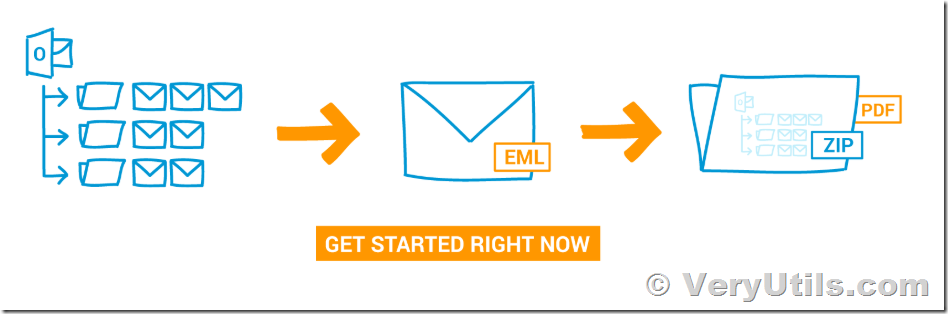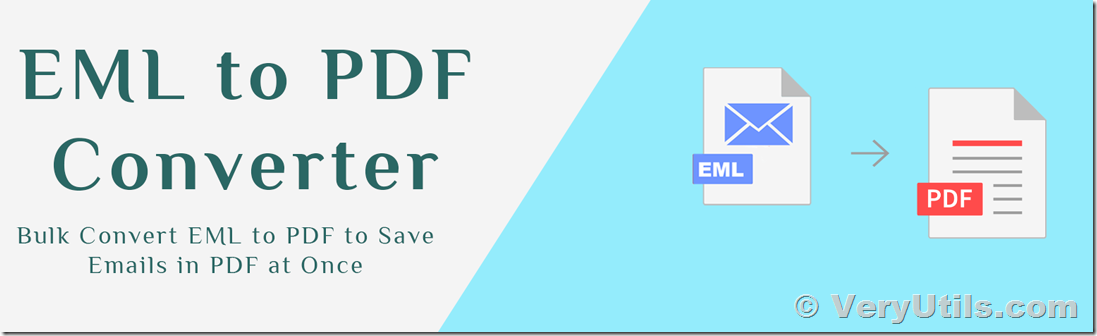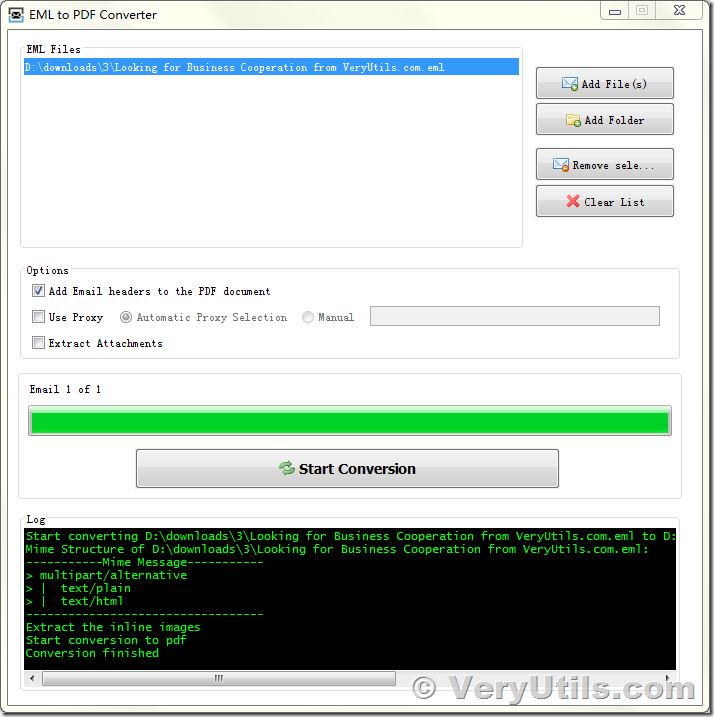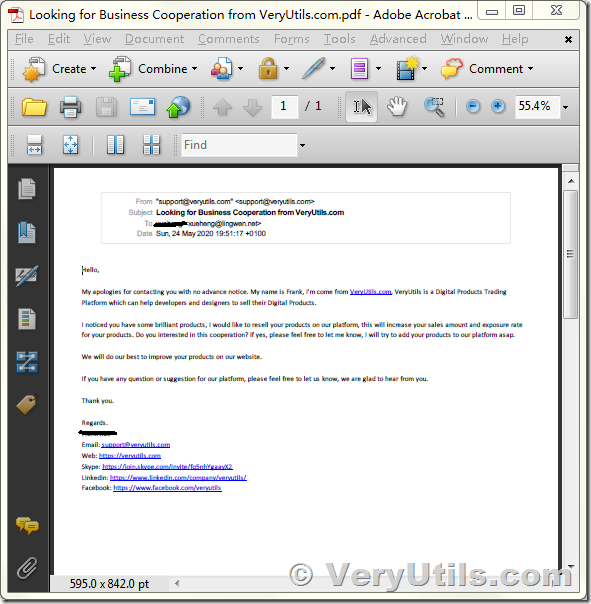VeryUtils has released an EML to PDF Converter software, with VeryUtils EML to PDF Converter software, you can easy to convert your e-mail EML files to PDF files. You can choose to convert a single e-mail EML file, but it is also possible to convert multiple e-mails to PDF files. Below, you can read what an EML file is, how to create it and how to convert it to PDF.
What is an EML file?
An EML file is a format that is used by many e-mail clients to save e-mails on your PC or laptop. Applications which make use of the EML format are for example Mozilla Thunderbird, Microsoft Outlook Express, IBM's Lotus Notes and Windows Mail.
How to create an EML file?
Creating an EML file is rather easy. Simply write or edit an e-mail and save it using the "Save as" button, which can usually be found under the "File" button in the top left corner of your window. If you need any help with finding or creating an EML file, don't hesitate to contact us.
How to convert an EML file and a MSG file to PDF file?
With VeryUtils EML to PDF Converter software, you can easily convert EML files to PDF files from GUI or Command Line.
However, if you want to convert the standard Outlook file format: MSG to PDF, you may download VeryUtils docuPrinter software from following web page to try,
https://veryutils.com/docuprinter-sdk
VeryUtils docuPrinter software supports both MSG and EML to PDF conversion, VeryUtils docuPrinter software also supports both GUI and Command Line operations.
In this article, we will let you know how to convert your EML files to PDF files using VeryUtils EML to PDF Converter software.
1. Please download and install VeryUtils EML to PDF Converter from this web page first,
https://veryutils.com/eml-to-pdf-converter
2. After you install it, please run it and add an EML file from your system, click "Start Conversion" button, you will able to convert your EMF file to PDF file properly,
3. Open the generated PDF file in Adobe Acrobat software, the resultant PDF file looks fine,
VeryUtils EML to PDF Converter also supports command line operation, so you can call it from your application or script to batch convert your EMF files to PDF files easily. Please find the VeryUtils EML to PDF Converter Command Line options at below,
"C:\Program Files (x86)\VeryUtils EML to PDF Converter v2.0\lib\eml2pdf-cli.exe"
Product Name: VeryUtils EML to PDF Converter Command Line
Product Web Page: https://veryutils.com/
Email: support@veryutils.com
Features:
1. Convert EML files to PDF files.
2. Support Command Line operation.
3. Standalone application and without require any 3rd applications.
4. Able to add email headers (subject, from, etc.) at the beginning of the PDF document.
--------------------------------------------------------
Usage: eml2pdf [options] <EML-File>
Options:
-d, --debug
Debug mode
Default: false
-e, --error
Display only Error messages.
Default: false
-a, --extract-attachments
Extract Attachments.
Default: false
-ad, --extract-attachments-directory
Extract Attachments to this Directory, if this option is not present the
directory is besides the pdf as "<pdf-name>-attachments".
-?, --help
Print this help.
Default: false
-hh, --hide-headers
Do not add email headers (subject, from, etc.) at the beginning of the
PDF document.
Default: false
-o, --output-filepath
Filepath of the produced PDF document. If this option is ommited the PDF
will be placed alongside the EML File.
-p, --proxy
Proxy (e.g. "http://10.64.1.74:81"). If "auto" is supplied the default
system proxy will be used.
-q, --quiet
Do not display any messages at all.
Default: false
-gui, --show-graphical-user-interface
Show graphical user interface (other parameters are ignored when using
this switch).
Default: false
-v, --version
Print the version number.
Default: false