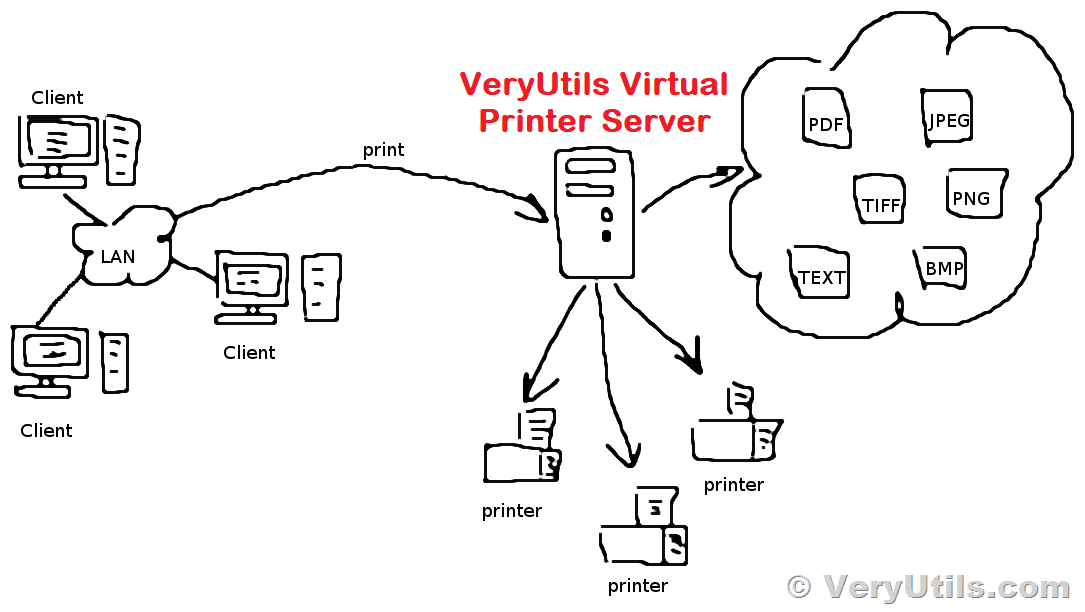A virtual printer is a software program that acts as an intermediary between the application that is sending a print job and the physical printer. When you print a document to a virtual printer, the software saves the print job as an electronic file, such as a PDF or an image file, which can then be saved to a database or redirected to a physical printer to print the document. This process provides flexibility and allows for modifications to the print job, such as adding watermarks, changing page order or adding ancillary information. Virtual printers can also act as a print server with shared printing, support terminal services, and work in a domain, making them an ideal solution for businesses that need to manage their printing needs more efficiently.
Virtual PDF Printer can be downloaded from this web page,
https://veryutils.com/pdf-virtual-printer
You can use config.ini file to control the behavior of Virtual PDF Printer, here is a sample of config.ini file,
[debug]
outlog=Yes
[Options]
OutputPDFFile=%APPFOLDER%\%YEAR%%MONTH%%DAY%-%HOUR%%MINUTE%%SECOND%.pdf
TempFolder=%APPFOLDER%\temp
DeleteTempFiles=0
SyncPDFFileToFlashDrive=D:\out.pdf
PrinterName=VeryPDF PDFPrinter
PortName=VeryPDFPort
MonitorName=Multi File Port Monitor
PrinterDrivers=HP Color LaserJet 2800 Series PS||HP Color LaserJet 4550 PS||MS Publisher Color Printer
LastFileIndex=0
Regcode=XXXXXXXXXXXXXXXXXXXXXXX
PDFVersion=1.7
Producer=
Creator=
Subject=
Title=
Author=VeryPDF.com Inc.
Keywords=
TempFileExt=.ps
IsRunSyncMonitorApp=0
PDFPaperSize=
AppendPDFDuringPrinting=1
AppendPDFMethod=1
ServerURL=http://online.verypdf.com/app/virtual-printer/upload.php
AdditionalFile=user.txt
RunEXE-ShowWindow=0
RunEXE=<%APPFOLDER%\pdftotext\pdftotext.exe> -layout <%FULL_FILENAME%> <%FULL_BASENAME%.txt>
RunEXE1-ShowWindow=0
RunEXE1=<%APPFOLDER%\bin\RunAsUser.exe> <%APPFOLDER%\pdfprint_cmd\pdfprint.exe> -printer <Microsoft XPS Document Writer> <%FULL_FILENAME%>
RunEXE2-ShowWindow=0
RunEXE2=<%APPFOLDER%\bin\RunAsUser.exe> <%WINDOWSDIR%\notepad.exe> <%FULL_FILENAME%>
RunEXE3-ShowWindow=0
RunEXE3=<%APPFOLDER%\pdf2image_win\pdf2img.exe> -r 300 <%FULL_FILENAME%> <%FULL_BASENAME%.jpg>
RunEXE4-ShowWindow=0
RunEXE4=
RunEXE5-ShowWindow=0
RunEXE5=
RunEXE6-ShowWindow=0
RunEXE6=
RunEXE7-ShowWindow=0
RunEXE7=
RunEXE8-ShowWindow=0
RunEXE8=
RunEXE9-ShowWindow=0
RunEXE9=
RunEXE10-ShowWindow=0
RunEXE10=