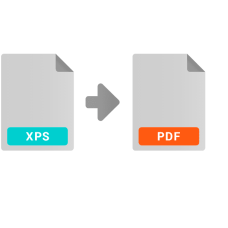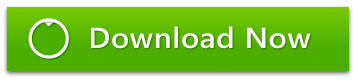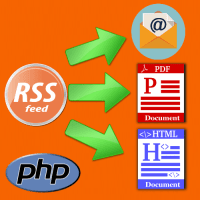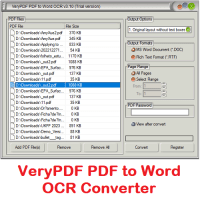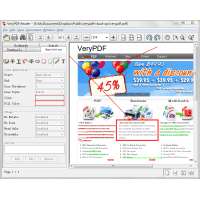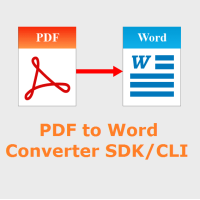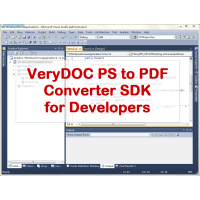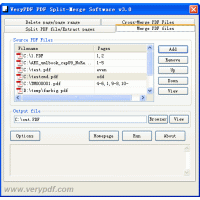XPS to PDF Converter Command Line does convert from XPS and OXPS files to PDF and Image files.
Both XPS and PDF are used to produce and share finalized documents: resumes,
newsletters, invoices, legal documents, financial reports, tax returns and other
types of documents. XPS format was meant to replace PDF as a universal standard
for documents, but as for now PDF seems to have won this digital war.
We have a XPS to PDF Converter Command Line software, this software allows you to convert from XPS files to PDF files in batch mode using command line interface (CLI), you can integrate XPS to PDF Converter Command Line software into your application and redistribute it along with your product to your customers royalty free.
XPS to PDF Converter Command Line is a powerful software to batch convert from XPS files to PDF files and raster image formats. It does not need the third part software, it converts Microsoft XPS files to searchable PDF files quickly, the output PDF files are fully searchable in Adobe Reader and can be indexed in Acrobat Catalog. The industry standard PDF (Portable Document Format) documents can be viewed and printed using the Adobe Acrobat range of products, distribute your print files around the Internet or your company Intranet for easy viewing, searching and printing.
XPS to PDF Converter Command Line features,
* Supports converting Microsoft XPS files to PDF files in batch mode.
* Supports converting Microsoft XPS files to image files in batch mode.
* It does not require Adobe Acrobat software for XPS to PDF conversion.
* Supports combine multiple Microsoft XPS files to one Adobe PDF file.
* Supports creating "owner password" and "user password" protected PDF file.
* Supports password protection for PDF files with 40 or 128 bit encryption.
* Supports setting PDF file permissions to restrict printing, copying, and
future modifications to the document.
* Supports multifarious image format, such as tiff, jpeg, bmp, gif, pcx, png,
emf, wmf and so on.
* Supports color depth and resolution settings to create raster image file(s).
* Supports converting to 1, 4, 8, 24bits and 4, 8bits grayscale format raster
image file(s).
* Supports multiple-page tiff file(s).
* Supports combine multiple Microsoft XPS files to one multi-page tiff file.
* Supports multifarious compression of tiff images, such as LZW, JPEG, PACKBITS,
CCITT Group3, CCITT Group4, RLE etc.
* It is an easy-to-use application and allows you to preserve original document
layout.
* Supports Microsoft Windows 2000/XP/2003/vista/7/10 and later Operating
Systems.
* Determine and process portrait and landscape pages automatically.
* Adobe Acrobat 3.0, 4.0, 5.0, 6.0, 7.0, 8.0, 9.0 compatibility.
XPS to PDF Converter Command Line options,
E:\xps2pdf\xps2pdf.exe
XPS to PDF Converter Command Line v2.0
XPS to PDF Converter does convert XPS files to PDF, EPS, PS, BMP, TIFF, JPEG,
PNG, PCX, etc. formats.
Usage: xps2pdf [options] [xps-file] [[out-file]]
-producer [string] : Set 'producer' to PDF file
-creator [string] : Set 'creator' to PDF file
-subject [string] : Set 'subject' to PDF file
-title [string] : Set 'title' to PDF file
-author [string] : Set 'author' to PDF file
-keywords [string] : Set 'keywords' to PDF file
-openpwd [string] : Set 'open password' to PDF file
-ownerpwd [string] : Set 'owner password' to PDF file
-keylen [int] : Key length (40 or 128 bit)
-keylen 0: 40 bit RC4 encryption (Acrobat 3 or higher)
-keylen 1: 128 bit RC4 encryption (Acrobat 5 or higher)
-keylen 2: 128 bit AES encryption (Acrobat 7 or higher)
-permission [int] : Set restrictions to PDF file
-permission 0 : Deny anything
-permission 1 : Allowed print the document
-permission 2 : Allowed modify the content of the
document
-permission 4 : Allowed copy text and graphics from the
document
-permission 8 : Allowed add or modify annotations
-permission 16 : Allowed fill in interactive form fields
-permission 32 : Allowed extract text and graphics from the
document
-permission 64 : Allowed assemble the document
-permission 128: Allowed print the document with high
resolution
-linearize : Optimize PDF file
for fast web view
-width [int] : Set page width to PDF file
-height [int] : Set page height to PDF file
-multipagetif : Create multipage TIFF format
-xres [int] : Set X resolution to
image file
-yres [int] : Set Y resolution to
image file
-bitcount [int] : Set color depth for image conversion
-useprinter : Convert XPS to PDF file
using Virtual Printer
-skip
: don't overwrite an output file if it already exists
-$ [string] : input registration key
XPS to PDF Converter Command Line Examples:
xps2pdf.exe C:\in.xps C:\out.pdf
xps2pdf.exe C:\in\*.xps C:\out\*.pdf
xps2pdf.exe -producer "Test Producer" -creator "Test Creator" -subject "Test
Subject" C:\in.xps C:\out.pdf
xps2pdf.exe -linearize C:\in.xps C:\out.pdf
xps2pdf.exe -ownerpwd 123 -keylen 2 -permission 128 C:\in.xps C:\out.pdf
for /r D:\test %F in (*.xps) do "xps2pdf.exe" "%F" "%~dpnF.pdf"
for %F IN (D:\test\*.xps) DO "xps2pdf.exe" "%F" "%~dpnF.pdf"
xps2pdf.exe -xres 600 -yres 600 C:\in.xps C:\out.jpg
xps2pdf.exe -xres 600 -yres 600 C:\in.xps C:\out-%04d.jpg
xps2pdf.exe -width 1024 -height 768 C:\in.xps C:\out-%04d.jpg
xps2pdf.exe -xres 600 -yres 600 -bitcount 1 C:\in.xps C:\out-%04d.tif
xps2pdf.exe -xres 600 -yres 600 -bitcount 1 C:\in.xps C:\out.tif
xps2pdf.exe C:\in.xps C:\out.ps
xps2pdf.exe C:\in.xps C:\out.eps
xps2pdf.exe C:\in.xps C:\out.bmp
xps2pdf.exe C:\in.xps C:\out.tif
xps2pdf.exe C:\in.xps C:\out.jpg
xps2pdf.exe C:\in.xps C:\out.png
xps2pdf.exe C:\in.xps C:\out.pcx
In general, you can run following command lines to convert a XPS file to PDF
file,
xps2pdf.exe -producer "Test Producer" -creator "Test Creator" -subject "Test
Subject" -title "Test Title" -author "Test Author" -keywords "Test Keywords" -ownerpwd
123 -keylen 2 -permission 132 test.xps _test.pdf
xps2pdf.exe -xres 600 -yres 600 -bitcount 1 test.xps _test-600dpi-1.tif
xps2pdf.exe -xres 600 -yres 600 -bitcount 24 test.xps _test-600dpi-24.tif
xps2pdf.exe -xres 600 -yres 600 test.xps _test-600dpi.jpg
xps2pdf.exe -xres 600 -yres 600 -bitcount 24 test.xps _test-600dpi-24.png
xps2pdf.exe -xres 600 -yres 600 -bitcount 1 test.xps _test-600dpi-1.png
xps2pdf.exe test.xps _test.ps
If you wish use Virtual Printer to convert a XPS file to PDF file, you may use
"-useprinter" option, for example,
xps2pdf.exe -useprinter test.xps out.pdf
xps2pdf.exe -useprinter *.xps
-useprinter option will print XPS files to a Virtual Postscript Printer first,
and then convert from temporary Postscript files to PDF files again, this option
will maintain the same contents and layout between XPS and PDF files completely.
If you with batch convert all of XPS files to PDF files in a folder with one
command line, you can use wildcard character for the XPS files, for example,
xps2pdf.exe *.xps
xps2pdf.exe -useprinter *.xps
XPS to PDF Converter Command Line is a great software to convert from XPS files
to PDF files without any third-party software installed, you can just download
and try it for free.
https://www.verydoc.com/xps-to-pdf.html
https://www.verydoc.com/xps2pdf.zip
Related Products
Email RSS Feeds as PDF Newspaper
Convert RSS Feeds to PDF Newspaper with Email Subscription RSS Feeds To PDF Maker is a PHP Script..
$299.00
PDF Signer Software
PDF Signer can be used to add your signature to PDF documents. The main function of PDF Signer is ..
$39.95
Text Extraction Command Line
Text Extraction Command Line utility allows to extract text from the various types of files. The e..
$79.95
VeryPDF HookPrinter Print Logger
VeryPDF HookPrinter Print Logger is a best print logging application for Windows systems designed ..
$7,500.00
Save17%
PDF to Word OCR Converter
PDF to Word OCR Converter is a tool that can convert both text based PDF files and scanned PDF files..
$49.95 $59.95
PDF Security and Signature (Shell & COM & SDK)
PDF Security and Signature (Shell & COM & SDK)PDF Security and Signature software can be used to s..
$79.95
PDF to PDF/A Converter Command Line
PDF to PDF/A Converter Command Line - Create a PDF/A from a normal PDF file PDF to PDF/A Converte..
$79.00
Java PDF Reader Custom Build Service
Java PDF Reader (Windows, Mac, Linux) Java PDF Reader is Java Visual Component to Display PDF, Offi..
$5,000.00
PDF to Word Converter SDK for Developers Royalty Free
PDF to Word Converter SDK/CLIPDF to Word Converter SDK enables programmers and system administrators..
$5,000.00
Web Screenshot Capture Command Line with .NET and PHP Integration
Web Screenshot Capture Command Line allows you to take screenshots of web pages and save them as f..
$79.95
PS to PDF Converter SDK
PostScript (PS) to PDF Converter SDK is Library SDK for developers to convert from PostScript (PS) ..
$395.00
PDF Mailer Command Line for PHP Source Code
VeryUtils PDF Mailer Command Line is batch email sender software for Windows, Mac and Linux that a..
$79.95
PDF Split-Merge for Desktop
PDF Split-Merge software is a powerful tool to reorder, split, merge, delete, extract PDF pages an..
$29.90
Tags: xps to pdf, convert xps to pdf, xps to pdf converter, xps to pdf conversion, xps to pdf sdk, xps to pdf library, oxps to pdf, .xps to pdf, xps pdf, xps to image, xps to jpg, xps to tif, xps to gif, xps to tiff, xps to jpeg, xps to photo, render xps, xps dll library, xps sdk, open xps, xps printing, print xps, oxps to image, oxps to tiff