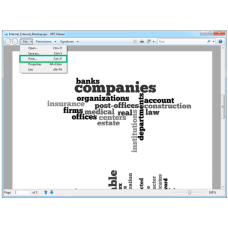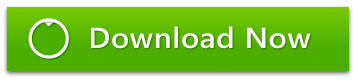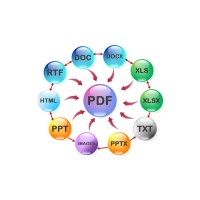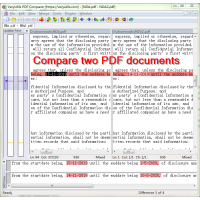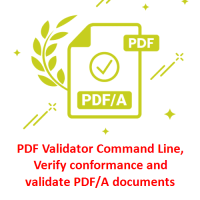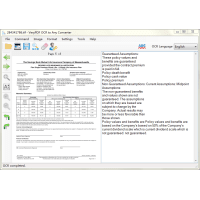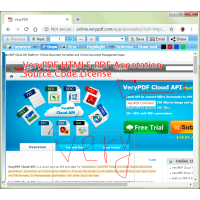XPS Print Command Line is a XPS Printing application, it can be used to batch print XPS files to PDF, EPS, PS, XPS, PCL, PRN, SPL, Image, etc. document formats.
The XPS Print Command Line application was developed for printing XPS files
without the printer selection dialog appearing. This means you can call XPS
Print Command Line to Print XPS files from another program or service without
any user intervention.
XPS Printing Command Line is an easy-to-use, Windows platform
command-line program that provides users with an efficient way to print XPS or
OpenXPS documents to Windows printers, you can print XPS files to PDF as well as
image formats (such as PNG, TIFF, BMP, and JPEG) based on various of virtual
printers.
XPS Printing Command Line is suitable for use in high-throughput server
environments and is also available as a component for integration with third
party applications.
XPS Print Command Line features:
- Batch print XPS files to Windows Printers from Command Line or a script.
- Batch print XPS files to PDF, EPS, PS, XPS, PCL, PRN, SPL, Image, etc. formats. (Require PDF Printer, Microsoft XPS Document Writer, PCL Printer, Image Printer, etc. Virtual Printers.)
- Convert XPS or OpenXPS to PDF. (Require virtual PDF Printer.)
- Convert XPS or OpenXPS to PNG, PNG8, JPEG, TIFF, TIFF8, TIFF (G3/G4 CCITT Fax) BMP, and RAW. (Require virtual Image Printer.)
- Full support for XPS and OpenXPS specifications.
- Support batch conversion.
- Conversion support for unzipped XPS folders.
- Preserves embedded fonts, ICC profiles.
- Multi-page Tiff export. (Require virtual Image Printer.)
- Dithering control for 1 bit per pixel and palletized image formats. (Require virtual Image Printer.)
- Wild card and subfolder processing.
- Adjustable output resolutions for raster image output.
What is XPS?
"XPS" stands for "XML Paper Specification" and is a new document format as well
as the native print spooler format in Microsoft Windows. The XPS document format
consists of XML markup that defines the layout of a document and the visual
appearance of each page along with rendering rules for distributing, archiving,
rendering, processing and printing the documents. Just like PDF, the XPS
document format enables users to view, print, and archive any type of documents
without the original program that created them and without loss of fidelity.
xpsprint.exe "Your License Key" "Print" "Target Printer Name" "Input XPS file" "Output Spool file or use - to disable output file"
For example,
xpsprint.exe "Your License Key" print "Postscript Writer" "D:\test\test-PieColor1.xps" "D:\test\test-PieColor1.ps"
xpsprint.exe "Your License Key" print "Postscript Writer" "D:\test\test-PieColor2.xps" "D:\test\test-PieColor2.ps"
xpsprint.exe "Your License Key" print "Postscript Writer" "D:\test\test-PieColor3.xps" "D:\test\test-PieColor3.ps"
xpsprint.exe "Your License Key" print "Microsoft XPS Document Writer" "D:\test\test-PieColor1.xps" -
xpsprint.exe "Your License Key" print "Microsoft XPS Document Writer" "D:\test\test-PieColor2.xps" -
xpsprint.exe "Your License Key" print "Microsoft XPS Document Writer" "D:\test\test-PieColor3.xps" -
You can use XPS Print Command Line application to print XPS files to any Windows Printer without any 3rd party software, you can also call xpsprint.exe from your C#, VB.NET, ASP.NET, Delphi, C++, etc. program languages to print XPS files programmatically.
Here is a sample C# application to call xpsprint.exe to print the XPS file at background,
using System.Diagnostics; class Program { static void Main() { LaunchCommandLineApp(); } /// [summary] /// Launch the application with some options set. /// [/summary] static void LaunchCommandLineApp() { // Use ProcessStartInfo class ProcessStartInfo startInfo = new ProcessStartInfo(); startInfo.CreateNoWindow = false; startInfo.UseShellExecute = false; startInfo.WindowStyle = ProcessWindowStyle.Hidden; startInfo.FileName = "D:\\xpsprint.exe"; startInfo.Arguments = "\"Your License Key\" print \"Microsoft XPS Document Writer\" \"D:\\test\\test-PieColor1.xps\" -"; try { // Start the process with the info we specified. // Call WaitForExit and then the using statement will close. using (Process exeProcess = Process.Start(startInfo)) { exeProcess.WaitForExit(); } } catch { // Log error. } } }
If you have any question for this XPS Print Command Line, please feel free to let us know, we are glad to assist you asap.
Related Products
DOC to Any Converter Command Line
DOC to Any Converter Command Line can be used to batch convert DOC, DOCX, DOCM, RTF, TXT, PPT, PPT..
$79.00
PDF Comparer for Windows
PDF Comparer can be used to compare two PDF files and text files. PDF Comparer is able to find the..
$39.95
PDF Validator Command Line
PDF Validator Command Line is a Command Line software which can be used to verify conformance and ..
$99.95
Virtual Printer SDK Based on PCL Printer Driver for Developer Royalty Free
VeryPDF PCL Printer is a virtual printer which can create PCL files from any printable application..
$1,500.00
PDF to DWG Converter Command Line
PDF to DWG Converter Command Line does batch convert PDF to DWG and PDF to DXF format for fast and..
$195.00
Excel Converter Command Line
Excel Converter Command Line converts XLS, XLSX, ODS, XML spreadsheets in batch. Excel Converter T..
$79.95
PDF Signer Software
PDF Signer can be used to add your signature to PDF documents. The main function of PDF Signer is ..
$39.95
AnyFile Viewer for iOS (iPhone and iPad) Source Code License
AnyFile Viewer for iOS (iPhone and iPad) Source Code License AnyFile Viewer for iOS can be used t..
$5,000.00
OCR to Any Converter for Windows
OCR to Any Converter for Windows is a Windows desktop application which can be used to extract tex..
$29.95
HTML5 PDF Annotator Source Code License
HTML5 PDF Annotation Source Code License HTML5 PDF Annotation is a HTML5 Based Document & Image Ann..
$6,500.00
AI Marketing Tools
AI Marketing Tools is your all-in-one Marketing platform. AI Marketing Tools includes Email Scraper,..
$0.00
Office to PDF Converter Command Line
OfficeToPDF Command Line is a Command Line utility that converts Microsoft Office 2003, 2007, 2010..
$59.95
VeryPDF HookPrinter Print Logger
VeryPDF HookPrinter Print Logger is a best print logging application for Windows systems designed ..
$7,500.00
SVG to PDF Converter Command Line
SVG to PDF Converter Command Line is a best software to convert scalable vector graphic (.SVG) gra..
$99.95
Tags: xps printer, print xps, xps print, xps printing, xps print command line, print xps to pdf, xps to eps, xps to ps, xps to pcl, xps to prn, xps to emf, xps to wmf, xps to spl, xps to spool file, xps render, render xps, xps to image, xps to jpg, xps to png, xps to photo, xps to gif, xps to tif, xps to pcx, xps to tga, xps to xps, batch xps printing
You Recently Viewed
DWG to Any Converter Command Line
DWG to Any Converter Command Line allows you to convert DWG and DXF files to PDF, EMF, WMF, JPEG, ..
$299.00