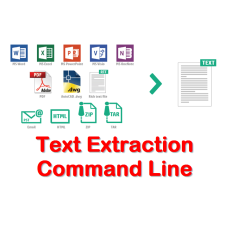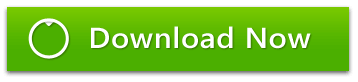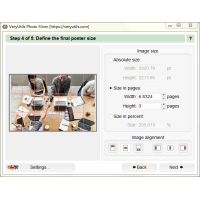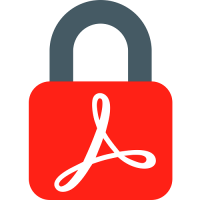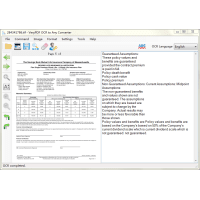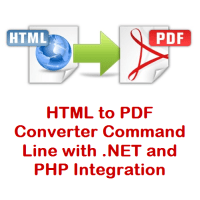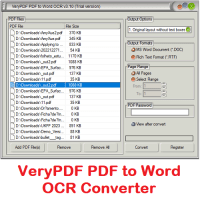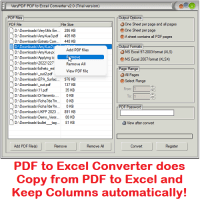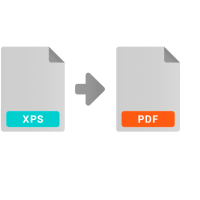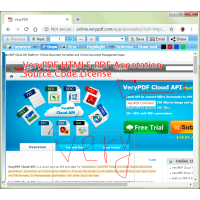Text Extraction Command Line utility allows to extract text from the various types of files. The extracted text can be combined into one file or/and split into few files. The converted text files can be reused for index or any other purposes easily.
Supported formats for input files:
AZW, AZW3, CHM, DjVu, DOC, DOCX, EML, EPUB,
FB2, FB3, HTML, LIT, MD, MHT, MOBI, ODP, ODS, ODT, PDB, PDF, PPT, PPTX, PRC,
RTF, TCR, TXT, WPD, WRI, XLS, XLSX. The IFilter interface will be used for files
with unknown extensions.
The utility works from the command line, without displaying any user interface. This is useful to integrate the text processing options to other applications, for example.
Execution order of operations:
* Extract text from input file(s).
* Format text: remove spaces, linebreaks, etc. (if options are specified).
* Combine files into one file (if option is specified).
* Split text (if options are specified).
* Apply rules for pronunciation correction (if option is specified).
* Save output file(s).
The Text Extraction Command Line utility handles various command line parameters to be able to extract text from files. The command line options use the syntax "all2text.exe [options ...]", all parameters must be separated by a space. Options can appear in any order on the command line so long as they are paired with their related parameters. Use the "all2text.exe -?" command line to get help on the command line syntax and parameters.
Text Extraction Command Line Options:
Usage: all2text.exe [options ...]
-f [file_mask]
Sets the name of input file or the mask for the group of input files. The
command line may contain few options [-f].
-v [folder_name]
Sets the name of output folder for saving of text files.
-p [text]
Sets the pattern for output file name (for example, "Text Document"). If absent,
the input file name will be used as a pattern.
Use the %FileName% variable to insert the input file name to the output file
name.
Use the %FirstLine% variable to insert the first line of text.
Use the %Header% variable to insert the chapter title.
Use the %Number% variable to change the position of the sequence number inside
the output file name.
Warning! It is necessary to double a percent sign (%) in a batch script. For
example: -p %%FirstLine%%.
-out [file_name]
Sets the full name for output file. The option is recommended to specify only
when the utility is used as a part of other software.
If the utility is used for custom document import, the external program runs the
utility from a command line and passes the full name of a text file to create.
-i
Reads data from STDIN. The file format will be auto-detected from data. If the
option is specified, the option [-f] is ignored.
-o
Writes text to STDOUT. If the option is specified, the options [-v] and [-p] are
ignored.
-u
Combines text files into one output file.
-b
Adds sequence number before output file name (when text is split).
-a
Adds sequence number after output file name (when text is split).
-n [integer]
Sets the starting sequence number for output files (when text is split). The
default is 1.
-e [encoding]
Sets the encoding for output files ("ansi", "utf8" or "unicode"). The default is
"ansi".
-t [integer]
Splits text by output target size of text parts (as a number of characters).
-k [keyword]
Splits text by a special keyword in input file. The option is case-sensitive.
The command line may contain few options [-k].
-r [keyword]
Splits text by a keyword and removes it from output files. The option is
case-sensitive. The command line may contain few options [-r].
-w
Splits text by two empty lines in succession.
-l
Splits text by lines where all letters are capital.
-c
Splits text by a table of contents. The application extracts positions of
chapter beginnings from the input file (if the file contains such information).
-toc
Generates a table of contents and splits text. The application splits the
extracted text by keywords (like "chapter" or "volume").
If the option is used together with the option [-c], the application will try to
extract a table of contents from the document; if it fails, a new table of
contents will be generated.
-m [integer]
Sets the minimal size of text parts for splitting (as a number of characters).
-j [integer]
Ignores the chapter beginning if the size of the previous chapter is less than
the specified value (in characters). The option is used together with the option
[-c] or [-toc].
-hh [text]
Inserts text in front of headings (for example: ## Chapter 1).
-d [file_name]
Uses a dictionary for pronunciation correction (*.BXD, *.DIC or *.REX). The
command line may contain few options [-d].
You may use the desktop application 'Balabolka' to edit a dictionary.
-if
Uses IFilter interface to extract text. If this fails, the default method will
be used by the application.
-g [folder_name]
Sets the name of output folder for saving of images from a document.
-cvr [folder_name]
Sets the name of output folder for saving of a book cover image.
-x [file_type]
Sets the input file type. It allows to define a format of input documents with
unknown file name extensions. For example: -x doc.
-pwd [text]
Sets the password for the encrypted PDF files.
-? or -h
Prints the list of available command line options.
--remove-spaces or -rs
Removes excess spaces (two or more blank spaces in succession, no-break spaces).
--remove-hyphens or -rh
Removes hyphens at the ends of lines in the text.
--remove-linebreaks or -rl
Removes linebreaks inside paragraphs.
--remove-empty-lines or -rm
Removes empty lines.
--replace-empty-lines or -rp
Replaces few empty lines by one empty line.
--remove-square-brackets or -rsb
Removes text in [square brackets].
--remove-curly-brackets or -rcb
Removes text in {curly brackets}.
--remove-angle-brackets or -rab
Removes text in [angle brackets].
--remove-round-brackets or -rrb
Removes text in (round brackets).
--remove-comments or -rc
Removes comments. Single-line comments start with // and continue until the end
of the line. Multiline comments start with /* and end with */.
--remove-page-numbers or -rpn
Removes page numbers (it may be useful for DjVu/PDF files).
--fix-ocr-errors or -ocr
Fixes OCR errors (for languages with Cyrillic alphabets only).
--fix-letter-spacing or -ls
Fixes letter-spacing in words (for example: s p a c e, _w_o_r_d).
--add-period or -ap
Adds a period if there is no punctuation after the last word of the paragraph.
--skip-summary or -ss
Skips a summary (also called "annotation"), when the application extracts text
from FB2/FB3 files.
--skip-notes or -sn
Skips notes, when the application extracts text from DOCX/FB2/FB3/MD/ODT files.
--include-notes [integer] or -in [integer]
Includes notes inside text, when the application extracts text from DOCX/FB2/FB3/MD/ODT
files.
Possible values for the integer parameter:
0 - removes links to notes from text,
1 - keeps default positions of notes inside text (this value is used by
default),
2 - places notes at the end of sentences,
3 - places notes at the end of paragraphs.
--insert-note-begin [text] or -inb [text]
Inserts words at the beginning of notes, when notes are included inside text
(for example: Editor's note.).
The option is used for DOCX/FB2/FB3/MD/ODT files.
--insert-note-end [text] or -ine [text]
Inserts words at the end of notes, when notes are included inside text (for
example: End of note.).
The option is used for DOCX/FB2/FB3/MD/ODT files.
--csv-comma
Columns are separated by a comma, when the application extracts data from XLS/XLSX/ODS
files (default delimiter for CSV files).
--csv-semicolon
Columns are separated by a semicolon, when the application extracts data from
XLS/XLSX/ODS files.
--csv-space
Columns are separated by a blank space, when the application extracts data from
XLS/XLSX/ODS files.
--csv-tab
Columns are separated by a tab, when the application extracts data from XLS/XLSX/ODS
files.
--csv-double-quote
Uses double-quote characters if a field must be quoted (export from XLS/XLSX/ODS
files).
--csv-single-quote
Uses single-quote characters if a field must be quoted (export from XLS/XLSX/ODS
files).
--eml-save [folder_name]
Extracts attachments from EML files and saves to a specified folder.
--eml-att
Extracts the list of attachments from EML files (names of files attached to the
message).
--eml-cc
Extracts the header field "Cc" from EML files ("carbon copy"; it specifies
additional recipients of the message).
--eml-date [date_format]
Extracts the header field "Date" from EML files (the local time and date when
the message was composed and sent). A date format are defined by specifiers
(such as "d", "m", "y", etc.). For example: "dd.mm.yyyy hh:nn:ss".
--eml-from
Extracts the header field "From" from EML files (the email address, and
optionally the name of the author).
--eml-org
Extracts the header field "Organization" from EML files (the name of the
organization through which the sender of the message has net access).
--eml-rt
Extracts the header field "Reply-To" from EML files (the address for replies to
go to).
--eml-subj
Extracts the header field "Subject" from EML files (the subject of the message).
--eml-to
Extracts the header field "To" from EML files (the email address, and optionally
the name of the message's recipient).
Text Extraction Command Line Examples:
Extract text from "book.doc" and save as "book.txt" to the output folder:
all2text.exe -f "d:\Docs\book.doc" -v "d:\Text\"
Also this variant can be used if necessary (when the only one input file is
specified):
all2text.exe -f "d:\Docs\book.doc" -out "d:\Text\book.txt"
Extract text from BOOK.DOC and save as "New Book.txt":
all2text.exe -f "d:\Docs\book.doc" -v "d:\Text\" -p "New Book"
Extract text from the Microsoft Word and RTF documents, remove empty lines and
save text files in UTF-8 encoding:
all2text.exe -f "d:\Docs\*.doc" -f "d:\Docs\*.rtf" -v "d:\Text\" -e utf8 -rm
Extract text from all files in the specified folder, unite and save as "Document.txt":
all2text.exe -f "d:\Docs\*.*" -v "d:\Text\" -p "Document" -u
Extract text from 1.DOC, divide on parts with size 100 KB and save as text files
"Document 20.txt", "Document 21.txt", etc.:
all2text.exe -f "d:\Docs\1.doc" -v "d:\Text\" -p "Document" -a -n 20 -t 100000
Extract text from BOOK.FB2, find the words "CHAPTER" and "CONTENTS" to divide
text on parts and save as files with the names "Book 1.txt", "Book 2.txt", etc.:
all2text.exe -f "d:\Book\book.fb2" -v "d:\Text\" -p "Book" -k "CHAPTER" -k
"CONTENTS"
Extract text from BOOK.EPUB, find "###" to divide text on parts, remove "###"
from text and save each part as a new file:
all2text.exe -f "d:\Book\book.epub" -v "d:\Text\" -p "Book" -r "###"
Extract text from BOOK.FB2, split by a table of contents, save files and use
chapter titles as file names. New text files must not be less than one kilobyte:
all2text.exe -f "d:\Book\book.fb2" -v "d:\Text\" -p "%Number% - %Header%" -c -j
1024
Get text from STDIN, remove excess spaces, linebreaks and empty lines, write the
updated text to STDOUT:
all2text.exe -i -o --remove-spaces --remove-linebreaks --replace-empty-lines
Operating System Requirements:
* Microsoft Windows XP/Vista/7/8/10 and later systems.
* Support both 32bit and 64bit systems.
Using Table of Contents:
The application allows to split text by table of contents. There are two way to
get a table of contents:
- extract information about a table of contents from a document; it is available
for next formats: AZW, CHM, DOCX, EPUB, FB2, HTML, LIT, MHT, MOBI, ODT, PDB, PRC.
- generate a new table of contents, by using keywords found in text (like
"chapter" or "volume"); it is available for next languages: English, Armenian,
Belarusian, Bulgarian, Czech, French, German, Italian, Polish, Russian, Spanish,
Ukrainian.
Be careful when use this option: the result of text splitting may be unpredictable.
For example, HTML uses the [H1] to [H6] tags to define headings. [H1] defines the most important heading. [H6] defines the least important heading. The application uses all kinds of the [H] tag to generate a table of contents. The result may contain many items.
Text Extraction Command Line
- Product Code: MOD200419095943
- Availability: In Stock
- Viewed: 72450
- Units Sold: 2
- Sold By: eDoc Software
- Seller Reviews: (0)
-
$79.95
Available Options
Related Products
HTML to PDF Conversion API
HTML to PDF Conversion API is a professional solution that lets you create PDF from web pages and ..
$59.95
PhotoSlicer software for big poster printing
PhotoSlicer cuts a raster image into pieces which can afterwards be printed out and assembled to a..
$39.95
PDF Compressor Command Line
PDF Compressor Command Line -- Achieving Size Reduction with PDF Compression Command Line SoftwarePD..
$199.00
Encrypt PDF Command Line
EncryptPDF Command Line is a powerful tool that enables users to encrypt their PDF files by setting ..
$59.00
OCR to Any Converter for Windows
OCR to Any Converter for Windows is a Windows desktop application which can be used to extract tex..
$29.95
Excel Converter Command Line
Excel Converter Command Line converts XLS, XLSX, ODS, XML spreadsheets in batch. Excel Converter T..
$79.95
PDF to PDF/A Converter Command Line
PDF to PDF/A Converter Command Line - Create a PDF/A from a normal PDF file PDF to PDF/A Converte..
$79.00
HTML to PDF Converter Command Line with .NET and PHP Integration
HTML to PDF Converter is a Command Line software that offers the possibility to convert your HTML ..
$79.95
Save17%
PDF to Word OCR Converter
PDF to Word OCR Converter is a tool that can convert both text based PDF files and scanned PDF files..
$49.95 $59.95
PDF to Excel Converter
PDF to Excel Converter is a software tool designed to help users convert from PDF documents to Micro..
$39.95
XPS to PDF Converter Command Line
XPS to PDF Converter Command Line does convert from XPS and OXPS files to PDF and Image files. Bo..
$79.00
VeryPDF HookPrinter Print Logger
VeryPDF HookPrinter Print Logger is a best print logging application for Windows systems designed ..
$7,500.00
HTML5 PDF Annotator Source Code License
HTML5 PDF Annotation Source Code License HTML5 PDF Annotation is a HTML5 Based Document & Image Ann..
$6,500.00
TrueType TTF Font to SVG Converter Command Line
TrueType TTF Font to SVG Converter Command Line is a software that can convert a single character ..
$79.95
Tags: text extraction command line, text extraction, extract text, plain text, any to text, document to text, file to text, convert to text, text conversion, azw to text, azw3 to text, chm to text, djvu to text, doc to text, docx to text, epub to text, fb2 to text, fbz to text, fb3 to text, html to text, lit to text, md to text, mht to text, mobi to text, odp to text, ods to text, odt to text, pdb to text, pdf to text, ppt to text, pptx to text, prc to text, rtf to text, tcr to text, txt to text, wpd to text, wri to text, xsl to text, xslx to text
You Recently Viewed
Excel Converter Command Line
Excel Converter Command Line converts XLS, XLSX, ODS, XML spreadsheets in batch. Excel Converter T..
$79.95
PHP Web Email Crawler
PHP Web Email Crawler is written in PHP. PHP Web Email Crawler is a best tool to collect email add..
$49.95
JavaScript PDF Creator Library
JavaScript PDF Creator is a client library to generate PDFs in pure JavaScript. JavaScript PDF Cre..
$79.95
Encrypt PDF Command Line
EncryptPDF Command Line is a powerful tool that enables users to encrypt their PDF files by setting ..
$59.00