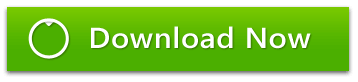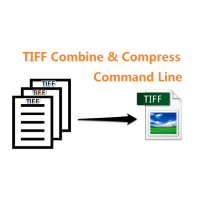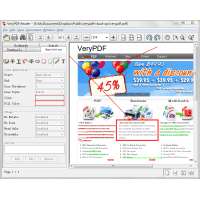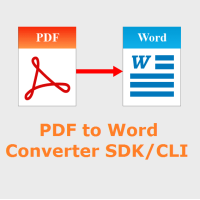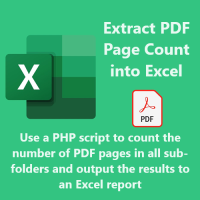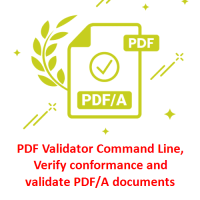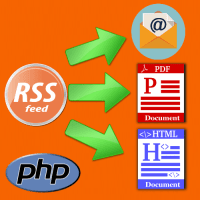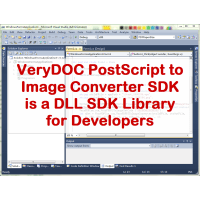Raster to Vector Converter Command Line is a professional software for converting raster images to vector (vectorizer). Raster to Vector Converter Command Line converts drawings, maps and other images, including photo, logos, black-and-white illustrations from raster to vector format. The program can save converted raster images to the following vector formats: DXF, WMF, EMF, EPS, AI or SVG. Files of these vector formats can be imported to popular vector graphics applications like AutoCAD, Corel Draw, Adobe Illustrator, and many others. This software is a perfect replacement for the traditional tracing and digitizing. It can save lots of your time, for it is much quicker to use this program rather than do the tracing by hand or using a digitizer.
Why Do You Need Raster to Vector Converter Command Line?
Chances are these days you can open raster files (e.g., BMP, TIFF, PNG, JPG)
with your favorite CAD program, the majority of modern CAD programs can import
and display raster images. However, as soon as you import your raster file in
your CAD program, you will find out that all you can do with it is just view it
and trace it over. You are unable to modify or edit the raster as easily as you
can do vector data. That takes place because CAD software can only work with
vector files. If you want to edit raster files in a CAD application you need to
convert them to vector files first. That can be done with a raster to vector
conversion program (vectorizer). Once your raster image is converted to the
vector format, you will be able to import it into your CAD application and then
edit it like any other drawings that you do with your CAD application.
The list below summarizes the conversion of hard-copy drawings to CAD drawings,
using the raster to vector converter:
1. Create a raster file by scanning a hard-copy drawing with a scanner.
2. Use Raster to Vector Converter Command Line to convert the raster file to the
vector format.
3. Import the vector file to your CAD application.
4. Edit the drawing in your CAD application.
Raster to Vector Converter Command Line can replace the traditional tracing and
digitizing applications. It offers a simple and easy way to convert paper-based
drawings to CAD drawings for further editing and use. Raster to Vector Converter
Command Line will save many hours of your time and free you from the boring and
monotonous work.
Raster to Vector Converter Command Line Usage Examples:
1. Suppose you have an archive of a great number of raster drawings, pictures or
logos, which you can only view and print. The possibility to convert that data
to the vector format would be very helpful for your work.
2. Desktop small-format (A4) scanners are very popular today. Multitudes of CAD
professionals have the need for scanning drawings and then converting them for
editing in CAD applications. Now you can convert hand-made machine-building,
electro-technical or architecture drawings to your CAD application and save them
to disk.
3. If you have a hardcopy or raster image (photo), and you want to engrave a 3D
inscription, logo or image on the metal, wood or plastic. Now you can convert
the raster file to the input format (usually, dxf) for a CNC cutting or router
system.
Converting Raster Images to the Vector Format with Raster to Vector Converter
Command Line
If you want to check whether Raster to Vector Converter Command Line will work
for you - try it for converting your scanned images to the vector format. You
can do that even with the demo version of Raster to Vector Converter Command
Line. It allows reading your raster files and converting them.
As soon as you see the conversion results, you will be able to tell, what is
faster: edit the converted image in a vector editor or draw it by hand from a
scratch. If you use Raster to Vector Converter Command Line, it is normally
quicker to vectorize a raster image and then edit the result than trace and
digitize the entire drawing from the scratch. Quite often, the quality of the
original hardcopy or raster is obviously insufficient for the precise conversion
to the vector format. In such case, you can use the collection of special raster
filters implemented in Raster to Vector Converter Command Line for the
preparation of raster images to vectorizing. With filters like median, despeckle,
remove isolated spots or gaussian smoothing you can sufficiently improve the
quality of the original image.
Sometimes, in spite of all efforts, the quality of the original scanned drawing
makes the vectorizing and the further editing literally impossible. The
automatic vectorizing is not perfect. That is true for all raster-to-vector
conversion applications; not a single solution guarantees the 100% result.
However, it does work and allows inputting a hard-copy drawing to CAD for the
further quick and easy editing. It does not promise the irreproachable results
at all times; nevertheless, it is a very useful tool for your work.
Raster to Vector Converter Command Line's Advanced Features:
- Automatic recognition of orthogonal lines, arcs, and circles.
- Saving the original drawing's scale.
- Raster to Vector Converter Command Line can convert halftone and color images to black-and-white images for further recognition.
- Can rotate and change the orientation of raster images.
- Convert Curves and Splines of Bitmap to Vector format.
- Convert PNG to SVG for further editing.
- A good CLI-based bitmap tracing method.
- Automatically convert Scanned PDF, JPG, PNG, BMP and GIF bitmap images to true SVG, EPS, and PDF vector formats.
- Simply the Best Auto-Tracer in the World.
- Fully automatic vectorization.
- EPS, SVG and PDF vector output.
- AI, DXF vector output.
- Vectorize very large images.
- Group shapes by color.
- Transparency support.
- Batch processing.
- Logo Vector Conversion. A process of converting your conventional raster logo into vector logo.
- Image to Vector Conversion.
Raster to Vector Converter Command Line does convert from raster image files to vector SVG format, you can upload SVG files to following web page and edit the SVG files online easily,
http://online.verypdf.com/online-pdf-editor
The Raster to Vector Converter Command Line can create curves using Bezier splines, which allow obtaining images smoother than the original raster. By picking specific optimal parameters, you can obtain an image of curves, which look greater than the original image.
Raster to Vector Converter Command Line options:
Raster2Vector.exe
Convert image files and PDF files to smooth and scalable vector formats.
Input formats: pdf, jpg, gif, png, tif, tga, pcx, pnm (pbm, pgm, ppm), bmp
Output formats: eps, postscript, ps, pdf, svg, dxf, pgm, emf
-pagesize parameter is support A4, A3, A5, B5, Letter, Legal, Tabloid,
Statement, Executive, Folio, Quarto, 10x14. Format names are case insensitive.
-width and -height dimensions can have optional units, e.g. 6.5in,
15cm, 100pt.
Default is inches (or pixels for pgm, dxf).
Usage: RasterToVector [options] [in-file]
[[out-file]]
-pagesize [string] : set page size (default is letter)
-width [string] : width of output file, unit: in/cm/pt
-height [string] : height of output file, unit: in/cm/pt
-res [string] : resolution (in dpi)
-rotate [string] : rotate counterclockwise by angle
-margin [string] : set margin to output file, unit: in/cm/pt
-lmargin [string] : set left margin to output file, unit: in/cm/pt
-rmargin [string] : set right margin to output file, unit: in/cm/pt
-tmargin [string] : set top margin to output file, unit: in/cm/pt
-bmargin [string] : set bottom margin to output file, unit: in/cm/pt
-tight
: remove whitespace around the input image
-linecolor [string] : set line color #rrggbb (default black)
-fillcolor [string] : set fill color #rrggbb (default transparent)
-opaque
: make white shapes opaque
-speckle [int] : suppress speckles of up to this
size (default 2)
-invert
: invert color for input image
-svggroup : group
related paths together
-svgflat :
whole image as a single path
-bwthreshold [int] : set threshold value for color image to BW conversion,
default is 240
-method2 : use
second method to convert raster to vector format
-centerline : trace a
character's centerline, rather than its outline
-pdfres [int] : resolution to render PDF
pages, default is 150 DPI
-addcmd [string] : Reserved parameter
-v : Print copyright and version info
-h : Print usage information
-help : Print usage information
--help : Print usage information
-? : Print usage information
-$ [string] : Input registration
key
Raster to Vector Converter Command Line Examples:
Raster2Vector.exe C:\*.tif C:\*.pdf
Raster2Vector.exe C:\in.tif C:\out.eps
Raster2Vector.exe C:\in.png C:\out.pdf
Raster2Vector.exe C:\in.tif C:\out.ps
Raster2Vector.exe C:\in.tif C:\out.svg
Raster2Vector.exe C:\in.tif C:\out.pgm
Raster2Vector.exe C:\in.tif C:\out.dxf
Raster2Vector.exe -method2 C:\in.tif C:\out.emf
Raster2Vector.exe -width 595pt -height 842pt C:\in.pdf C:\out.pdf
Raster2Vector.exe -pagesize a4 C:\in.pdf C:\out.pdf
Raster2Vector.exe -width 8.5 -height 11 C:\in.png C:\out.pdf
Raster2Vector.exe -res 300 C:\in.png C:\out.pdf
Raster2Vector.exe -margin 30pt C:\in.png C:\out.pdf
Raster2Vector.exe -lmargin 10pt -tmargin 10pt -rmargin 10pt -bmargin 10pt C:\in.png
C:\out.pdf
Raster2Vector.exe -tight C:\in.png C:\out.pdf
Raster2Vector.exe -linecolor #FF0000 C:\in.png C:\out.pdf
Raster2Vector.exe -fillcolor #FF0000 C:\in.png C:\out.pdf
Raster2Vector.exe -opaque C:\in.png C:\out.pdf
Raster2Vector.exe -speckle 10 C:\in.png C:\out.pdf
Raster2Vector.exe -invert C:\in.png C:\out.pdf
Raster2Vector.exe -svggroup C:\in.png C:\out.svg
Raster2Vector.exe -svgflat C:\in.png C:\out.svg
Raster2Vector.exe -bwthreshold 240 C:\color.png C:\out.eps
Raster2Vector.exe -method2 -centerline C:\color.png C:\out.eps
Raster2Vector.exe -pdfres 300 C:\color.pdf C:\out.eps
Bitmap image file formats:
There is a large number of different bitmap formats. Some of the most common
are: JPEG, PNG, GIF, BMP, and TIFF. Broadly speaking, they fall into two
categories:
Lossy formats
These have smaller file sizes but do not store a perfect copy of the image. They
are best suited to photographs and other images where perfect accuracy is not
important. They are also commonly used on the web to save bandwidth.
JPEG/JPG
One of the most widely-used image formats. It has excellent compression
characteristics and has the nice feature that the user may specify what level of
compression they desire, trading off fidelity for file size.
We do not recommend using JPEG files for rasterized vector art, as the
compression artifacts substantially degrade the quality of the image near edges.
Lossless formats
These store an exact pixel-by-pixel representation of the image, but require
more space. They are more suitable for things like logos.
PNG
The best of the lossless image formats is called PNG (Portable Network
Graphics). This format is widely supported by web browsers and image
viewers/editors.
Raster to Vector Converter Command Line recommends using the PNG format when
storing logos as bitmaps.
BMP
There are actually several BMP formats (BitMaP). Windows and Macintosh have
their own formats, both of which are called BMP. Most modern image editing tools
are able to read both.
In any case, all of the variants of BMP should be avoided when possible, as they
use little to no compression and consequently have unnecessarily large file
sizes.
Vector image file formats:
EPS
Adobe's EPS format (Encapsulated PostScript) is perhaps the most common vector
image format. It is the standard interchange format in the print industry. It is
widely supported as an export format, but due to the complexity of the full
format specification, not all programs that claim to support EPS are able to
import all variants of it. Adobe Illustrator and recent versions of CorelDRAW
have very good support for reading and writing EPS. Ghostview can read it very
well but does not have any editing capabilities. Inkscape can only export it.
SVG
The W3C standard vector image format is called SVG (Scalable Vector Graphics).
Inkscape and recent versions of Adobe Illustrator and CorelDRAW have good
support for reading and writing SVG. Further information on the SVG format may
be found on the official SVG website.
PDF
Adobe's PDF format (Portable Document Format) is very widely used as a general
purpose platform-independent document format. And while it is not exclusively
used as such, it is also a very good vector image format. Adobe gives away the
Acrobat PDF reader, but sells the tools required to create PDF files (third
party tools that perform the same task are also for sale). Those tools work with
any program that is able to print. Support for reading and editing PDF files is
much more limited.
AI
The native format of Adobe Illustrator is the AI format (Adobe Illustrator
Artwork), a modified version of the older EPS format. The AI format is fairly
widely supported, but is less ubiquitous than the EPS format, and most programs
that read AI can also read EPS.
DXF
Drawing eXchange Format. A CAD format from Autodesk, used by CAD tools from many
different vendors. Some programs have difficulty reading DXF files with splines
(curves), so the Desktop Edition supports line+spline as well as line only
output modes.
There are numerous other vector formats: CDR is the CorelDRAW native format and
XAR is the Xara Xtreme native format, to name a couple.
Raster to Vector Converter Command Line can convert Scanned PDF, TIFF, JPG, PNG, BMP, GIF images to any of WMF, EMF, EPS, SVG, PDF, AI, or DXF.
VeryPDF Cloud Raster to Vector Converter, USD$5.95 monthly,
http://www.verypdf.com/raster-to-vector/online-raster-to-vector.html
Related Products
Java PDF Toolkit (jpdfkit)
Java PDF Toolkit is a powerful Java PDF tool for Manipulating PDF Documents. Java PDF Toolkit is a..
$299.00
TIFF Combine Command Line
TIFF Combine Command Line is also a TIFF Compressor Command Line software, it can be used to compr..
$39.95
Office to PDF Converter Command Line
OfficeToPDF Command Line is a Command Line utility that converts Microsoft Office 2003, 2007, 2010..
$59.95
Java PDF Reader Custom Build Service
Java PDF Reader (Windows, Mac, Linux) Java PDF Reader is Java Visual Component to Display PDF, Offi..
$5,000.00
AnyFile Viewer for iOS (iPhone and iPad) Source Code License
AnyFile Viewer for iOS (iPhone and iPad) Source Code License AnyFile Viewer for iOS can be used t..
$5,000.00
HTML5 DWG Viewer SDK for Developers Royalty Free
HTML5 DWG Viewer SDK is a Royalty Free Web CAD SDK for developers. HTML5 DWG Viewer SDK is a HTML5..
$2,495.00
PDF to Word Converter SDK for Developers Royalty Free
PDF to Word Converter SDK/CLIPDF to Word Converter SDK enables programmers and system administrators..
$5,000.00
PHP Invoice Generator
PHP Invoice Generator - PHP Class For Beautiful PDF Invoices, it supports HTML Templates also. PH..
$49.95
PDF Page Counter for All Sub-folders by PHP Script
PDF Page Counter can be used to count the number of pages of all PDFs in current directory and all..
$59.95
PDF Validator Command Line
PDF Validator Command Line is a Command Line software which can be used to verify conformance and ..
$99.95
Video Editor Software
VeryUtils Video Editor is the Best Video Editor software, it's an alternative to Windows Movie Mak..
$29.95
Email RSS Feeds as PDF Newspaper
Convert RSS Feeds to PDF Newspaper with Email Subscription RSS Feeds To PDF Maker is a PHP Script..
$299.00
Image to PDF Converter Command Line with OCR, JBIG2, JPEG2000
Image to PDF Converter Command Line is a Windows Application which can directly convert image files ..
$59.95
PythonPDF Library Source Code License
PythonPDF Library Source Code License PythonPDF Library is a tool for extracting information from P..
$299.00
Tags: raster to vector converter, raster to vector, image to vector, vectorizer, scan to vector, raster, image, vector, bitmap, photo, vectorize, vectorizing, vectorise, vectorising, convertion, vectorization, trace, map, drawing, dxf, eps, CAD, GIS, jpg to eps, jpg to postscript, jpg to ps, jpg to pdf, jpg to svg, jpg to dxf, jpg to pgm, jpg to emf, jpg to wmf, jpg to cad, gif to eps, gif to postscript, gif to ps, gif to pdf, gif to svg, gif to dxf, gif to pgm, gif to emf, gif to wmf, gif to cad, png to eps, png to postscript, png to ps, png to pdf, png to svg, png to dxf, png to pgm, png to emf, png to wmf, png to cad, tif to eps, tif to postscript, tif to ps, tif to pdf, tif to svg, tif to dxf, tif to pgm, tif to emf, tif to wmf, tif to cad, pcx to eps, pcx to postscript, pcx to ps, pcx to pdf, pcx to svg, pcx to dxf, pcx to pgm, pcx to emf, pcx to wmf, pcx to cad, bmp to eps, bmp to postscript, bmp to ps, bmp to pdf, bmp to svg, bmp to dxf, bmp to pgm, bmp to emf, bmp to wmf, bmp to cad
You Recently Viewed
PS to Image Converter SDK
PostScript to Image Converter SDK is a DLL SDK Library for developers. PS to Image Converter SDK i..
$295.00