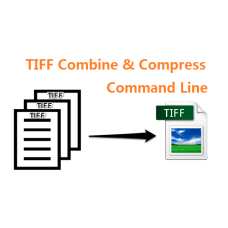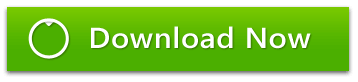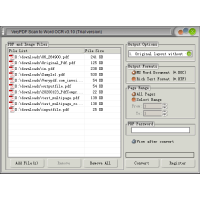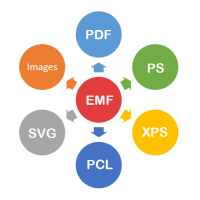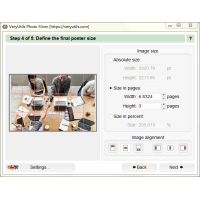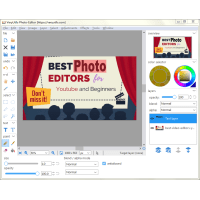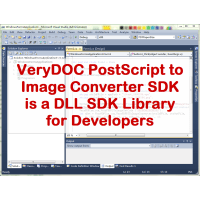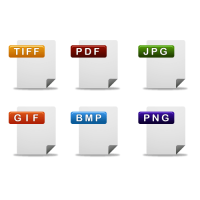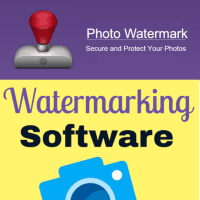TIFF Combine Command Line is also a TIFF Compressor Command Line software, it can be used to compress, merge and combine TIFF files from command line. Tiff Combine Command Line is a reliable utility that combines several pages into one TIFF file. It is easy-to-use. TIFF Combine Command Line will provide you with the fast and error free combining and compressing of tiff files.
Unique features of TIFF Combine Command Line include:
- Combining TIFF files within folders. If you have 5 folders with 10 tiff files in each you get 5 multi-page tiff files as a result.
- Combining TIFF files by common name part, it's a command line application and support wildcard character, such as "invoice*.tif" filename.
- Compress TIFF files with LZW, ZIP, JPEG, JBIG, Packbits, G3, G4, None, etc. options.
- Able to set lsb-to-msb FillOrder or msb-to-lsb FillOrder to output TIFF files.
- Support command line operation, you can call it from Web Servers or Windows Services easily.
- You can call it from a .bat file to batch process TIFF files.
- Split multi-page TIFF file to single page TIFF files, one page per TIFF file.
Name
tiffcp - copy (and possibly convert) a TIFF file
Synopsis
tiffcp [ options ] src1.tif ... srcN.tif dst.tif
Description
tiffcp combines one or more files created according to the Tag Image File
Format, Revision 6.0 into a single TIFF file. Because the output file may be
compressed using a different algorithm than the input files, tiffcp is most
often used to convert between different compression schemes or append more TIFF
files to an existing TIFF file.
By default, tiffcp will copy all the understood tags in a TIFF directory of an
input file to the associated directory in the output file.
tiffcp can be used to reorganize the storage characteristics of data in a file,
but it is explicitly intended to not alter or convert the image data content in
any way.
TIFF Combine/Compressor Command Line Options
usage: tiffcp [options] input... output
where options are:
-a append to output instead of overwriting
-o offset set initial directory offset
-p config pack samples contiguously (e.g. RGBRGB...)
-p separate store samples separately (e.g. RRR...GGG...BBB...)
-s write output in strips
-t write output in tiles
-x force the merged tiff pages in sequence
-8 write BigTIFF instead of default ClassicTIFF
-B write big-endian instead of native byte order
-L write little-endian instead of native byte order
-M disable use of memory-mapped files
-C disable strip chopping
-i ignore read errors
-b file[,#] bias (dark) monochrome image to be subtracted from all others
-,=% use % rather than , to separate image #'s (per Note below)
-r # make each strip have no more than # rows
-w # set output tile width (pixels)
-l # set output tile length (pixels)
-f lsb2msb force lsb-to-msb FillOrder for output
-f msb2lsb force msb-to-lsb FillOrder for output
-c lzw[:opts] compress output with Lempel-Ziv & Welch encoding
-c zip[:opts] compress output with deflate encoding
-c lzma[:opts] compress output with LZMA2 encoding
-c jpeg[:opts] compress output with JPEG encoding
-c jbig compress output with ISO JBIG encoding
-c packbits compress output with packbits encoding
-c g3[:opts] compress output with CCITT Group 3 encoding
-c g4 compress output with CCITT Group 4 encoding
-c sgilog compress output with SGILOG encoding
-c none use no compression algorithm on output
Group 3 options:
1d use default CCITT Group 3 1D-encoding
2d use optional CCITT Group 3 2D-encoding
fill byte-align EOL codes
For example, -c g3:2d:fill to get G3-2D-encoded data with byte-aligned EOLs
JPEG options:
# set compression quality level (0-100, default 75)
r output color image as RGB rather than YCbCr
For example, -c jpeg:r:50 to get JPEG-encoded RGB data with 50% comp. quality
LZW, Deflate (ZIP) and LZMA2 options:
# set predictor value
p# set compression level (preset)
For example, -c lzw:2 to get LZW-encoded data with horizontal differencing,
-c zip:3:p9 for Deflate encoding with maximum compression level and floating point predictor.
Note that input filenames may be of the form filename,x,y,z where x, y, and z specify image numbers in the filename to copy.
example: tiffcp -c none -b esp.tif,1 esp.tif,0 test.tif
subtract 2nd image in esp.tif from 1st yielding uncompressed result test.tif
Detailed explanation for Command Line parameters:
-b image
subtract the following monochrome image from all others processed. This can be
used to remove a noise bias from a set of images. This bias image is typically
an image of noise the camera saw with its shutter closed.
-B
Force output to be written with Big-Endian byte order. This option only has an
effect when the output file is created or overwritten and not when it is
appended to.
-C
Suppress the use of "strip chopping" when reading images that have a single
strip/tile of uncompressed data.
-c
Specify the compression to use for data written to the output file: none for no
compression, packbits for PackBits compression, lzw for Lempel-Ziv & Welch
compression, jpeg for baseline JPEG compression, zip for Deflate compression, g3
for CCITT Group 3 (T.4) compression, and g4 for CCITT Group 4 (T.6) compression.
By default tiffcp will compress data according to the value of the Compression
tag found in the source file.
The CCITT Group 3 and Group 4 compression algorithms can only be used with
bilevel data.
Group 3 compression can be specified together with several T.4-specific options:
1d for 1-dimensional encoding, 2d for 2-dimensional encoding, and fill to force
each encoded scanline to be zero-filled so that the terminating EOL code lies on
a byte boundary. Group 3-specific options are specified by appending a
":"-separated list to the "g3" option; e.g. -c g3:2d:fill to get 2D-encoded data
with byte-aligned EOL codes.
LZW compression can be specified together with a predictor value. A predictor
value of 2 causes each scanline of the output image to undergo horizontal
differencing before it is encoded; a value of 1 forces each scanline to be
encoded without differencing. LZW-specific options are specified by appending a
":"-separated list to the "lzw" option; e.g. -c lzw:2 for LZW compression with
horizontal differencing.
-f
Specify the bit fill order to use in writing output data. By default, tiffcp
will create a new file with the same fill order as the original. Specifying -f
lsb2msb will force data to be written with the FillOrder tag set to LSB2MSB,
while -f msb2lsb will force data to be written with the FillOrder tag set to
MSB2LSB.
-i
Ignore non-fatal read errors and continue processing of the input file.
-l
Specify the length of a tile (in pixels). tiffcp attempts to set the tile
dimensions so that no more than 8 kilobytes of data appear in a tile.
-L
Force output to be written with Little-Endian byte order. This option only has
an effect when the output file is created or overwritten and not when it is
appended to.
-M
Suppress the use of memory-mapped files when reading images.
-p
Specify the planar configuration to use in writing image data that has one 8-bit
sample per pixel. By default, tiffcp will create a new file with the same planar
configuration as the original. Specifying -p contig will force data to be
written with multi-sample data packed together, while -p separate will force
samples to be written in separate planes.
-r
Specify the number of rows (scanlines) in each strip of data written to the
output file. By default (or when value 0 is specified), tiffcp attempts to set
the rows/strip that no more than 8 kilobytes of data appear in a strip. If you
specify special value -1 it will results in infinite number of the rows per
strip. The entire image will be the one strip in that case.
-s
Force the output file to be written with data organized in strips (rather than
tiles).
-t
Force the output file to be written with data organized in tiles (rather than
strips). options can be used to force the resultant image to be written as
strips or tiles of data, respectively.
-w
Specify the width of a tile (in pixels). tiffcp attempts to set the tile
dimensions so that no more than 8 kilobytes of data appear in a tile. tiffcp
attempts to set the tile dimensions so that no more than 8 kilobytes of data
appear in a tile.
-x
Force the output file to be written with PAGENUMBER value in sequence.
-,=character
substitute character for ',' in parsing image directory indices in files. This
is necessary if filenames contain commas. Note that -,= with whitespace
immediately following will disable the special meaning of the ',' entirely. See
examples.
Examples
The following concatenates two files and writes the result using LZW encoding:
tiffcp -c lzw a.tif b.tif result.tif
To convert a G3 1d-encoded TIFF to a single strip of G4-encoded data the
following might be used:
tiffcp -c g4 -r 10000 g3.tif g4.tif
(1000 is just a number that is larger than the number of rows in the source
file.)
To extract a selected set of images from a multi-image TIFF file, the file name
may be immediately followed by a ',' separated list of image directory indices.
The first image is always in directory 0. Thus, to copy the 1st and 3rd images
of image file "album.tif" to "result.tif":
tiffcp album.tif,0,2 result.tif
A trailing comma denotes remaining images in sequence. The following command
will copy all image with except the first one:
tiffcp album.tif,1, result.tif
Given file "CCD.tif" whose first image is a noise bias followed by images which
include that bias, subtract the noise from all those images following it (while
decompressing) with the command:
tiffcp -c none -b CCD.tif CCD.tif,1, result.tif
If the file above were named "CCD,X.tif", the -,= option would be required to
correctly parse this filename with image numbers, as follows:
tiffcp -c none -,=% -b CCD,X.tif CCD,X%1%.tif result.tif
TIFF Combine Command Line
- Product Code: MOD191113210449
- Availability: In Stock
- Viewed: 21515
- Units Sold: 3
- Sold By: eDoc Software
- Seller Reviews: (0)
-
$39.95
Available Options
Related Products
Scan to Word OCR Converter
VeryUtils Scan to Word OCR Converter does scan papers to word documents or convert to word documen..
$79.95
EMF to Vector Converter Command Line
EMF to Vector Converter Command Line Software can be used to convert from EMF and WMF Metafile file..
$295.00
PhotoSlicer software for big poster printing
PhotoSlicer cuts a raster image into pieces which can afterwards be printed out and assembled to a..
$39.95
TIFF to PDF Converter Command Line
TIFF to PDF Converter Command Line transforms TIFF files to PDF files on the fly. TIFF to PDF Conv..
$39.95
Photo Editor
VeryUtils Photo Editor software is a digital photo editing tool that improves your photos, add new..
$39.95
PS to Image Converter SDK
PostScript to Image Converter SDK is a DLL SDK Library for developers. PS to Image Converter SDK i..
$295.00
Screen Capture & Screenshot Tool for Windows
VeryUtils Screen Capture is the ultimate Screen Capture Tool for Windows. You can use Screen Captu..
$29.95
Image Converter Command Line Freeware
Image Converter Command Line Freeware Use Image Converter to create, edit, compose, or convert bi..
$0.00
AI Photo Enhancer
With VeryUtils AI Photo Enhancer, you can effortlessly enhance your photos with just a few clicks. T..
$59.95
Photo Watermark Command Line
Photo Watermark Command Line is a very powerful tool for manipulating and combining images. You ca..
$19.95
Faster website with SmallPNG software
Automatically compress all PNG images on your website with SmallPNG software. The SmallPNG software..
$29.95
Raster to Vector Converter Command Line
Raster to Vector Converter Command Line is a professional software for converting raster images to..
$299.00
Tags: tiff tools, tiff compress, tiff combine, compress tiff, combine tiff, merge tiff, tiff compressor, tiff compression, combine tiff, append tiff, tiff appending, join tiff, concatenate tiff, tiff merger, tiff split, tiff splitter, split tiff, break tiff, burst tiff