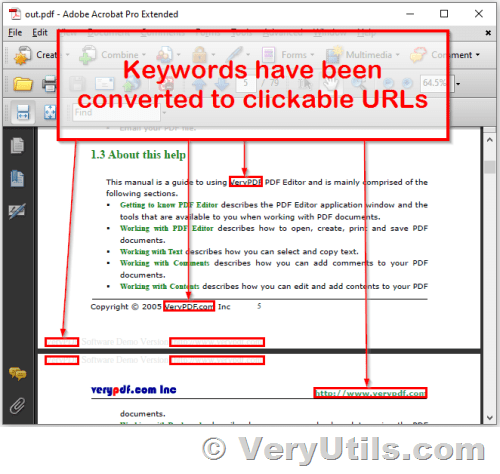Good morning,
I just need to know whether the PCL converter (we use your SDK in our application) can currently "intercept" some conventional strings and convert them into the PDF as hyperlinks.
Of course, I am not talking of explicit hyperlinks (if I put a text like "www.verypdf.com" in the pcl document, it is converted as text and the pdf reader is already capable to interpret this string like a web link). I am referring to some function making possible to insert in the PDf a text like "Click here!" and associate to it an hyperlink. Both the text and the hyperlink would be present in the pcl code.
Thanks a lot and best regards.
Customer
---------------------------
Dear Customer,
Thank you for reaching out to us regarding your query about intercepting conventional strings and converting them into hyperlinks in PDF using our PCL converter SDK.
We recommend using "VeryUtils PDF Keywords to Hyperlinks Maker Command Line" software to convert specific keywords into hyperlinks in your PDF document. You can download the trial version of this software from our website at
https://veryutils.com/pdf-keywords-to-hyperlinks-maker-command-line
This command-line tool can help you quickly and easily create hyperlinks in your PDF documents, by detecting specific keywords and automatically converting them to clickable links.
You can simple run following command lines to convert keywords to clickable hyperlinks in a PDF file,
pdfhl.exe -keywords-to-urls "VeryPDF=http://www.verypdf.com" -highlightstyle 1 sample.pdf _out6.pdf
pdfhl.exe -keywords-to-urls "VeryPDF=http://www.verypdf.com||VeryDOC=http://www.verydoc.com" test.pdf out.pdf
pdfhl.exe -keywords-to-urls "VeryPDF=http://www.verypdf.com||VeryDOC=http://www.verydoc.com" -highlightstyle 2 sample.pdf _out7.pdf
pdfhl.exe -keywords-to-highlighter "PDFcamp Printer=[color:#FF0000;opacity:20]" sample.pdf _out8.pdf
pdfhl.exe -keywords-to-highlighter "PDFcamp Printer=[color:#FF0000;opacity:20]||PDF to Word=[color:#00FF00;opacity:20]||PDF to Text=[color:#0000FF;opacity:20]||PDF Highlighter=[color:#800000;opacity:20]" sample.pdf _out9.pdf
We hope this solution meets your requirements. If you have any further questions or concerns, please do not hesitate to contact us.
Best regards,
VeryUtils
What is VeryUtils PDF Keywords to Hyperlinks Maker Command Line software?
VeryUtils PDF Keywords to Hyperlinks Maker Command Line is a powerful tool for automatically adding hyperlinks to specific keywords in PDF documents. This software is designed for Windows, Linux, and macOS systems and can be easily integrated into your existing software applications or workflows.
With VeryUtils PDF Keywords to Hyperlinks Maker Command Line, you can convert any keyword in your PDF document to a clickable hyperlink. This can save you time and effort by eliminating the need to manually create hyperlinks, especially when dealing with large volumes of documents.
The software uses advanced algorithms to detect specific keywords in your PDF document, and then automatically adds hyperlinks to those keywords. You can specify the link destination for each keyword, such as a URL or an email address, and the software will add the corresponding hyperlink to the keyword.
This software is particularly useful for businesses and organizations that need to generate large volumes of PDF documents, such as reports, contracts, and manuals. It can also be used to improve the accessibility of your PDF documents, by making it easier for readers to navigate through the document using hyperlinks.
VeryUtils PDF Keywords to Hyperlinks Maker Command Line is a command-line tool, which means it can be easily integrated into your existing software workflows. You can use it to batch process multiple PDF documents at once, saving you even more time and effort.
VeryUtils PDF Keywords to Hyperlinks Maker Command Line is a powerful tool for automating the process of adding hyperlinks to your PDF documents. It can save you time and effort, improve the accessibility of your documents, and enhance the overall user experience. Try it today and see the benefits for yourself!