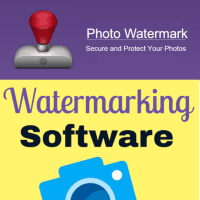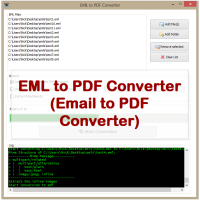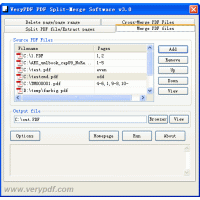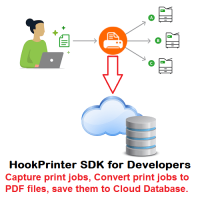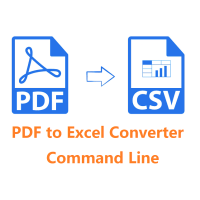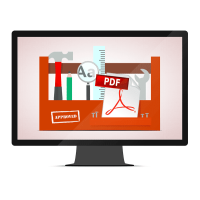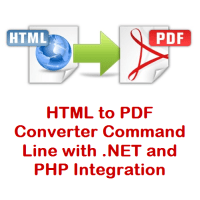pdfsearch is a Command Line Tool to search text in PDF files on Windows system. pdfsearch can be used to search for text inside a PDF document. It works similar to grep.
The grep command in Linux is used to search for a specific text string in any file. This is a really powerful tool which you can use in several ways by searching for new lines, lines having no uppercase letters and many more ways. The grep command, however, does not work with PDF files.
That's where pdfsearch command comes in. It is essentially "grep" but for PDF files.
pdfsearch tries to be compatible with GNU Grep, where it makes sense. Several of your favourite grep options are supported (such as -r, -i, -n or -c). You can use to search for text inside the contents of PDF files.
*** Please note that you will receive the full command line application immediately after purchasing it online.
✅ pdfsearch Key Features:
* Powerful Command Line tool for Windows.
* Search for regular expressions.
* Optional case insensitivity.
* Print the file name for each match.
* Suppress the prefixing of file name on output.
* Print page number with output lines.
* Print only a count of matches per file.
* Print at most NUM chars of context.
* Use colors for highlighting.
* Print only a count of matches per page.
* Stop reading after NUM matching lines (per file).
* Suppress normal output.
* Search many PDFs at once, even recursively in directories.
* Print this help.
* include matching files when recursing.
* exclude matching files when recursing.
* Remove accents and ligatures from both the search pattern and the PDF documents.
* Regular expressions: Posix or PCRE.
* Colored output.
* Support for password protected PDFs.
Grep compatible
pdfsearch tries to be compatible with GNU Grep, where it makes sense. Many of your favourite grep options are supported (such as -r, -i, -n or -c).
Search multiple PDFs
Forgot which PDF contained some information? No problem, just search all of them for the relevant keywords.
Regular expressions
Use the full power of regular expressions for your search! pdfsearch supports POSIX as well as perl compatible regular expressions (PCRE).
✅ Usage of pdfsearch Command Line Tool
-- Basic Search. If you have used the grep command before, then this utility will feel familiar to you. The basic usage of this command is as follows:
pdfsearch Search_String FILENAME.pdf
-- Print filename. Use –with-filename or -H option to display pdf file name along with the output when there is one file to search.
pdfsearch -H dns test.pdf
-- Case-insensitive search. Perhaps you would want to perform a case-insensitive search because the search string can be capitalized in the document. You can use the --ignore-case flag with the command.
pdfsearch --ignore-case Search_Strng FILENAME.pdf
pdfsearch -i dns test.pdf
-- Print total number of search results. You can also get the total number of search results directly in the terminal by using the -c option along with the full command:
pdfsearch --ignore-case Search_Strng FILENAME.pdf --count
-- Print page numbers. Since PDF documents have page numbers, you can also get the page number on which your search string is present. You can use the --page-number option along with the whole command:
pdfsearch --page-number --ignore-case Search_String FILENAME.pdf
-- Support password protected PDF file. There is also a way through which you can search in a password-protected PDF file. Keep the rest of the command same and then just add --password option to it along with the password of the locked document.
pdfsearch --password YOUR-PASSWORD Search_String FILENAME.pdf
-- Get the match count. Use –count or -c to see the count for the matches.
pdfsearch -ic dns test.pdf
-- Show the page number. Use –page-number or -n to show the page number. This option would prefix each match with the page number where the pattern got matched.
pdfsearch -in dns test.pdf
-- Show match-count per page. Use –page-count or -p option to print the number of matches per page. This option implies page number (-n).
pdfsearch -ip dns test.pdf
-- Stop match count. Use –max-count or -m option to stop reading the file when the number of pages crossed. This option can be used when the user doesn’t want to read the file after crossing the NUM matches.
pdfsearch -inm 10 dns test.pdf
-- Use colors for highlighting. WHEN can be `always', `never' or `auto' matched contents.
pdfsearch.exe --color always the test.pdf
✅ More Command Line options in pdfsearch.exe application
pdfsearch.exe --help
Usage: pdfsearch.exe [OPTION]... PATTERN FILE...
See 'pdfsearch.exe --help' for more information
Search for PATTERN in each FILE.
PATTERN is an extended regular expression.
Options:
-i, --ignore-case Ignore case distinctions
-P, --pcre Use Perl compatible regular expressions (PCRE)
-H, --with-filename Print the file name for each match
-h, --no-filename Suppress the prefixing of file name on output
-n, --page-number Print page number with output lines
-c, --count Print only a count of matches per file
-C, --context NUM Print at most NUM chars of context
--color WHEN Use colors for highlighting;
WHEN can be `always', `never' or `auto'
-p, --page-count Print only a count of matches per page
-m, --max-count NUM Stop reading after NUM matching lines (per file)
-q, --quiet Suppress normal output
-r, --recursive Search directories recursively
-R, --dereference-recursive Likewise, but follow all symlinks
--help Print this help
-V, --version Show version information
✅ Summary
What makes pdfsearch great, in my opinion, is its similarity with the grep command, therefore making it easier for the users, by not making them remember new command and options for basically the same functionality.
Related Products
JBIG2 Encoding and Decoding SDK Library
JBIG2 Encoding and Decoding SDK Library can be used to encode black and white image data into JBIG..
$2,500.00
HTML to PDF Converter Command Line
VeryUtils HTML To PDF Converter Command Line is a Command Line Tool that lets you create PDF docum..
$399.00
PDF to Text OCR Converter Command Line
PDF to Text OCR Converter Command Line PDF to Text OCR Converter Command Line utility that uses t..
$195.00
Excel Converter Command Line
Excel Converter Command Line converts XLS, XLSX, ODS, XML spreadsheets in batch. Excel Converter T..
$79.95
Photo Watermark Command Line
Photo Watermark Command Line is a very powerful tool for manipulating and combining images. You ca..
$19.95
Web Screenshot Capture Command Line with .NET and PHP Integration
Web Screenshot Capture Command Line allows you to take screenshots of web pages and save them as f..
$79.95
EML to PDF Converter (GUI + Command Line)
EML to PDF Converter (Email to PDF Converter) is a brilliant application to export EML emails to Ado..
$59.95
JavaScript PDF Creator Library
JavaScript PDF Creator is a client library to generate PDFs in pure JavaScript. JavaScript PDF Cre..
$79.95
PDF Split-Merge for Desktop
PDF Split-Merge software is a powerful tool to reorder, split, merge, delete, extract PDF pages an..
$29.90
HookPrinter SDK for Windows Developers
HookPrinter SDK is a comprehensive software solution designed for capturing printer output from near..
$299.00
PDF to DWG Converter Command Line
PDF to DWG Converter Command Line does batch convert PDF to DWG and PDF to DXF format for fast and..
$195.00
PDF to Excel Converter Command Line
PDF to Excel Converter Command Line is a command line application to extract tables from PDF files..
$299.00
PDF Toolkit Command Line Tools & Utilities
PDF Toolkit Command Line Tools & UtilitiesPDF Toolkit Command Line gives you a wide range of profess..
$299.00
Tags: content extraction, document search, document utility, file content, file exploration, find pdf, grep pdf, locate pdf, pdf content, pdf extract, pdf finder, pdf grep, pdf keywords, pdf management, pdf manipulation, pdf search engine, pdf searching, pdf text, pdf text extraction, pdfgrep, pdfsearch, pdfsearch tool, search capability, search command, search function, search functionality, search operation, search query, search tool, search utility, text extraction, text query, text retrieval, text search
You Recently Viewed
HTML to PDF Converter Command Line with .NET and PHP Integration
HTML to PDF Converter is a Command Line software that offers the possibility to convert your HTML ..
$79.95