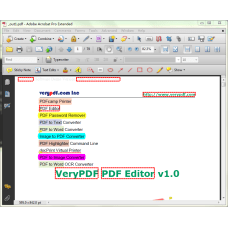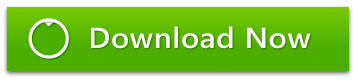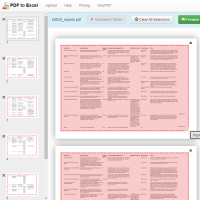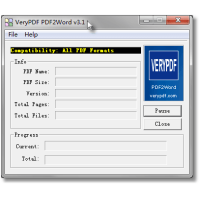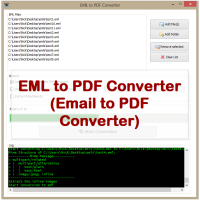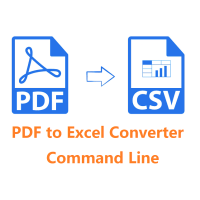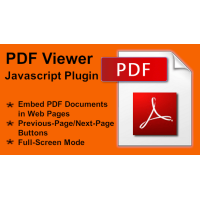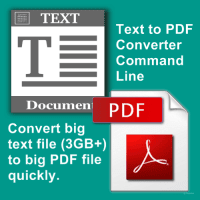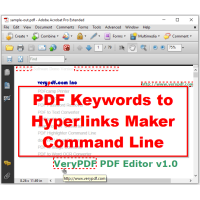PDF Highlighter Command Line
PDF Highlighter Command Line is a command line application which can be used
to highlight more keywords in PDF pages. PDF Highlighter Command Line can be
used as a server-side application that highlight keywords in PDF documents "on
the fly", you can call it from your service side application to highlighting
search terms.
PDF Highlighter Command Line improves your user's search experience. Highlight multiple search terms and phrases with ease.
Highlighter supports advanced search options including:
* Phrases and proximity search
* Wildcards
* Fuzzy search
* Alternatively, instead of feeding Highlighter with search terms, the highlight file can be used to specify locations of text that should be marked in the document.
Multicolor hit highlighting
PDF Highlighter ensures that same terms are assigned the same color. The highlighter automatically assigns colors to different terms, making the document review process more user-friendly and efficient. The color coding feature makes PDF Highlighter ideal for document forensics and natural language processing (NLP) tools as well—where the number of marked terms is much higher than for simple user queries.
Batch PDF processing
Batch highlighter can automatically annotate all your PDF documents using a file containing predefined keywords and phrases. You can assign a color to each individual phrase.
Generated PDF can be opened in any PDF viewer.
PDF Highlighter Command Line Command Line Options
VeryPDF PDF Highlighter Command Line version 3.0
Copyright 1996-2019 VeryPDF.com Inc.
Product Name: VeryPDF PDF Highlighter Command Line
http://www.verypdf.com
http://www.verydoc.com
http://support.verypdf.com
Email: support@verypdf.com
Usage: pdfhl.exe [options] [PDF-file]
-opw [string] : owner password (for encrypted files)
-upw [string] : user password (for encrypted files)
-configfile [string] : Use a configure file to process PDF file
-detectfilename [int] : detect and add hyperlinks to filenames in PDF contents
-checkiffileexists [int] : add hyperlinks to filenames which exist on disk only
-allowedextension [string] : add hyperlinks to filenames which have allowed extensions
-allowedextension ".PDF;.DOC;.DOCX;.XLS;.XLSX;.PPT;.PPTX;.TXT;.RTF;.TIF;.JPG;.PNG;.GIF;.HTM;.HTML;.ZIP;.RAR"
-detecturl [int] : detect and add hyperlinks to URLs in PDF contents
-bordercolor [string] : set border color to hyperlinks
-bordercolor #FF0000
-bordercolor #00FF00
-bordercolor #0000FF
-borderwidth [int] : set border width to hyperlinks
-caseinsensitive [int] : enable or disable Case Insensitive for searching
-linestyle [int] : set LineStyle to the border of hyperlinks
-linestyle 0: solid border
-linestyle 1: dashed border
-linestyle 2: beveled (three-dimensional) border
-linestyle 3: inset border
-linestyle 4: underlined border
-linethickness [int] : set LineThickness to the border of hyperlinks. 0: Invisible, 1: Thin, 2: Medium, 3: Thick
-linedash1 [int] : set LineDash1 to dash line
-linedash2 [int] : set LineDash2 to dash line
-highlightstyle [int] : set HighlightStyle. 0: None, 1: Invert, 2: Outline, 3: Inset
-keywords-to-urls [string] : add hyperlinks to keywords
-keywords-to-urls "VeryPDF=]http://www.verypdf.com"
-keywords-to-urls "VeryDOC=]http://www.verydoc.com"
-keywords-to-urls "VeryPDF=]http://www.verypdf.com||VeryDOC=]http://www.verydoc.com"
-keywords-to-urls "VeryPDF=]http://www.verypdf.com||PDF Editor=]http://www.verypdf.com/app/pdf-editor/index.html"
-keywords-to-highlighter [string]: add background colors to keywords
-keywords-to-highlighter "PDFcamp Printer=][color:#FF0000;opacity:20]"
-keywords-to-highlighter "PDFcamp Printer=][color:#FF0000;opacity:20]||PDF to Word=][color:#00FF00;opacity:20]||PDF to Text=][color:#0000FF;opacity:20]||PDF Highlighter=][color:#800000;opacity:20]"
-keywords-to-annotation [string] : add annotations to keywords
-keywords-to-annotation "PDF Password Remover=][type:8; title:VeryPDF title; contents:VeryPDF contents; color:#FFFF00; opacity:80; StampName:SBConfidential]"
-keywords-to-annotation "PDF Password Remover=][type:8; title:VeryPDF title; contents:VeryPDF contents; color:#FFFF00; opacity:80; StampName:SBConfidential]||PDF to Image Converter=][type:8; title:VeryPDF title; contents:VeryPDF contents; color:#FF00FF; opacity:100; StampName:SBConfidential]||docPrint Virtual Printer=][type:10; title:VeryPDF title; contents:VeryPDF contents; color:#FF0000; opacity:100; StampName:SBConfidential]||Image to PDF Converter=][type:8; title:VeryPDF title; contents:VeryPDF contents; color:#00FFFF; opacity:100; StampName:SBConfidential]"
-autoview : view resultant PDF file automatically
-h : print usage information
-help : print usage information
--help : print usage information
-? : print usage information
-$ [string] : input your license key
Example:
pdfhl.exe -configfile "D:\Highlighter.ini" D:\in.pdf D:\out.pdf
pdfhl.exe -autoview -configfile "D:\Highlighter.ini" D:\in.pdf D:\out.pdf
pdfhl.exe -opw 123 -upw 456 -configfile "D:\Highlighter.ini" D:\in.pdf D:\out.pdf
pdfhl.exe -detectfilename 1 -checkiffileexists 1 -allowedextension ".PDF;.DOC;.DOCX;.XLS;.XLSX;.PPT;.PPTX;.TXT;.RTF;.TIF;.JPG;.PNG;.GIF;.HTM;.HTML;.ZIP;.RAR" D:\in.pdf D:\out.pdf
pdfhl.exe -detecturl 1 -bordercolor #FF0000 -borderwidth 3 D:\in.pdf D:\out.pdf
pdfhl.exe -caseinsensitive 1 -linestyle 0 -linethickness 3 D:\in.pdf D:\out.pdf
pdfhl.exe -linestyle 1 -linedash1 6 -linedash2 1 -highlightstyle 3 D:\in.pdf D:\out.pdf
pdfhl.exe -keywords-to-urls "VeryPDF=]http://www.verypdf.com" D:\in.pdf D:\out.pdf
pdfhl.exe -keywords-to-urls "VeryPDF=]http://www.verypdf.com||VeryDOC=]http://www.verydoc.com" D:\in.pdf D:\out.pdf
pdfhl.exe -keywords-to-highlighter "PDFcamp Printer=][color:#FF0000;opacity:20]" D:\in.pdf D:\out.pdf
pdfhl.exe -keywords-to-highlighter "PDFcamp Printer=][color:#FF0000;opacity:20]||PDF to Word=][color:#00FF00;opacity:20]||PDF to Text=][color:#0000FF;opacity:20]||PDF Highlighter=][color:#800000;opacity:20]" D:\in.pdf D:\out.pdf
pdfhl.exe -keywords-to-annotation "PDF Password Remover=][type:8; title:VeryPDF title; contents:VeryPDF contents; color:#FFFF00; opacity:80; StampName:SBConfidential]" D:\in.pdf D:\out.pdf
pdfhl.exe -keywords-to-annotation "PDF Password Remover=][type:8; title:VeryPDF title; contents:VeryPDF contents; color:#FFFF00; opacity:80; StampName:SBConfidential]||PDF to Image Converter=][type:8; title:VeryPDF title; contents:VeryPDF contents; color:#FF00FF; opacity:100; StampName:SBConfidential]||docPrint Virtual Printer=][type:10; title:VeryPDF title; contents:VeryPDF contents; color:#FF0000; opacity:100; StampName:SBConfidential]||Image to PDF Converter=][type:8; title:VeryPDF title; contents:VeryPDF contents; color:#00FFFF; opacity:100; StampName:SBConfidential]" D:\in.pdf D:\out.pdf
Relevant information:
How to Highlight Text in a PDF using PDF Highlighter Command Line?
Searching and Marking Multiple Words in a PDF.
Highlighting Multiple Words in a PDF Document.
How to Highlight Text in a PDF Document?
How do I highlight a certain word throughout my document all at one time?
Highlight Text in PDF Documents By Search.
Highlight, Underline, and Cross Out Text in PDF Documents.
PDF Highlighter: Highlight search terms in PDF documents.
How To Search for Words or Phrases in a PDF Document?
How to Highlight Text in a PDF File?
PDF Comment & Markup Tools: Add Highlight Comment to a PDF.
PDF text highlighter – highlight text in a PDF document.
How to highlight portions of a PDF file programmatically?
Batch PDF Highlighting - PDF Highlighter
How to highlight portions of a PDF file programmatically (eg. using command line)?
Simple and Effective Ways to Highlight Text in PDF
PDF Highlighter: Highlight search terms in PDF documents
PDF Comment & Markup Tools: Add Highlight Comment to a PDF
Related Products
Online PDF to Table Extractor (Online PDF to Excel Converter)
Online PDF to Table Extractor (PDF to Excel Converter) is a Java application which can be used to ..
$9.95
Virtual Printer SDK Based on PCL Printer Driver for Developer Royalty Free
VeryPDF PCL Printer is a virtual printer which can create PCL files from any printable application..
$1,500.00
Office to PDF Converter Command Line
OfficeToPDF Command Line is a Command Line utility that converts Microsoft Office 2003, 2007, 2010..
$59.95
PDF to Word Converter
PDF to Word Converter is a Windows desktop software for Windows users. It allows you easily and qu..
$39.95
DWG to PDF Converter Command Line
AutoCAD DWG to PDF Converter Command Line is a DWG and DXF to PDF conversion tool, you can use it ..
$199.00
EML to PDF Converter (GUI + Command Line)
EML to PDF Converter (Email to PDF Converter) is a brilliant application to export EML emails to Ado..
$59.95
PDF to Excel Converter Command Line
PDF to Excel Converter Command Line is a command line application to extract tables from PDF files..
$299.00
PDF Consulting Services
PDF Consulting Services VeryPDF Software offers its services to help customers with projects invo..
$180.00
PCL to PDF Converter
PCL to PDF Converter (Include Both PCL to PDF Converter Command Line and GUI applications) PCL to..
$125.00
PDF Viewer - Javascript Plugin to Embed PDF Documents
PDF Viewer - Javascript Plugin to Embed PDF Documents PDF Viewer is a premium Javascript plugin. ..
$29.95
PDF to Vector Converter Command Line
PDF to Vector Converter Command Line -- Batch convert from PDF files to Vector formats. PDF to Ve..
$295.00
Text to PDF Converter Command Line
Text to PDF Converter Command Line does batch convert plain text files to PDF files. It's a great ..
$89.95
VeryPDF PDF Reader for Android Source Code License
PDF Reader for Android Source Code License (Java Source Code) VeryPDF PDF Reader is one of the wo..
$5,000.00
PDF Keywords to Hyperlinks Maker Command Line
With VeryUtils PDF Hyperlinks Maker Command Line software, you can turn every occurrence of a part..
$299.00
Tags: comment pdf keywords, highlight pdf keywords, highlight pdf text, highlight search terms, html highlighting, markup pdf words, pdf highlighting, pdf hit highlighting, pdf keywords to annotations, pdf keywords to hyperlinks, pdf text selection, underline pdf keywords, underline words in pdf