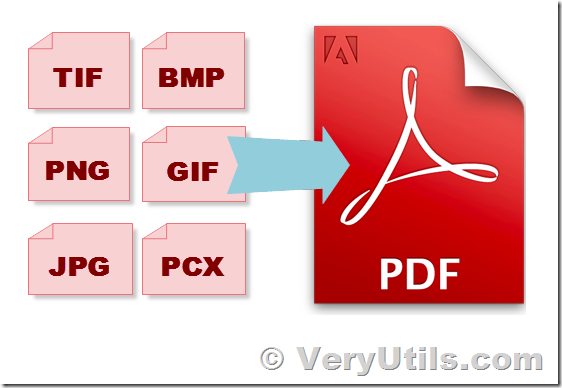VeryUtils Image Converter Command Line is a professional converter for graphic files, photos, drafts, finance documents and other images of any type.
VeryUtils Image Converter Command Line grants fully-featured image conversion to users seeking a graphics kernel to include in their web-server stack. With batch-processing of entire directories, Image Converter Command Line offers unbeatable reliability to those who need a quick and efficient image conversion.
https://veryutils.com/image-converter-command-line
Are you having trouble ensuring that your electronic faxes, email attachments, and scanned documents are formatted correctly for the web? With Image Converter Command Line, these problems can be solved in only moments, all from the simple command line interface.
VeryUtils Image Converter Command Line makes it easy to access email- and database-stored documents and convert TIFF files to text, making it ideal for situations in which require translation between file formats. From the command line, Image Converter Command Line allows users to work without the overhead of other image conversion processes, and even has the ability to work from the background. By specifying a directory for the source and destination of a series of images, it is even possible to convert entire folders full of images in a single command.
VeryUtils Image Converter Command Line also has powerful image editing features. With our software, it is possible to resize images, crop margins of blank space, color-correct and rotate images, and even combine many images into a a multipage TIFF file. Even better, all of these features work with batch processing to ensure that your images maintain a consistent look and feel.
VeryUtils Image Converter Command Line gives you the ability to write scripts for complex operations that can be applied to files every time you receive a new group of images. A few such scripts are even included with your purchase to showcase the power and flexibility of the program! Because it is called from the command line, Image Converter Command Line can even be launched from programs written in Visual Basic, ASP, Visual C++, Delphi, or any other web-enabled language.
Use the convert program to convert between image formats as well as resize an image, blur, crop, despeckle, dither, draw on, flip, join, re-sample, and much more. See Command Line Processing for advice on how to structure your convert command or see below for example usages of the command.
Example Usage
We list a few examples of the convert command here to illustrate its usefulness and ease of use. To get started, lets convert an image in the JPEG format to PNG:
convert rose.jpg rose.png
Next, we reduce the image size before it is written to the PNG format:
convert rose.jpg -resize 50% rose.png
You can combine multiple image-processing operations to produce complex results:
convert -size 320x85 xc:transparent -font Bookman-DemiItalic -pointsize 72 -draw "text 25,60 'VeryUtils'" -channel RGBA -gaussian 0x6 -fill darkred -stroke magenta -draw "text 20,55 'VeryUtils'" fuzzy-magick.png
You can find additional examples of using convert in Examples of VeryUtils Image Converter Command Line's Usage.
Option Summary
The convert command recognizes these options. Click on an option to get more details about how that option works.
| -adjoin | join images into a single multi-image file |
| -affine | drawing transform matrix |
| -antialias | remove pixel aliasing |
| -append | append a set of images |
| -average | average a set of images |
| -background | the background color |
| -blur x | blur the image with a gaussian operator |
| -border x | surround the image with a border of color |
| -bordercolor | the border color |
| -box | set the color of the annotation bounding box |
| -cache | megabytes of memory available to the pixel cache |
| -channel | the type of channel |
| -charcoal | simulate a charcoal drawing |
| -chop x{+-}{+-}{%} | remove pixels from the interior of an image |
| -clip | apply the clipping path, if one is present |
| -coalesce | merge a sequence of images |
| -colorize | colorize the image with the pen color |
| -colors | preferred number of colors in the image |
| -colorspace | the type of colorspace |
| -comment | annotate an image with a comment |
| -compose | the type of image composition |
| -compress | the type of image compression |
| -contrast | enhance or reduce the image contrast |
| -crop x{+-}{+-}{%} | preferred size and location of the cropped image |
| -cycle | displace image colormap by amount |
| -debug | enable debug printout |
| -deconstruct | break down an image sequence into constituent parts |
| -delay <1/100ths of a second> | display the next image after pausing |
| -density x | vertical and horizontal resolution in pixels of the image |
| -depth | depth of the image |
| -despeckle | reduce the speckles within an image |
| -display | specifies the X server to contact |
| -dispose | GIF disposal method |
| -dither | apply Floyd/Steinberg error diffusion to the image |
| -draw | annotate an image with one or more graphic primitives |
| -edge | detect edges within an image |
| -emboss | emboss an image |
| -encoding | specify the font encoding |
| -endian | specify endianness (MSB or LSB) of output image |
| -enhance | apply a digital filter to enhance a noisy image |
| -equalize | perform histogram equalization to the image |
| -fill | color to use when filling a graphic primitive |
| -filter | use this type of filter when resizing an image |
| -flatten | flatten a sequence of images |
| -flip | create a "mirror image" |
| -flop | create a "mirror image" |
| -font | use this font when annotating the image with text |
| -frame x++ | surround the image with an ornamental border |
| -fuzz {%} | colors within this distance are considered equal |
| -gamma | level of gamma correction |
| -gaussian x | blur the image with a gaussian operator |
| -geometry x{+-}{+-}{%}{@} {!}{<}{>} | preferred size and location of the Image window. |
| -gravity | direction primitive gravitates to when annotating the image. |
| -help | print usage instructions |
| -implode | implode image pixels about the center |
| -intent | use this type of rendering intent when managing the image color |
| -interlace | the type of interlacing scheme |
| -label | assign a label to an image |
| -level | adjust the level of image contrast |
| -list | the type of list |
| -loop | add Netscape loop extension to your GIF animation |
| -map | choose a particular set of colors from this image |
| -mask | Specify a clipping mask |
| -matte | store matte channel if the image has one |
| -median | apply a median filter to the image |
| -modulate | vary the brightness, saturation, and hue of an image |
| -monochrome | transform the image to black and white |
| -morph | morphs an image sequence |
| -mosaic | create a mosaic from an image sequence |
| -negate | replace every pixel with its complementary color |
| -noise | add or reduce noise in an image |
| -noop | NOOP (no option) |
| -normalize | transform image to span the full range of color values |
| -opaque | change this color to the pen color within the image |
| -page x{+-}{+-}{%}{!}{<}{>} | size and location of an image canvas |
| -paint | simulate an oil painting |
| -pen | specify the pen color for drawing operations |
| -ping | efficiently determine image characteristics |
| -pointsize | pointsize of the Postscript, OPTION1, or TrueType font |
| -preview | image preview type |
| -process | process a sequence of images |
| -profile | add ICM, IPTC, or generic profile to image |
| -quality | JPEG/MIFF/PNG compression level |
| -raise x | lighten or darken image edges |
| -region x{+-}{+-} | apply options to a portion of the image |
| -resize x{%}{@}{!}{<}{>} | resize an image |
| -roll {+-}{+-} | roll an image vertically or horizontally |
| -rotate {<}{>} | apply Paeth image rotation to the image |
| -sample | scale image with pixel sampling |
| -sampling_factor x | sampling factors used by JPEG or MPEG-2 encoder and YUV decoder/encoder. |
| -scale | scale the image. |
| -scene | set scene number |
| -seed | pseudo-random number generator seed value |
| -segment x | segment an image |
| -shade x | shade the image using a distant light source |
| -sharpen x | sharpen the image |
| -shave x | shave pixels from the image edges |
| -shear x | shear the image along the X or Y axis |
| -size x{+offset} | width and height of the image |
| -solarize | negate all pixels above the threshold level |
| -spread | displace image pixels by a random amount |
| -stroke | color to use when stroking a graphic primitive |
| -strokewidth | set the stroke width |
| -swirl | swirl image pixels about the center |
| -texture | name of texture to tile onto the image background |
| -threshold | threshold the image |
| -tile | tile image when filling a graphic primitive |
| -transform | transform the image |
| -transparent | make this color transparent within the image |
| -treedepth | tree depth for the color reduction algorithm |
| -trim | trim an image |
| -type | the image type |
| -units | the type of image resolution |
| -unsharp x | sharpen the image with an unsharp mask operator |
| -use_pixmap | use the pixmap |
| -verbose | print detailed information about the image |
| -view | FlashPix viewing parameters |
| -wave x | alter an image along a sine wave |
| -write | write an image sequence [convert, composite] |
Free Image Converter Command Line software has following highlight functions:
- JPG to PDF – Convert JPG Images to PDF Documents
- JPG to PDF - Convert your Images to PDFs
- Convert Image To PDF - Convert your Images To PDF
- Convert JPG to PDF - #1 JPG to PDF Converter
- TIFF to PDF – Convert TIFF Images to PDF Documents
- Safely and in Seconds Convert your TIFF files to PDF
- The easiest free image converter. Convert your image to JPG, JPEG, PNG, BMP, GIF, TIFF or PDF format.
- PDF to JPG Converter - Convert your PDF to Images
- Free Image Converter - Resize digital photos for email or for the web. Need to resize more photos faster just install Free Image Converter.