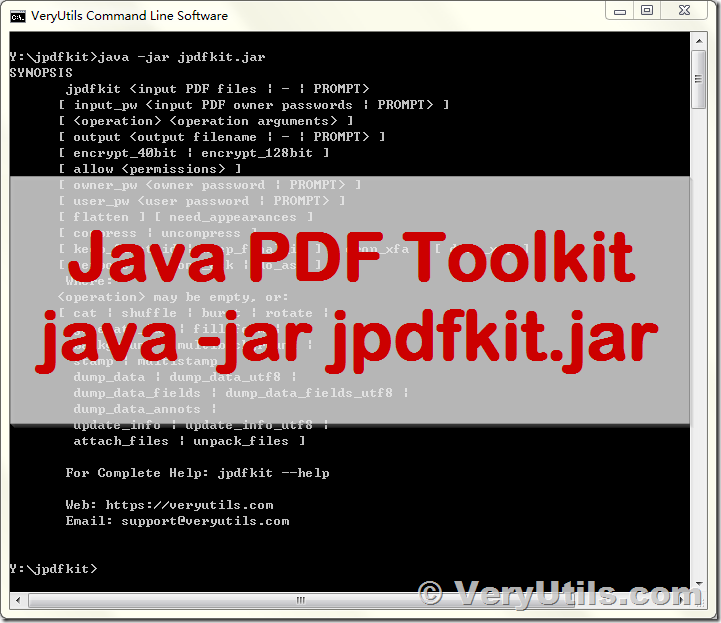VeryUtils Java PDF Toolkit (jpdfkit.jar) is a jar component which supports various command line operations. You can quickly integrate VeryUtils Java PDF Toolkit (jpdfkit.jar) into your Java applications easily. With VeryUtils Java PDF Toolkit (jpdfkit.jar), you can manipulate your PDF files on Windows, Mac and Linux systems.
https://veryutils.com/java-pdf-toolkit-jpdfkit
Current Functionality in VeryUtils Java PDF Toolkit (jpdfkit.jar):
- Append -- Append PDF to another PDF, generating a new PDF.
- Split -- Splits a PDF at a specified interval, (ex. 2 pages, 3 pages, etc.), generating new PDFs for each section.
- Split At -- Split PDF into two PDFs at a specific page, generating two new PDFs.
- Insert PDF -- Insert PDF at a specific Page.
- Delete Pages -- Deletes pages from a PDF document.
- Extract Pages -- Extracts specific pages from a PDF document.
- Rotate PDF -- Rotate the pages in a PDF document.
- PDF Watermarking.
- PDF Encryption / Decryption.
- Digital Signatures (available upon request).
- TIFF to PDF transformation (available upon request).
These examples show you how to perform common PDF tasks from the command-line using jpdfkit.jar file.
-- Collate scanned pages
java -jar jpdfkit.jar A=even.pdf B=odd.pdf shuffle A B output collated.pdf
-- or if odd.pdf is in reverse order:
java -jar jpdfkit.jar A=even.pdf B=odd.pdf shuffle A Bend-1 output collated.pdf
-- Decrypt a PDF
java -jar jpdfkit.jar secured.pdf input_pw foopass output unsecured.pdf
-- Encrypt a PDF using 128-bit strength (the default), withhold all permissions (the default)
java -jar jpdfkit.jar 1.pdf output 1.128.pdf owner_pw foopass
-- Same as above, except password 'baz' must also be used to open output PDF
java -jar jpdfkit.jar 1.pdf output 1.128.pdf owner_pw foo user_pw baz
-- Same as above, except printing is allowed (once the PDF is open)
java -jar jpdfkit.jar 1.pdf output 1.128.pdf owner_pw foo user_pw baz allow printing
-- Join in1.pdf and in2.pdf into a new PDF, out1.pdf
java -jar jpdfkit.jar in1.pdf in2.pdf cat output out1.pdf
-- or (using handles):
java -jar jpdfkit.jar A=in1.pdf B=in2.pdf cat A B output out1.pdf
-- or (using wildcards):
java -jar jpdfkit.jar *.pdf cat output combined.pdf
-- Remove page 13 from in1.pdf to create out1.pdf
java -jar jpdfkit.jar in.pdf cat 1-12 14-end output out1.pdf
-- or:
java -jar jpdfkit.jar A=in1.pdf cat A1-12 A14-end output out1.pdf
-- Apply 40-bit encryption to output, revoking all permissions (the default). Set the owner PW to 'foopass'.
java -jar jpdfkit.jar 1.pdf 2.pdf cat output 3.pdf encrypt_40bit owner_pw foopass
-- Join two files, one of which requires the password 'foopass'. The output is not encrypted.
java -jar jpdfkit.jar A=secured.pdf 2.pdf input_pw A=foopass cat output 3.pdf
-- Uncompress PDF page streams for editing the PDF in a text editor (e.g., vim, emacs)
java -jar jpdfkit.jar doc.pdf output doc.unc.pdf uncompress
-- Repair a PDF's corrupted XREF table and stream lengths, if possible
java -jar jpdfkit.jar broken.pdf output fixed.pdf
-- Burst a single PDF document into pages and dump its data to doc_data.txt
java -jar jpdfkit.jar in.pdf burst
-- Burst a single PDF document into encrypted pages. Allow low-quality printing
java -jar jpdfkit.jar in.pdf burst owner_pw foopass allow DegradedPrinting
-- Write a report on PDF document metadata and bookmarks to report.txt
java -jar jpdfkit.jar in.pdf dump_data output report.txt
-- Rotate the first PDF page to 90 degrees clockwise
java -jar jpdfkit.jar in.pdf cat 1east 2-end output out.pdf
-- Rotate an entire PDF document to 180 degrees
java -jar jpdfkit.jar in.pdf cat 1-endsouth output out.pdf
When using the Windows command-prompt, it helps to use drag-and-drop from the file manager: drag the input PDF file from the file manager onto the command-prompt, and its full pathname will appear at the prompt.
About JavaStudio Software:
JavaStudio Software specializes in Java PDF Toolkits for developers to integrate into their own Java or web applications. JavaStudio Software also offers a fully-featured PDF Editor, a PDF Processing Server, and an Android PDF SDK, all developed on JavaStudio's own robust PDF technology. JavaStudio's PDF solutions are cross-platform and work on any operating system supporting Java, including Windows, Mac, Linux and Unix.
https://veryutils.com/index.php?route=mpmultivendor/store&mpseller_id=21
JAR Files as Applications
You can run JAR packaged applications with the Java launcher (java command). The basic command is:
java -jar jar-file
The -jar flag tells the launcher that the application is packaged in the JAR file format. You can only specify one JAR file, which must contain all of the application-specific code.
Before you execute this command, make sure that the runtime environment has information about which class within the JAR file is the application's entry point.
To indicate which class is the application's entry point, you must add a Main-Class header to the JAR file's manifest. The header takes the form:
Main-Class: classname
The header's value, classname, is the name of the class that is the application's entry point.
For more information, see the Setting an Application's Entry Point section.
When the Main-Class is set in the manifest file, you can run the application from the command line:
java -jar app.jar
To run the application from the JAR file that is in another directory, you must specify the path of that directory: java -jar path/app.jar