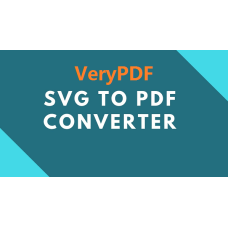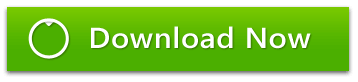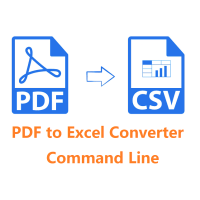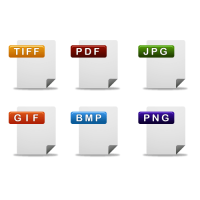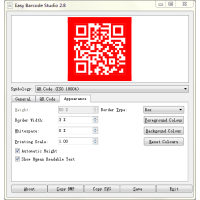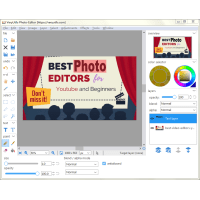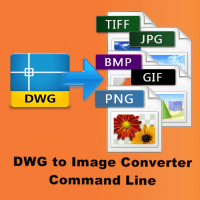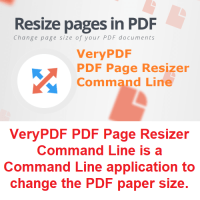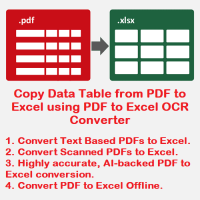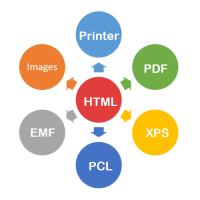SVG to PDF Converter Command Line is a best software to convert scalable vector graphic (.SVG) graphics to Adobe Portable Document Format (.PDF) files. This is especially useful if you are using SVG to PDF Converter Command Line and want to get a vector graphics into a PDF.
VeryPDF SVG to PDF Converter Command Line is an efficient, stand-alone command-line application that enables users to batch convert and publish SVG (Scalable Vector Graphics) as PDF documents, SVG is the open-standard W3C recommendation for high-end graphics on the web.
SVG to PDF Converter Command Line enables high-quality conversion from SVG to PDF that maintains the
original layout of the document and preserves hyperlinks, colors and fonts. The
resulting self-contained and compact PDF files can be distributed, viewed,
edited, stored, printed, and published onto web sites.
Like other VeryPDF products, SVG2PDF does not rely on any other third-party
software. SVG2PDF can be used in server environments or as a batch conversion
process.
SVG2PDF is also available as a software component for embedding into third-party
applications.
Scalable Vector Graphics (SVG) is an XML-based vector image format for two-dimensional graphics with support for interactivity and animation. The SVG specification is an open standard developed by the World Wide Web Consortium (W3C) since 1999.
Scalable Vector Graphics or SVG is a XML based image file format used for depicting two dimensional images with additional backing for animation. It can be opened and viewed without the help of add-ons such as Adobe, Corel etc. This format is used by major web browsers such as Google Chrome, Mozilla Firefox, Internet Explorer and Safari and supports a wide variety of text, shapes, colors, painting, and filter effects. Nonetheless, it is advisable to convert SVG to PDF format if you'd like to share it with others or access it from multiple devices. But how do you convert SVG to PDF? VeryPDF SVG to PDF Converter Command Line is your best choice.
SVG to PDF Converter Command Line Key Functions:
- Fast, High quality conversion from SVG (Scalable Vector Graphics) to PDF (Portable Document Format) that maintains the original document layout and preserves hyperlinks, colors and fonts.
- Font support: Type1, TrueType and Type0/CID Fonts.
- Color: ICC, DeviceN, Separation, RGB, CMYK, Indexed, etc.
- Support for encrypted PDF documents (40 and 128 bit RC4, 128 bit AES).
- Support for all kinds of patterns, functions, and compression schemes.
- Support for all annotation types.
- Support SVG and SVGZ compressed files.
- SVG2PDF allows for generation of stand-alone PDF files.
- All text is converted to Unicode dramatically simplifying text manipulation, editing, and searching. SVG2PDF makes every attempt to map text to a Unicode public area, resulting in better repurposing and text-searching capabilities of converted documents.
- Font embedding and font substitution option: The font embedding option allows for reliable and accurate font reproduction. The font substitution option produces smaller files but may not produce 100% accurate fonts on all systems.
- Batch conversion: Using SVG2PDF you can easily convert single files or whole SVG repositories.
- Efficiency: SVG2PDF is extremely fast and efficient. The conversion speed is suitable for interactive and dynamic applications.
Common Use Case Scenarios
- Server-based, on-demand conversion of SVG to PDF documents.
- Support Command Line batch processing. SVG2PDF is particularly useful in assembling product catalogues and brochures.
Operating Systems Supported
- Windows, Linux and Mac.
System Requirements
- At least 10 MB of free disk space.
- Memory requirement is heavily dependent on the nature of the document being converted into an image file.
Why SVG?
There are many benefits of converting your documents to SVG:
- SVG is a W3C (Web Standards Consortium) standard format and is backed by a large number of companies and non-profit organizations.
- Free SVG viewers are widely available on major platforms and operating systems.
- Browser support for SVG is now common.
- Because SVG is based on XML, the document can be easily edited in a text editor. SVG XML content can be linked to back-end business processes such as databases, application servers, and other rich sources of real-time information.
- There are a growing number of affordable and powerful SVG authoring and editing solutions.
- Enhanced search capabilities. All text in SVG is stored in standard XML syntax and Unicode encoding that makes searching operations within a document or across large collections of documents a breeze.
How to use SVG to PDF Converter Command Line?
1. Please download and install Java from this web page first,
https://www.java.com/en/download/
2. You can simple run following command lines to convert your SVG files to
PDF files,
svg2pdf.exe -$ XXXX-XXXX-XXXX-XXXX -dpi 72 -d _verypdf001.pdf verypdf001.svg
svg2pdf.exe -$ XXXX-XXXX-XXXX-XXXX -dpi 72 -d _verypdf002.pdf verypdf002.svg
svg2pdf.exe -$ XXXX-XXXX-XXXX-XXXX -dpi 72 -d _verypdf003.pdf verypdf003.svg
svg2pdf.exe -$ XXXX-XXXX-XXXX-XXXX -dpi 72 -d _verypdf004.pdf verypdf004.svg
"XXXX-XXXX-XXXX-XXXX" is your trial license key, after you purchase the
software, you will get a full license key, please use the full license key to
replace the trial license key, the demo watermark will be removed from generated
PDF files.
SVG to PDF Rasterizer options are:
-d [dir|file]
output directory. If there is a single input file, this can be a
file.
-m [mimeType]
output mime type.
-w [width]
output width. This is a floating point value.
-h [height]
output height. This is a floating point value.
-maxw [width]
Maximum output width. This is a floating point value.
-maxh [height]
Maximum output height. This is a floating point value.
-a [area]
output area. The format for [area] is x,y,w,h, where x, y, w and h
are floating point values.
-bg [color]
ouput color. The format for [color] is a.r.g.b, where a, r, g and b
are integer values.
-cssMedia [media]
CSS media type for which the source SVG files should be converted.
-cssAlternate [alternate]
CSS alternate stylesheet to use when converting the source SVG
files.
-cssUser [userStylesheet]
CSS user stylesheet URI to apply to converted SVG documents in
addition to any other referened or embeded stylesheets.
-font-family [defaultFontFamily]
Value used as a default when no font-family value is specified.
-lang [userLanguage]
User language to use when converting SVG documents.
-q [quality]
Quality for the output image. This is only relevant for the
image/jpeg mime type.
-indexed (1|2|4|8)
Reduces the image to given number of bits per pixel using an
adaptive pallete, resulting in an Indexed image. This is currently only
supported for PNG conversion.
-dpi [resolution]
Resolution for the ouptut image.
-validate
Controls whether the source SVG files should be validated.
-onload
Controls if the source SVG files must be rasterize after
dispatching the 'onload' event.
-snapshotTime [time]
Specifies the document time that should be seeked to before
rasterizing the document. Specifying this option implies -onload.
-scriptSecurityOff
Removes any security check on the scripts running as a result of
dispatching the onload event.
-anyScriptOrigin
Controls whether scripts can be loaded from any location. By
default, scripts can only be loaded from the same location as the document
referencing them.
-scripts [listOfAllowedScripts]
List of script types (i.e., values for the type attribute in the
[script] tag) which should be loaded.
How to convert SVG and SVGZ files to PNG, JPG and TIFF image files?
- You can use SVG to PDF Converter Command Line to convert from SVG and
SVGZ files to PDF files first.
https://veryutils.com/svg-to-pdf-converter-command-line - You can use PDF to Image Converter Command Line to convert from PDF
files to PNG, JPG and TIFF image files,
https://veryutils.com/pdf-to-image-converter-command-line
Related software:
- PDF to SVG Converter Command Line
https://veryutils.com/pdf-to-vector-converter-command-line - SVG to PDF Converter Command Line
https://veryutils.com/svg-to-pdf-converter-command-line - Online PDF/SVG Editor
http://online.verypdf.com/online-pdf-editor
http://online.verypdf.com/app/editor/ - PDF to Image Converter Command Line
https://veryutils.com/pdf-to-image-converter-command-line
If you have any questions, please feel free to contact us by following ways,
Web: http://www.verypdf.com/
Support:
http://support.verypdf.com/
Email: support@verypdf.com
We are glad to assist you asap.
Related Products
PDF to Excel Converter Command Line
PDF to Excel Converter Command Line is a command line application to extract tables from PDF files..
$299.00
PDF to HTML5 Flipbook Converter Command Line
PDF to HTML5 Flipbook Converter Command Line is a Windows software. PDF to HTML5 Flipbook Converter ..
$59.95
PDF Margin Cropper (GUI + Command Line)
PDF Margin Cropper Tool can be used to remove excessive white borders and margins around PDF pages..
$79.00
PDF Extractor SDK (PDF Parser SDK and Command Line)
PDF Extractor SDK (PDF Parser SDK and Command Line) PDF Extractor SDK allows developers to convert ..
$79.95
Image Converter Command Line Freeware
Image Converter Command Line Freeware Use Image Converter to create, edit, compose, or convert bi..
$0.00
Easy Barcode Generator
Easy Barcode Generator is a suite of programs to allow easy encoding of data in any of the wide ra..
$39.95
Photo Editor
VeryUtils Photo Editor software is a digital photo editing tool that improves your photos, add new..
$39.95
Excel Converter Command Line
Excel Converter Command Line converts XLS, XLSX, ODS, XML spreadsheets in batch. Excel Converter T..
$79.95
DWG to Image Converter Command Line
DWG to Image Converter Command Line can be used to batch convert DWG and DXF files to TIF (TIFF), ..
$195.00
PDF Page Resizer Command Line
PDF Page Resizer Command Line is a Command Line application to change the PDF paper size. With thi..
$59.95
DWG to SVG Converter Command Line
AutoCAD DWG, DXF to SVG Converter Command Line allows you convert DWG and DXF files to PDF and SVG..
$199.00
TrueType TTF Font to SVG Converter Command Line
TrueType TTF Font to SVG Converter Command Line is a software that can convert a single character ..
$79.95
PDF to Excel OCR Converter
PDF to Excel OCR Converter is a Windows software to convert scanned PDF files to editable Excel Spre..
$59.95
Tags: graphics to pdf, scalable image to pdf, scalable vector graphic to pdf, svg to pdf, svg2pdf, svgz to pdf, svgz2pdf, vector to pdf, web svg to pdf
You Recently Viewed
HTMLPrint to Any Converter Command Line
HTMLPrint to Any Converter Command Line is a versatile tool that streamlines the process of printing..
$399.00