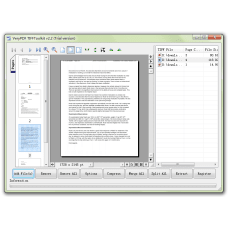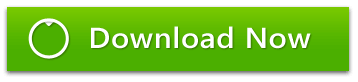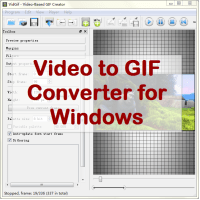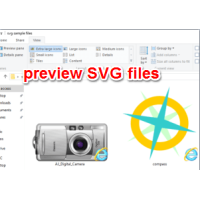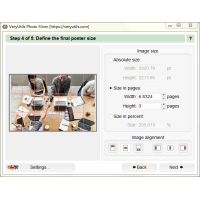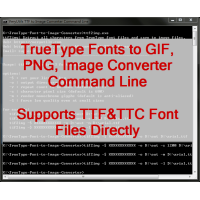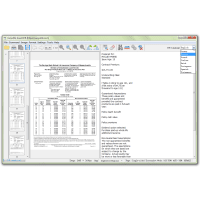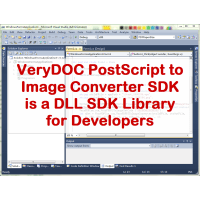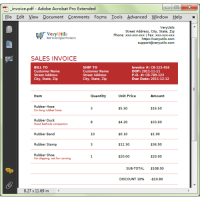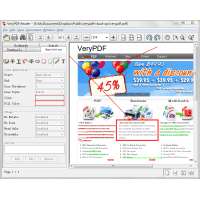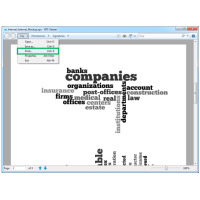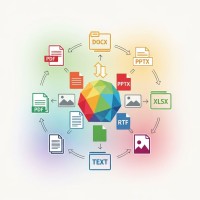TIFF Toolkit is a powerful application tool which can compress TIFF image files to small size ones, merge many TIFF image files to one combined TIFF image file or split one TIFF image with many pages to single ones. With TIFF Toolkit, the users can preview each TIFF image file added into the application which also allows users to zooming in or out the image. TIFF Toolkit also supports to preview the best fit size of image after zooming in or out.
TIFF Toolkit does compress TIFF images to reduced size.There are five kinds of compression methods in TIFF Toolkit, including LZW, Zip, PackBits, CCITT G3 and CCITT G4. You can use TIFF Toolkit to reduce the size of source TIFF files with anyone of the compression methods, which can help you store or transfer the compressed image files faster.
TIFF Toolkit does merge multiple TIFF images to one.
If you don't want to browse, save or transfer many TIFF images one by one, please use TIFF Toolkit to merge these multiple TIFF images to a combined one. Just by some easy clicks, the application can realize this function in a short while.
TIFF Toolkit does split multipage TIFF to separate pages.
TIFF Toolkit has the ability to split multipage TIFF image files to separate pages for those who need this function. The application also allows you to storing the separated TIFF images in a newly created folder.
Features of VeryPDF TIFF Toolkit:
* Convert scanned PDF to editable Word or RTF documents in batches.
* Split multipage TIFF to single page TIFF in batches.
* Compress TIFF files with LZW, ZIP, PackBits, G3, G4 compression methods in batches.
* Show the page number of a multipage TIFF file.
* Able to rename output TIFF image files automatically.
* View TIFF thumbnails by a preview window.
* Able to rotate the thumbnails when previewing them.
* Right click to get the detailed information of TIFF.
* Contain some TIFF command line utilities. These command line applications can be called from a script or web application to process TIFF files in batches.
VeryPDF TIFF Toolkit contains a GUI application and some command line tools, these command line tools will help you to split, merge, append, compress and manage your TIFF files easily.
TIFFToolkit.exe: Windows version of TIFF Toolkit GUI application.
tiff2bw.exe: Convert input color TIFF images to output gray TIFF images.
tiffcmp.exe: Compare the two input TIFF files (file1 and file2).
tiffcp.exe: Merge multiple TIFF files to one multipage TIFF file. Use option "-a" to merge an output TIFF file to an existing TIFF file.
tiffdump.exe: Display verbatim contents of the TIFF directory in a file, which is useful for debugging bogus TIFF files.
tiffinfo.exe: Display information of one or more TIFF files.
tiffsplit.exe: Split (multipage TIFF) input.tif to single-page TIFF prefix0001/0002.tif files.
tiff2pdf.exe (available upon request): Convert a TIFF image to a PDF document.
tiff2ps.exe (available upon request): convert a TIFF image to PostScript document.
------------------------------------------------------------
NAME: tiffcp - copy (and possibly convert) a TIFF file
SYNOPSIS: tiffcp [ options ] src1.tif ... srcN.tif dst.tif
DESCRIPTION:
tiffcp combines one or more files created according to the Tag Image File Format, Revision 6.0 into a single TIFF file. Because the output file may be compressed using a different algorithm than the input files, tiffcp is most often used to convert between different compression schemes.
By default, tiffcp will copy all the understood tags in a TIFF directory of an input file to the associated directory in the output file.
tiffcp can be used to reorganize the storage characteristics of data in a file, but it is explicitly intended to not alter or convert the image data content in any way.
OPTIONS:
-b image. subtract the following monochrome image from all others processed. This can be used to remove a noise bias from a set of images. This bias image is typically an image of noise the camera saw with its shutter closed.
-B Force output to be written with Big-Endian byte order. This option only has an effect when the output file is created or overwritten and not when it is appended to.
-C Suppress the use of ``strip chopping'' when reading images that have a single strip/tile of uncompressed data.
-c Specify the compression to use for data written to the output file: none for no compression, packbits for PackBits compression, lzw for Lempel-Ziv & Welch compression, zip for Deflate compression, lzma for LZMA2 compression, jpeg for baseline JPEG compression, g3 for CCITT Group 3 (T.4) compression, and g4 for CCITT Group 4 (T.6) compression. By default tiffcp will compress data according to the value of the Compression tag found in the source file.
The CCITT Group 3 and Group 4 compression algorithms can only be used with bilevel data.
Group 3 compression can be specified together with several T.4-specific options: 1d for 1-dimensional encoding, 2d for 2-dimensional encoding, and fill to force each encoded scanline to be zero-filled so that the terminating EOL code lies on a byte boundary. Group 3-specific options are specified by appending a ``:''-separated list to the ``g3'' option; e.g. -c g3:2d:fill to get 2D-encoded data with byte-aligned EOL codes.
LZW, Deflate and LZMA2 compression can be specified together with a predictor value. A predictor value of 2 causes each scanline of the output image to undergo horizontal differencing before it is encoded; a value of 1 forces each scanline to be encoded without differencing. A value 3 is for floating point predictor which you can use if the encoded data are in floating point format. LZW-specific options are specified by appending a ``:''-separated list to the ``lzw'' option; e.g. -c lzw:2 for LZW compression with horizontal differencing.
Deflate and LZMA2 encoders support various compression levels (or encoder presets) set as character ``p'' and a preset number. ``p1'' is the fastest one with the worst compression ratio and ``p9'' is the slowest but with the best possible ratio; e.g. -c zip:3:p9 for Deflate encoding with maximum compression level and floating point predictor.
-f Specify the bit fill order to use in writing output data. By default, tiffcp will create a new file with the same fill order as the original. Specifying -f lsb2msb will force data to be written with the FillOrder tag set to LSB2MSB, while -f msb2lsb will force data to be written with the FillOrder tag set to MSB2LSB.
-i Ignore non-fatal read errors and continue processing of the input file.
-l Specify the length of a tile (in pixels). tiffcp attempts to set the tile dimensions so that no more than 8 kilobytes of data appear in a tile.
-L Force output to be written with Little-Endian byte order. This option only has an effect when the output file is created or overwritten and not when it is appended to.
-M Suppress the use of memory-mapped files when reading images.
-p Specify the planar configuration to use in writing image data that has one 8-bit sample per pixel. By default, tiffcp will create a new file with the same planar configuration as the original. Specifying -p contig will force data to be written with multi-sample data packed together, while -p separate will force samples to be written in separate planes.
-r Specify the number of rows (scanlines) in each strip of data written to the output file. By default (or when value 0 is specified), tiffcp attempts to set the rows/strip that no more than 8 kilobytes of data appear in a strip. If you specify special value -1 it will results in infinite number of the rows per strip. The entire image will be the one strip in that case.
-s Force the output file to be written with data organized in strips (rather than tiles).
-t Force the output file to be written with data organized in tiles (rather than strips). options can be used to force the resultant image to be written as strips or tiles of data, respectively.
-w Specify the width of a tile (in pixels). tiffcp attempts to set the tile dimensions so that no more than 8 kilobytes of data appear in a tile. tiffcp attempts to set the tile dimensions so that no more than 8 kilobytes of data appear in a tile.
-x Force the output file to be written with PAGENUMBER value in sequence.
-,=character. substitute character for `,' in parsing image directory indices in files. This is necessary if filenames contain commas. Note that -,= with whitespace immediately following will disable the special meaning of the `,' entirely. See examples.
EXAMPLES:
The following concatenates two files and writes the result using LZW encoding:
tiffcp -c lzw a.tif b.tif result.tif
To convert a G3 1d-encoded TIFF to a single strip of G4-encoded data the following might be used:
tiffcp -c g4 -r 10000 g3.tif g4.tif
(1000 is just a number that is larger than the number of rows in the source file.)
To extract a selected set of images from a multi-image TIFF file, the file name may be immediately followed by a `,' separated list of image directory indices. The first image is always in directory 0. Thus, to copy the 1st and 3rd images of image file ``album.tif'' to ``result.tif'':
tiffcp album.tif,0,2 result.tif
A trailing comma denotes remaining images in sequence. The following command will copy all image with except the first one:
tiffcp album.tif,1, result.tif
Given file ``CCD.tif'' whose first image is a noise bias followed by images which include that bias, subtract the noise from all those images following it (while decompressing) with the command:
tiffcp -c none -b CCD.tif CCD.tif,1, result.tif
If the file above were named ``CCD,X.tif'', the -,= option would be required to correctly parse this filename with image numbers, as follows:
tiffcp -c none -,=% -b CCD,X.tif CCD,X%1%.tif result.tif
------------------------------------------------------------
NAME: tiff2pdf.exe
SYNOPSIS: tiff2pdf [ options ] input.tiff
DESCRIPTION: tiff2pdf opens a TIFF image and writes a PDF document to
standard output.
The program converts one TIFF file to one PDF file, including multiple page TIFF
files, tiled TIFF files, black and white. grayscale, and color TIFF files that
contain data of TIFF photometric interpretations of bilevel, grayscale, RGB,
YCbCr, CMYK separation, and ICC L*a*b* as supported by libtiff and PDF.
If you have multiple TIFF files to convert into one PDF file then use tiffcp or
other program to concatenate the files into a multiple page TIFF file. If the
input TIFF file is of huge dimensions (greater than 10000 pixels height or
width) convert the input image to a tiled TIFF if it is not already.
The standard output is standard output. Set the output file name with the -o
output.pdf option.
All black and white files are compressed into a single strip CCITT G4 Fax
compressed PDF, unless tiled, where tiled black and white images are compressed
into tiled CCITT G4 Fax compressed PDF, libtiff CCITT support is assumed.
Color and grayscale data can be compressed using either JPEG compression, ITU-T
T.81, or Zip/Deflate LZ77 compression. Set the compression type using the -j or
-z options. JPEG compression support requires that libtiff be configured with
JPEG support, and Zip/Deflate compression support requires that libtiff be
configured with Zip support, in tiffconf.h. Use only one or the other of -j and
-z.
If the input TIFF contains single strip CCITT G4 Fax compressed information,
then that is written to the PDF file without transcoding, unless the options of
no compression and no passthrough are set, -d and -n.
If the input TIFF contains JPEG or single strip Zip/Deflate compressed
information, and they are configured, then that is written to the PDF file
without transcoding, unless the options of no compression and no passthrough are
set.
The default page size upon which the TIFF image is placed is determined by the
resolution and extent of the image data. Default values for the TIFF image
resolution can be set using the -x and -y options. The page size can be set
using the -p option for paper size, or -w and -l for paper width and length,
then each page of the TIFF image is centered on its page. The distance unit for
default resolution and page width and length can be set by the -u option, the
default unit is inch.
Various items of the output document information can be set with the -e, -c, -a,
-t, -s, and -k options. Setting the argument of the option to "" for these tags
causes the relevant document information field to be not written. Some of the
document information values otherwise get their information from the input TIFF
image, the software, author, document name, and image description.
The Portable Document Format (PDF) specification is copyrighted by Adobe
Systems, Incorporated.
OPTIONS:
-o output-file. Set the output to go to file. output-file
-j Compress with JPEG (requires libjpeg configured with libtiff).
-z Compress with Zip/Deflate (requires zlib configured with libtiff).
-q quality. Set the compression quality, 1-100 for JPEG.
-n Do not allow data to be converted without uncompressing, no compressed data
pass through.
-b Set PDF Interpolate user preference.
-d Do not compress (decompress).
-i Invert colors.
-p paper-size. Set paper size, e.g., letter, legal, A4.
-F Cause the tiff to fill the PDF page.
-u [i|m]. Set distance unit, i for inch, m for centimeter.
-w width. Set width in units.
-l length. Set length in units.
-x xres. Set x/width resolution default.
-y yres. Set y/length resolution default.
-r [d|o]. Set d for resolution default for images without resolution, o for
resolution override for all images.
-f Set PDF 'Fit Window' user preference.
-e YYYYMMDDHHMMSS. Set document information date, overrides image or current
date/time default, YYYYMMDDHHMMSS.
-c creator. Set document information creator, overrides image software default.
-a author. Set document information author, overrides image artist default.
-t title. Set document information title, overrides image document name default.
-s subject. Set document information subject, overrides image image description
default.
-k keywords. Set document information keywords.
-h List usage reminder to stderr and exit.
EXAMPLES:
The following example would generate the file output.pdf from input.tiff.
tiff2pdf -o output.pdf input.tiff
The following example would generate PDF output from input.tiff and write it to
standard output.
tiff2pdf input.tiff
The following example would generate the file output.pdf from input.tiff,
putting the image pages on a letter sized page, compressing the output with
JPEG, with JPEG quality 75, setting the title to 'Document', and setting the
'Fit Window' option.
tiff2pdf -p letter -j -q 75 -t "Document" -f -o output.pdf input.tiff
------------------------------------------------------------
NAME: tiff2ps - convert a TIFF image to PostScript
SYNOPSIS: tiff2ps [ options ] input.tif ...
DESCRIPTION:
tiff2ps reads TIFF images and writes PostScript or Encapsulated PostScript (EPS)
on the standard output. By default, tiff2ps writes Encapsulated PostScript for
the first image in the specified TIFF image file.
By default, tiff2ps will generate PostScript that fills a printed area specified
by the TIFF tags in the input file. If the file does not contain XResolution or
YResolution tags, then the printed area is set according to the image
dimensions. The -w and -h options (see below) can be used to set the dimensions
of the printed area in inches; overriding any relevant TIFF tags.
The PostScript generated for RGB, palette, and CMYK images uses the colorimage
operator. The PostScript generated for greyscale and bilevel images uses the
image operator. When the colorimage operator is used, PostScript code to emulate
this operator on older PostScript printers is also generated. Note that this
emulation code can be very slow.
Color images with associated alpha data are composited over a white background.
OPTIONS:
-1 Generate PostScript Level 1 (the default).
-2 Generate PostScript Level 2.
-3 Generate PostScript Level 3. It basically allows one to use the /flateDecode
filter for ZIP compressed TIFF images.
-a Generate output for all IFDs (pages) in the input file.
-b Specify the bottom margin for the output (in inches). This does not affect
the height of the printed image.
-c Center the image in the output. This option only shows an effect if both the
-w and the -h option are given.
-d Set the initial TIFF directory to the specified directory number. (NB:
Directories are numbered starting at zero.) This option is useful for selecting
individual pages in a multi-page (e.g. facsimile) file.
-e Force the generation of Encapsulated PostScript (implies -z).
-h Specify the vertical size of the printed area (in inches).
-H Specify the maximum height of image (in inches). Images with larger sizes
will be split in several pages. Option -L may be used for specifying size of
split images overlapping.
-W Specify the maximum width of image (in inches). Images with larger sizes will
be split in several pages. Options -L and -W are mutually exclusive. -i
Enable/disable pixel interpolation. This option requires a single numeric value:
zero to disable pixel interpolation and non-zero to enable. The default is
enabled.
-L Specify the size of overlapping for split images (in inches). Used in
conjunction with -H option and -W option.
-l Specify the left margin for the output (in inches). This does not affect the
width of the printed image.
-m Where possible render using the imagemask PostScript operator instead of the
image operator. When this option is specified tiff2ps will use imagemask for
rendering 1 bit deep images. If this option is not specified or if the image
depth is greater than 1 then the image operator is used.
-o Set the initial TIFF directory to the IFD at the specified file offset. This
option is useful for selecting thumbnail images and the like which are hidden
using the SubIFD tag.
-p Force the generation of (non-Encapsulated) PostScript.
-r 90|180|270|auto. Rotate image by 90, 180, 270 degrees or auto. Auto picks the
best fit for the image on the specified paper size (eg portrait or landscape) if
-h or -w is specified. Rotation is in degrees counterclockwise. Auto rotates 90
degrees ccw to produce landscape.
-s Generate output for a single IFD (page) in the input file.
-w Specify the horizontal size of the printed area (in inches).
-x Override resolution units specified in the TIFF as centimeters.
-y Override resolution units specified in the TIFF as inches.
-z When generating PostScript Level 2, data is scaled so that it does not image
into the deadzone on a page (the outer margin that the printing device is unable
to mark). This option suppresses this behavior. When PostScript Level 1 is
generated, data is imaged to the entire printed page and this option has no
affect.
EXAMPLES:
The following generates PostScript Level 2 for all pages of a facsimile:
tiff2ps -a2 fax.tif | lpr
To generate Encapsulated PostScript for a the image at directory 2 of an image
use:
tiff2ps -d 1 foo.tif
(Notice that directories are numbered starting at zero.)
If you have a long image, it may be split in several pages:
tiff2ps -h11 -w8.5 -H14 -L.5 foo.tif ] foo.ps
The page size is set to 8.5x11 by -w and -h options. We will accept a small
amount of vertical compression, so -H set to 14. Any pages between 11 and 14
inches will be fit onto one page. Pages longer than 14 inches are cut off at 11
and continued on the next page. The -L.5 option says to repeat a half inch on
the next page (to improve readability).
------------------------------------------------------------
Related Products
PythonPDF Library Source Code License
PythonPDF Library Source Code License PythonPDF Library is a tool for extracting information from P..
$299.00
Video to GIF Converter for Windows
Video to GIF Converter is a Windows tool for extracting part of a video to an animated GIF file. V..
$29.95
SVG Viewer Extension for Windows Explorer
SVG Viewer Extension for Windows Explorer Extension module for Windows Explorer to render SVG thu..
$19.95
PhotoSlicer software for big poster printing
PhotoSlicer cuts a raster image into pieces which can afterwards be printed out and assembled to a..
$39.95
DWG to Any Converter Command Line
DWG to Any Converter Command Line allows you to convert DWG and DXF files to PDF, EMF, WMF, JPEG, ..
$299.00
TrueType Font to Image Converter Command Line
TrueType Font to Image Converter Command Line software can be used to batch convert TrueType glyph..
$79.95
ScanOCR
VeryUtils ScanOCR is a simple OCR software for Windows, Mac and Linux systems, providing character..
$29.95
PS to Image Converter SDK
PostScript to Image Converter SDK is a DLL SDK Library for developers. PS to Image Converter SDK i..
$295.00
PHP Script for PDF, DOCX, HTML Invoice Maker/Creator
PHP Script to Make an Invoice - Save to PDF, DOCX, HTML formatsPDF/DOCX/HTML Invoice Generation Thi..
$49.95
Java PDF Reader Custom Build Service
Java PDF Reader (Windows, Mac, Linux) Java PDF Reader is Java Visual Component to Display PDF, Offi..
$5,000.00
PHP Invoice Generator
PHP Invoice Generator - PHP Class For Beautiful PDF Invoices, it supports HTML Templates also. PH..
$49.95
XPS Print Command Line
XPS Print Command Line is a XPS Printing application, it can be used to batch print XPS files to PDF..
$199.00
Image Watermark Software
VeryUtils Image Watermark software does add watermarks to image files quickly. Batch watermark tho..
$39.95
ConvertDoc Command Line for Windows
ConvertDoc Command Line Tool – A Comprehensive Solution for Markup Format Conversion ConvertDoc C..
$79.95
Tags: compare tif, compress tif, concatenate tiff, extract tif, join tiff, maintain tiff, merge tif, reduce tif, split tif, split tiff, tif compress, tif compression, tif compressor, tif library, tif pages, tif thumbnail, tif thumbnails, tif to pdf, tif to ps, tif toolkit, tif tools, tiff extractor, tiff to pdf, tiff to ps, tiff toolkit