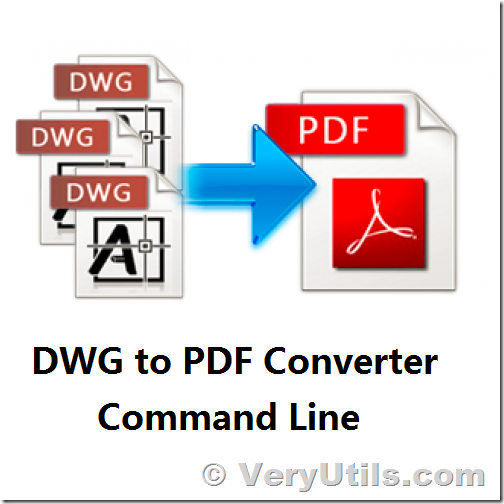VeryUtils Movie Converter for Windows: Convert any video to MP4/WMV/MP3 for mobile devices
VeryUtils Movie Converter is a handy solution to convert video files of almost all popular video codecs to AVI, MPG, WMV, MPEG, FLV. In addition, VeryUtils Movie Converter is great for converting video for iPad, iPhone, Apple TV, Archos, XBox and others. Thanks to the new Video To Device feature.
https://veryutils.com/video-editor-software
* If you make home videos with a HD camera, VeryUtils Movie Converter will make your videos suitable for the web in two clicks.
* Use this powerful video converter to rotate your videos or resize them.
* VeryUtils Movie Converter converts video from YouTube, Vimeo, etc. web videos.
* The video converter can also change the codec or system type between all popular video formats.
* You can also adjust Audio/Video bitrate, Frame Rate, cut any piece of your movie or combine video.
VeryUtils Movie Converter is extremely simple. It is not overloaded with the features you will never use. But what it does it does perfectly, converts video files.
Convert Videos Between Any Formats Easily!
VeryUtils Movie Converter is designed with no limitations. It lets you effortlessly convert any video files to any other formats!
Supported video inputs: MP4, MPEG, VOB, WMV, 3GP, 3G2, MKV, MOD, M2TS, RMVB, AVI, MOV, FLV, F4V, DVR-MS, TOD, DV, MXF, OGG, WEBM, any 4K video format and more.
Supported video outputs: WMV, MPG, MP4, AVI, ASF, M2TS, 3GP, 3G2, FLV, MKV, SWF, WEBM, HTML5 WEBM, HTML5 OGG, HTML5 MP4 and more.
Supported output device: iPad Pro, iPad Air, iPad Mini, iPhone X, Apple TV, Google Android, Kindle Fire HD, Sony PS4, Xbox One, Samsung Galaxy S10, HTC, LG, Huawei and more.
Rip and Extract Audio from CDs and Videos
VeryUtils Movie Converter is also an audio CD ripper and video to audio converter which can rip audio tracks from CDs, extract audio tracks, sound or background music from videos. What's more, it supports converting audio files between different formats.
Supported audio inputs & outputs: MP3, AC3, OGG, AAC, WMA, M4A, WAV, APE, MKA, AU, M4B, AIFF, FLAC, DTS and more
Make Video Editing Easy!
It's an easy job to personalize videos and make them special!
Trim video clips, crop video, rotate video, join videos into one. Add subtitles, audio tracks, watermark, special effects. Edit video codecs, dimension, bitrate, frame rate, sample rate, channel, video/audio quality and more.
Just edit your video as you like!