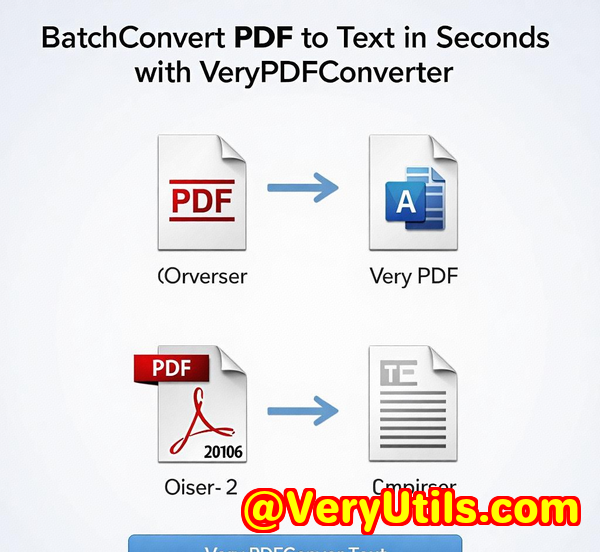Best Practices for Converting Internal Memos and Policies to Secure PDFs
Best Practices for Converting Internal Memos and Policies to Secure PDFs with VeryPDF PDF Solutions for Developers
Every Monday morning, I used to face the same headache: piles of internal memos, policy documents, and scanned notes scattered across different folders and formats. Trying to organise them, make them searchable, and secure felt like a battle with no end. If you've ever had to convert heaps of internal documents into reliable, accessible, and secure PDFs, you know exactly what I'm talking about. The pain points? Lost time, inconsistent formats, and the nightmare of ensuring sensitive info stays locked down.

That's when I stumbled upon VeryPDF PDF Solutions for Developers, and honestly, it changed how I handle document workflows. This isn't just another PDF converter; it's a powerhouse of tools designed for people like usteams juggling tons of internal memos, policy updates, and sensitive communications needing airtight security and flawless accessibility.
Why VeryPDF PDF Solutions for Developers is a Game-Changer for Secure PDF Conversion
VeryPDF's suite is geared towards developers and business teams who want more than just basic PDF creation. Whether you're working in legal, HR, compliance, or operations, this toolset delivers everything needed to convert, secure, and enhance internal documents quickly and efficiently.
Here's what I found most useful:
-
Advanced OCR and Data Extraction: Imagine scanning a policy update and instantly having a searchable, editable PDF without fiddling with layout shifts. The OCR tech, powered by ABBYY FineReader Engine, converts even messy scans into clean, searchable PDFs. It supports multiple languages too, which is a lifesaver for global teams.
-
Custom PDF Generation: This isn't your typical 'print to PDF' function. VeryPDF lets you build PDFs from scratch programmatically inserting text blocks, images, and even interactive form fields. For internal policies that need custom branding, metadata, or structured content, this flexibility is huge.
-
Robust PDF Validation and Accessibility Checks: Keeping documents compliant with accessibility standards like PDF/UA and WCAG is often an afterthought but crucial for legal and HR teams. VeryPDF automates these checks at scale, highlighting errors and suggesting fixes saving hours usually wasted on manual audits.
-
Secure Archiving with Redlining Support: If you've ever tried tracking revisions in internal policies, you'll appreciate VeryPDF's ability to convert redlined Word documents into fully archived PDFs without losing comments or tracked changes. This is gold for compliance and audit trails.
My Experience: How VeryPDF Made Internal Document Conversion Seamless
At first, I was sceptical. We had tried other PDF tools that claimed to do 'OCR and secure conversion', but they either butchered layouts or failed to keep metadata intact. Switching to VeryPDF was like going from dial-up to fibre internet.
Here's how I use it:
-
I feed scanned memos into the OCR pipeline, which adds a hidden text layer so the PDFs become searchable without changing how they look. No more hunting for keywords manually!
-
For policies requiring signatures and approvals, I use the metadata and form field features to embed author info, revision dates, and even interactive checkboxes for internal compliance.
-
The accessibility validator was a surprise MVP. Running batches of internal docs through it flagged structural issues I never knew existed. Fixing those improved usability for team members relying on screen readers.
-
Converting tracked-change Word documents to PDFs with redlining preserved all annotations. This kept our audit trails transparent and hassle-free for legal reviews.
Compared to other PDF software I've used, VeryPDF stands out with its developer-friendly SDKs and automation capabilities. I didn't need to babysit the process it integrated into our workflow effortlessly, scaling from small batches to hundreds of docs daily.
Core Advantages of VeryPDF for Internal Memo and Policy Conversion
-
High accuracy OCR for searchable PDFs: Ensures no detail is lost when scanning paper memos or old policy docs.
-
Custom PDF creation with rich content support: From text to images, interactive forms to metadata, everything can be tailored.
-
Batch accessibility compliance: Keep your documents legal and usable for all employees, including those with disabilities.
-
Secure redlining and revision history: Perfect for compliance-heavy environments where document change tracking is essential.
-
Automation-ready with REST API and server deployment: Ideal for enterprises handling large volumes without manual intervention.
Who Should Use VeryPDF PDF Solutions for Developers?
-
Legal teams handling contract revisions and internal policy compliance
-
HR departments managing employee handbooks and sensitive memos
-
Operations teams digitizing internal communications for quick retrieval
-
Compliance officers ensuring accessibility and document integrity standards
-
Developers integrating PDF workflows into custom business applications
How to Start Using VeryPDF Today
If your internal memos and policies are still scattered or locked in static formats, I'd seriously recommend giving VeryPDF a shot. It's saved me hours every week and boosted document security and compliance across the board.
Click here to try it out for yourself: https://www.verypdf.com/
Start your free trial now and transform your internal document workflows no more tedious manual conversions or security compromises.
Custom Development Services by VeryPDF
VeryPDF also offers tailored development solutions to fit your specific needs. Whether you require bespoke PDF processing for Linux, Windows, macOS, or server setups, their expertise covers it all.
They support technologies like Python, PHP, C/C++, Windows API, JavaScript, .NET, and more. From Windows Virtual Printer Drivers that output PDF and image formats to advanced print job capturing tools, VeryPDF's custom services ensure your document workflows are smooth and scalable.
Their capabilities extend to barcode recognition, OCR for scanned documents, layout analysis, digital signature integration, and DRM protection all customizable to your unique business environment.
Need something specialized? Reach out to VeryPDF's support center at https://support.verypdf.com/ to discuss your project and get expert help.
FAQs
Q1: Can VeryPDF handle scanned documents with poor image quality?
Yes, thanks to the ABBYY FineReader Engine-powered OCR, VeryPDF can process low-quality scans and still produce searchable, accurate PDFs.
Q2: Is it possible to automate PDF accessibility checks for large document batches?
Absolutely. VeryPDF supports batch processing with customizable rules, making accessibility compliance efficient and consistent.
Q3: Can I preserve tracked changes and comments when converting Word docs to PDF?
Yes, VeryPDF uniquely supports redlining, converting Word documents with tracked changes into fully archived PDFs without losing annotations.
Q4: Does VeryPDF support multiple languages for OCR and extraction?
It does. Multi-language OCR ensures documents in different languages are accurately processed and searchable.
Q5: How can I integrate VeryPDF into my existing document workflow?
VeryPDF offers REST APIs, SDKs for Java, .NET, Python, and more, plus server deployment options for seamless integration into custom workflows.
Tags/Keywords
-
Secure PDF conversion
-
Internal memo PDF automation
-
PDF OCR for developers
-
Accessibility compliance PDF tools
-
Redlining PDF conversion
If your internal document workflows feel stuck in the past, consider this your wake-up call. VeryPDF PDF Solutions for Developers make converting internal memos and policies into secure, searchable, and compliant PDFs not just possible but downright easy. Give it a go, and watch how it smooths out your day-to-day grind.