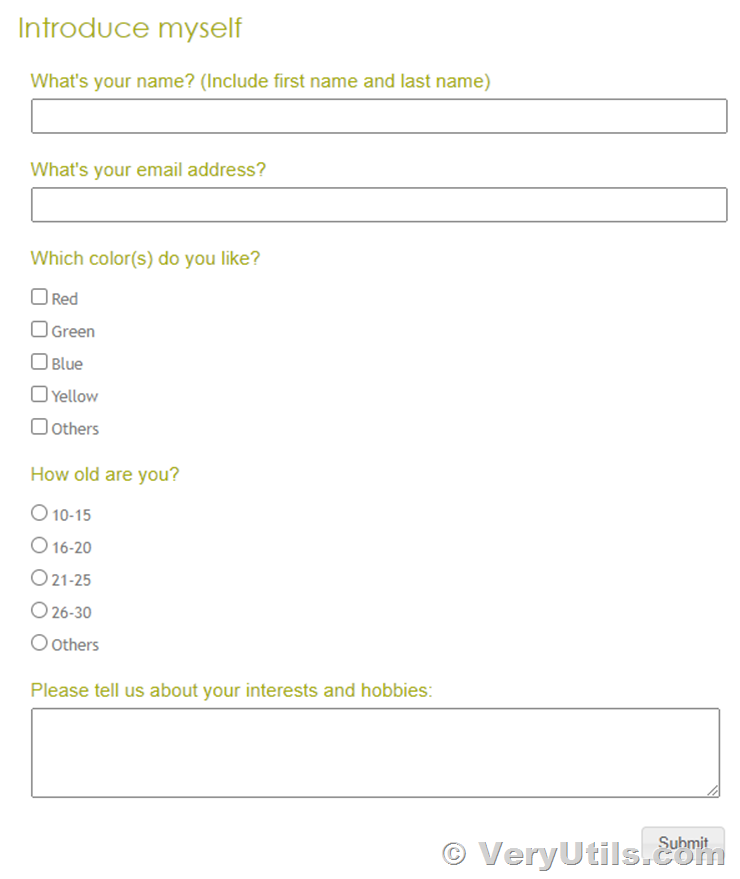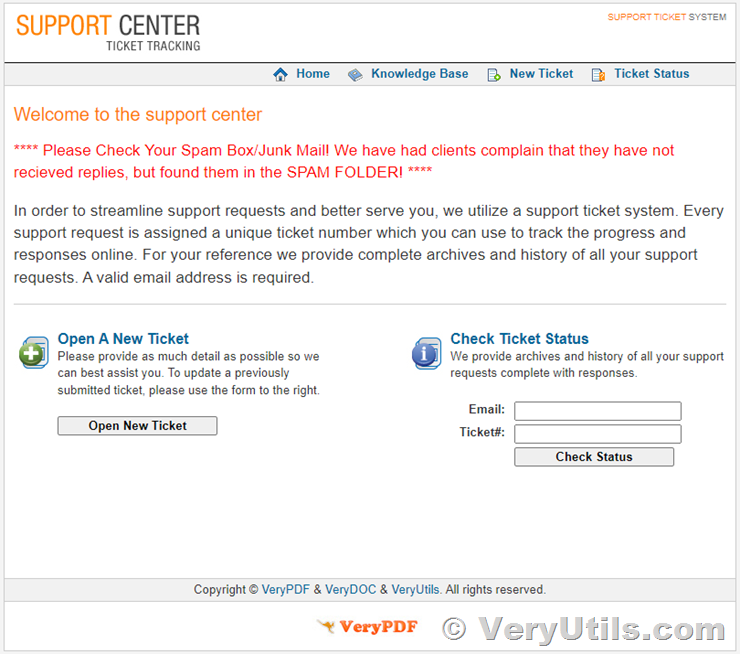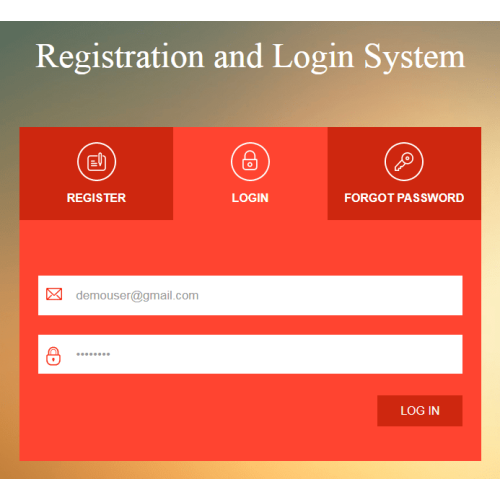PHP Survey Script by VeryUtils
Run your own surveys on your own server with VeryUtils smart online survey tool!
Embed survey scripts on your website and conduct polls easily. Edit surveys by adding titles and short descriptions, adding unlimited single-answer and open-ended questions. Control availability, anonymity and user registration options for each survey. You can view details of all users and customize the registration form according to your needs. Test our online survey software if you need any fine-tuning!
https://veryutils.com/online-survey-builder
If you want to better understand your website visitors and customers, and their opinions on specific topics are important to your business or career, then our online survey software can help you achieve your goals with ease and elegance. Here are the key features of our survey tool:
Investigation management
Using our survey scripts, you can add and customize various surveys, enable or disable them, set completion times, and make surveys available only to selected users. View all completed surveys on the admin panel.
PHP source code customization
Purchase a developer license and make custom changes to our PHP survey software, or request custom modifications from us.
Create and manage surveys
Our PHP survey script allows you to create and customize an unlimited number of surveys, so you can get all the information you need from your target audience. Make your visitors feel that their opinions matter and get the survey results you need.
Custom questions and answers
Our online survey tool has an easy-to-use form builder. You can add as many survey questions to each survey as you want, and define answer types for each question. You can also add a short description to each question if you need to provide additional information for your respondents.
Anonymous survey
You can initiate anonymous surveys without requiring respondents to identify themselves.
Create different types of surveys
Our simple and smart online survey software gives you the freedom to create and personalize different types of surveys on different topics.
Integration
Embedding surveys on your website does not require any coding skills. Just embed the survey's URL into your website or email and that's enough.
Live Demo
https://veryutils.com/online-survey-builder
If you have any questions or need technical advice, please continue to contact us.