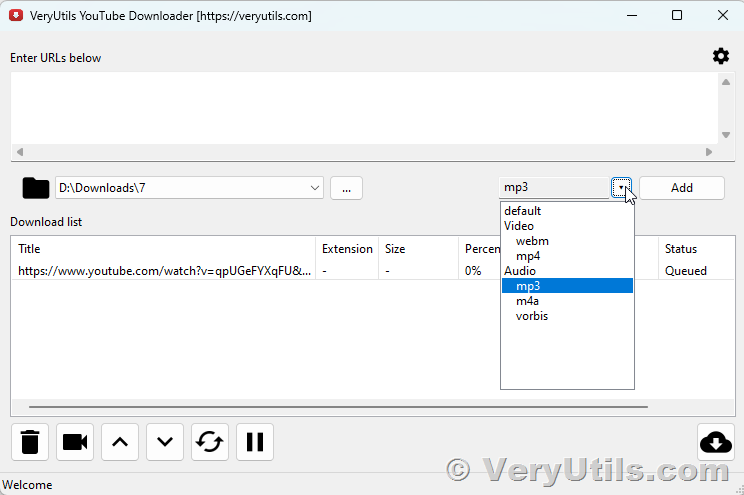Downloading YouTube videos as MP3 files can be a convenient way to enjoy your favorite music offline. VeryUtils YouTube Downloader simplifies this process, allowing you to batch download multiple YouTube videos and convert them into MP3 format efficiently. Here’s a step-by-step guide to help you get started.
Step 1: Install VeryUtils YouTube Downloader
First, you need to download and install the VeryUtils YouTube Downloader on your computer. Follow these steps:
1. Visit the official VeryUtils website.
https://veryutils.com/youtube-downloader
2. Navigate to the YouTube Downloader product page.
3. Download the installer suitable for your operating system (Windows or Mac).
4. Run the installer and follow the on-screen instructions to complete the installation.
Step 2: Launch the Application
Once installed, open the VeryUtils YouTube Downloader application. You should see a user-friendly interface designed to make downloading and converting videos straightforward.
Step 3: Configure Download Settings
Before you start downloading videos, it’s important to configure the settings to suit your needs:
1. Output Format: Since you want to convert YouTube videos to MP3, select MP3 as the output format.
2. Quality Settings: Choose the desired audio quality. Higher bitrates offer better sound quality but result in larger file sizes.
3. Output Folder: Set the destination folder where you want the downloaded MP3 files to be saved.
Step 4: Add YouTube Video URLs
Now, you can start adding the URLs of the YouTube videos you wish to download:
1. Copy the URL of a YouTube video from your web browser.
2. Go back to the VeryUtils YouTube Downloader application.
3. Click the “Add URL” button.
4. Paste the copied URL into the input field.
5. Repeat this process for each video URL you want to add to the batch.
Step 5: Start Batch Download
Once you have added all the desired video URLs, you can start the batch download process:
1. Review the list of URLs to ensure they are correct.
2. Click the “Start” button to begin downloading and converting the videos to MP3.
3. The application will download each video and automatically convert it to the MP3 format.
Step 6: Monitor the Download Process
As the download and conversion process begins, you can monitor the progress in the application’s interface. VeryUtils YouTube Downloader typically shows the status of each video being processed. You can see which videos are downloading, converting, or have completed.
Step 7: Access Your MP3 Files
Once the download and conversion process is complete, you can access your MP3 files:
1. Open the output folder you specified in the settings.
2. Locate the downloaded MP3 files.
You can now transfer these MP3 files to your preferred devices, such as your smartphone, tablet, or MP3 player, and enjoy your music offline anytime.
Tips for a Smooth Experience
- Stable Internet Connection: Ensure you have a stable internet connection during the download process to avoid interruptions.
- Regular Updates: Keep the VeryUtils YouTube Downloader application updated to benefit from the latest features and improvements.
- Batch Size: If you experience performance issues, consider reducing the number of videos in each batch to ensure smooth downloading and conversion.
By following these steps, you can efficiently use VeryUtils YouTube Downloader to batch download YouTube videos and convert them into MP3 music files, making it easy to enjoy your favorite tracks offline.