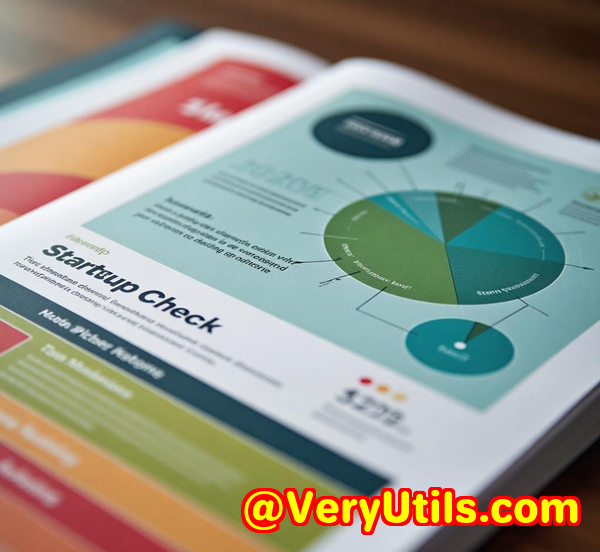How to Convert Your PDFs into PDFA Compliant Files for Safe Archival Using VeryDOC SDK
How to Convert Your PDFs into PDF/A Compliant Files for Safe Archival Using VeryDOC SDK
Meta Description
Learn how to easily convert PDFs into PDF/A compliant files for long-term archival using the VeryDOC PDF to PDF/A Converter SDK. Ensure your documents stay accessible for years.

Opening Paragraph (Engagement)
Ever tried archiving a PDF and wondered if it'll be accessible in 10 or 20 years? Maybe you've had nightmares about opening old files only to find them corrupted or in a format that no longer opens. If you're handling important documents, like contracts or research papers, keeping them in a stable, long-term format is crucial. That's where the VeryDOC PDF to PDF/A Converter SDK comes in.
When I first learned about the importance of PDF/A compliance for archiving, I was skeptical. Could a tool really ensure my documents would be preserved for decades? I needed something I could trust to convert my documents into a format that would stand the test of time, and after using the VeryDOC SDK, I realized it was exactly what I needed.
What is PDF/A and Why Should You Care?
PDF/A is an ISO-standardized version of PDF designed specifically for the long-term preservation of electronic documents. Unlike regular PDFs, PDF/A ensures that documents remain unchanged and readable for yearsno matter the software or device used to open them.
For example, imagine you're a law firm archiving contracts. These documents need to be accessible decades from now, and any change, even a slight one, could be a legal disaster. Converting to PDF/A guarantees that your documents will appear exactly as they did on the day you archived them, making PDF/A the gold standard for safe, reliable document preservation.
How I Discovered the VeryDOC PDF to PDF/A Converter SDK
When I started managing large volumes of PDFs, I quickly realized that I needed a solution that could not only convert my documents into PDF/A, but also ensure they were compliant with ISO 19005-1 standards. After some research, I stumbled upon the VeryDOC PDF to PDF/A Converter SDK.
At first, I was impressed by its simplicity. I wasn't looking for a complex solution with a million settings I had to figure out. I just needed a tool that could quickly convert my PDFs into PDF/A-compliant files without sacrificing quality or reliability. And that's exactly what the VeryDOC SDK delivers.
Key Features That Make the VeryDOC SDK Stand Out
The VeryDOC PDF to PDF/A Converter SDK is a command-line tool that gives you full control over your PDF conversion process. Here are some of its standout features:
-
Compliant with ISO 19005-1 PDF/A standards: This means you can archive your documents knowing they'll meet the stringent requirements for long-term preservation.
-
Support for encrypted PDFs: If you're working with owner-protected PDFs, you don't need to worry. The SDK can handle those too.
-
Color space management: You can replace device-specific color spaces with ICC profiles, ensuring your files maintain color consistency across devices and software.
-
Automatic font embedding and subsetting: Fonts are embedded to ensure that your document looks exactly the same everywhere it's opened. No more worrying about missing or substituted fonts.
-
Quick and batch conversion options: Convert multiple files at once using simple command-line scripts.
Real-Life Examples of Using the VeryDOC PDF to PDF/A Converter SDK
For me, the tool has been a game-changer in several ways.
-
Archiving Legal Documents:
As a lawyer, archiving contracts and agreements in PDF/A is vital. They need to stay intact, both for legal reasons and for future reference. Using the SDK, I could easily convert contracts into PDF/A-1b files without losing any of the formatting, fonts, or images. What I loved most was how quick it was. I didn't need to sit and click through an interface. It was just me, the command line, and my files.
-
Preserving Academic Research:
I've been working on several long-term research projects, and preserving my findings is key. With the SDK, I converted my PDF files into PDF/A-1a files, ensuring that not only the content but also all metadata (like authorship and keywords) was preserved. Now, I don't worry about losing my research over time.
-
Managing Corporate Reports:
As a business owner, I deal with financial and operational reports. They need to be safe from changes and always accessible. After converting my PDF reports using the VeryDOC SDK, I no longer had to worry about them becoming obsolete or inaccessible due to unsupported formats. The tool even handled complex images and graphs, ensuring they remained crystal clear.
How It Stands Out from Other PDF/A Tools
When I compared the VeryDOC SDK with other PDF/A converters, there were a few things that stood out.
-
Ease of Use: Many other tools were bulky or difficult to automate, while this SDK is streamlined for both manual and batch use. It fits seamlessly into my workflow.
-
Reliable Output: I've used other tools where the converted files either didn't look right or had broken links or fonts. With VeryDOC, I've never encountered this issue.
-
Speed: Unlike other solutions that seemed slow or required excessive computing power, the VeryDOC SDK is fast and efficient, even when handling large batches.
Core Advantages of the VeryDOC SDK
Here's a quick rundown of the core advantages I found with the VeryDOC PDF to PDF/A Converter SDK:
-
100% PDF/A Compliance: You're assured that your files will pass the most stringent compliance standards for long-term archiving.
-
Batch Conversion: If you're dealing with large volumes of PDFs, the ability to convert multiple files at once is a huge time-saver.
-
Full Command-Line Support: For developers, the ability to integrate this into automation scripts is a massive plus. It works great in both Windows and Linux environments.
-
Font and Color Space Handling: These are often overlooked, but having control over fonts and colors ensures that your files remain visually consistent and compliant.
-
Fast Processing: No more waiting around for lengthy conversions. You'll get your PDF/A files in no time.
Conclusion (Summary + Recommendation)
If you handle important documents that need to be archived for the long term, I can't recommend the VeryDOC PDF to PDF/A Converter SDK enough. It ensures that your PDFs are compliant with PDF/A standards, preserving their quality and accessibility for years. From legal firms to academic researchers, anyone who needs reliable long-term storage for their PDFs will find this tool invaluable.
It's fast, easy to use, and integrates perfectly into your workflow. If you're serious about preserving your documents, the VeryDOC SDK is a no-brainer.
Start your free trial now and see for yourself how it transforms your PDF management process: Try VeryDOC PDF to PDF/A Converter SDK.
Custom Development Services by VeryDOC
VeryDOC also offers customized development services to meet your unique technical needs. Whether you need specialized PDF processing solutions for Linux, macOS, Windows, or server environments, we've got you covered. Our expertise spans a variety of technologies, including:
-
PDF processing for all platforms
-
Barcode recognition and generation
-
OCR and layout analysis
-
Cloud-based document conversion and digital signatures
-
PDF security and DRM protection
If you have specific requirements, get in touch with us through our support center to discuss your project needs.
FAQs
1. What is PDF/A and why do I need to convert PDFs to PDF/A?
PDF/A is a format designed for the long-term preservation of electronic documents. Converting to PDF/A ensures your documents will remain accessible and look the same, regardless of the software used to open them.
2. Can I batch convert multiple PDFs with the VeryDOC SDK?
Yes, the VeryDOC SDK supports batch conversion, making it ideal for processing large volumes of documents quickly and efficiently.
3. Does the SDK support password-protected PDFs?
Yes, the VeryDOC SDK can handle password-protected PDFs, allowing you to convert them to PDF/A format while maintaining security.
4. How do I integrate the SDK into my workflow?
The SDK is command-line based, meaning you can integrate it into scripts or automation systems for seamless PDF conversions.
5. Is it compatible with all versions of PDF?
Yes, the VeryDOC SDK supports all versions of PDF files, ensuring compatibility with both older and newer PDFs.
Tags or Keywords
-
PDF to PDF/A Conversion
-
Long-Term Document Preservation
-
PDF Archiving Solution
-
Command-Line PDF Tools
-
ISO 19005-1 Compliance