Fastest Way to Convert PCL Files to PDF in a Corporate Print-to-Digital Workflow Environment
Title: The Fastest Way to Convert PCL Files to PDF in a Corporate Print-to-Digital Workflow Environment
Meta Description: Discover the quickest method to convert PCL files to PDF in a corporate workflow with VeryPDF PCL to PDF Converter Command Line.
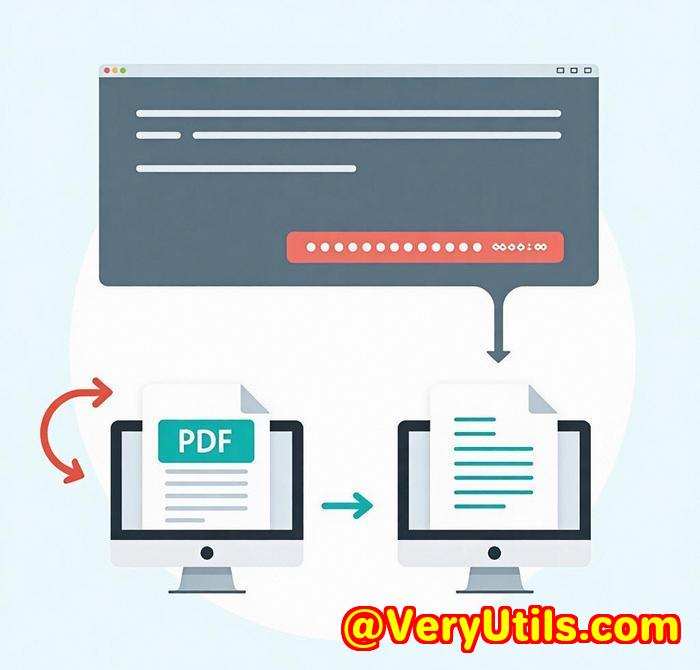
The Problem: A Corporate Print-to-Digital Workflow Struggle
Every corporate office has been there: the never-ending cycle of print-to-file processes.
In a print-heavy environment, especially with PCL files, you've probably encountered this situation: you receive a batch of PCL files, often generated by older laser printers, and need to convert them to a more accessible format like PDF. It seems like a straightforward task, but the reality is that it's anything but.
Without the right tools, converting PCL files to PDF can be a tedious and time-consuming process, requiring multiple manual steps, third-party software, and sometimes even a bit of guesswork. As a result, many businesses end up facing delays and workflow inefficiencies.
I used to face this exact problem in my previous role at a large corporation. We had stacks of PCL printouts that needed converting to PDF for archival and sharing purposes. The process was long, error-prone, and definitely not the most efficient use of time. That is until I discovered VeryPDF PCL to PDF Converter Command Line.
A Better Solution: VeryPDF PCL to PDF Converter Command Line
So how did VeryPDF PCL to PDF Converter Command Line come to the rescue?
This tool instantly became my go-to solution for converting PCL files to PDFs in a corporate print-to-digital workflow. It's a powerful and flexible command-line tool that does the heavy lifting of converting laser printer output files (PCL, PXL, PX3) into a variety of formats, including PDF, TIF, JPG, BMP, and more. No need for complicated setups or multiple software packagesjust one straightforward tool to handle all your file conversion needs.
Key Features That Changed the Game
-
Batch Conversion with Ease
I could finally batch convert multiple files in a single go. Instead of opening each PCL file and converting it manually, VeryPDF let me convert hundreds of files at once, saving hours of work. The process is so seamless that I no longer dread seeing multiple PCL files on my desktop.
-
High-Quality Outputs
The output PDFs were always perfectly rendered. Unlike other tools I tried, VeryPDF was able to retain full color depth, keeping the quality of the original print job intact. It also allowed me to set resolution, colour depth, and page sizeall with just a few simple command-line inputs.
-
Flexible File Conversion
Converting PCL files into a single, merged PDF, or splitting them into individual pages, was as simple as running a quick command. The flexibility of this tool is a game-changer for businesses handling lots of documents at once.
-
Security Features
One of the most important aspects in a corporate environment is document security. With VeryPDF, I was able to set passwords and even apply encryption to the output PDFs. This ensured that sensitive information remained protected while being converted into an easy-to-share format.
My Personal Experience with VeryPDF PCL to PDF Converter Command Line
One of the things that struck me the most was how fast the conversion process was. In the past, I had to wait ages for PDFs to be created from PCL files, and there was always a risk of errors creeping in due to manual intervention. VeryPDF solved that problem in minutes.
I remember one time when I had to convert a massive batch of PCL print jobs from a week's worth of scanned reports into PDFs. With VeryPDF, it was done in less than an hour, and the output PDFs were neatly organised and searchable. The time saved allowed me to focus on more critical tasks instead of worrying about conversions.
Another standout feature is the batch processing capability. I could drop hundreds of PCL files into a folder, and VeryPDF would convert them automatically. This automation streamlined the entire process, making my workflow faster and more efficient.
Why I Recommend VeryPDF PCL to PDF Converter Command Line
Looking back, I can confidently say that VeryPDF PCL to PDF Converter Command Line made a significant impact on my productivity. It's the perfect tool for any corporate office dealing with print-to-digital conversions, particularly if you're working with PCL files.
I'd highly recommend this to anyone who deals with large volumes of PDFs or needs to automate their document conversion process.
If you're tired of manual conversions and inefficiency, try VeryPDF PCL to PDF Converter Command Line for yourself. You'll be amazed at how much time you save.
Start your free trial now and boost your productivity: VeryPDF PCL to PDF Converter
VeryPDF's Custom Development Services
If you have specific technical needs or require customized solutions, VeryPDF offers a wide range of services for PCL and PDF processing. Their expertise extends to creating custom applications for Windows, macOS, and Linux environments. Whether you need to convert files in bulk, integrate document security features, or develop custom workflows, VeryPDF can help.
For more details, visit their support centre at VeryPDF Support.
FAQs
-
What types of files can I convert with VeryPDF PCL to PDF Converter Command Line?
You can convert PCL, PXL, and PX3 files to PDF, TIF, JPG, BMP, and more. It's a versatile tool for handling various file types.
-
Can I batch convert multiple PCL files at once?
Yes, VeryPDF supports batch conversion, allowing you to convert multiple files with a single command, saving you a ton of time.
-
Is it possible to retain the original document's colour depth when converting PCL files?
Absolutely. VeryPDF preserves the colour depth and ensures the output PDFs are as close to the original print files as possible.
-
Can I add security features to the output PDFs?
Yes, VeryPDF allows you to set owner and user passwords, encrypt PDFs, and apply other security features to protect sensitive documents.
-
Can I merge multiple PDF files into one after conversion?
Yes, the software offers the ability to merge multiple PDFs into a single file, making document management much simpler.
Tags/Keywords
-
PCL to PDF Conversion
-
Batch PDF Conversion
-
Corporate Document Management
-
Print-to-Digital Workflow
-
PDF Converter Command Line
By integrating VeryPDF PCL to PDF Converter Command Line into your workflow, you can eliminate the frustrations of manual file conversion and significantly increase your productivity. Don't miss out on this tool that's built for efficiency in the corporate world.



