What are the Best PDF to Excel Tools that Support Batch Processing and OCR?
If you've ever had to extract data from PDFs, especially scanned documents, you know how time-consuming and frustrating it can be. Every time I had to pull tables from PDF reports, I would sit there manually copying numbers into Excel, cursing the day PDFs were invented. But then I discovered a game-changer: VeryPDF's PDF to Excel tool. Let me walk you through how it saved me countless hours and why it might just be the best option out there for anyone who deals with large volumes of PDF data.
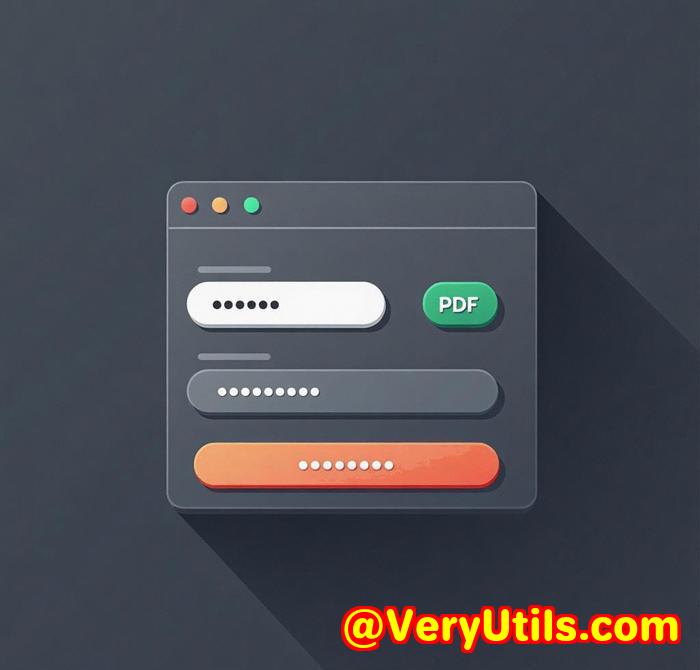
Why Batch Processing is a Game-Changer
Before I stumbled on VeryPDF, I was using a variety of tools, each promising to handle batch processing or OCR (Optical Character Recognition), but they never seemed to get it right. Some would struggle with batch processing, taking forever to load multiple files. Others wouldn't properly handle OCR, leaving me with corrupted or incomplete data after conversion. I needed something reliable, fast, and that didn't require babysitting every time I needed to convert PDFs into Excel.
VeryPDF came to the rescue, offering both batch processing AND OCR, so I could handle all my PDFswhether they were simple reports or complex scanned contractsin one go. Here's why I'm sticking with VeryPDF.
Key Features That Made the Difference
-
Batch Processing
You can select hundreds of PDFs and convert them all at once into Excel, which is a total lifesaver when you've got a mountain of documents to deal with. No more opening each file individually. I could queue up a batch, start the process, and move on to something else while it did the heavy lifting in the background.
-
OCR Support
The real kicker? OCR support. For scanned PDFs, this tool reads the text and converts it into editable, searchable data. I used to think OCR was a hit-or-miss feature, but this software proved me wrong. Whether it's a poor-quality scan or a well-formatted document, it extracts the data accurately. No more wasting hours manually correcting the output.
-
Customizable Output
One size doesn't fit all when it comes to the way you need your data. The software allows you to tweak the settings so that you get exactly what you wantwhether that's a neat, clean Excel sheet or a more complicated document with several tables. You can even extract images or embedded data if needed.
-
Easy Interface
As much as I'm into efficiency, I also appreciate simplicity. VeryPDF's interface is intuitive and user-friendly. You don't need a degree in computer science to get started. Just drag, drop, and hit convert. It really is that simple.
My Experience with VeryPDF
I've used this tool for several months now, converting everything from quarterly financial reports to legal contracts, and let me tell youit's a game-changer. For example, I had a batch of invoices (all scanned PDFs) that needed to be turned into Excel spreadsheets for analysis. Without VeryPDF, this task would've taken me days, manually extracting each line. But with this tool, I was able to convert over 200 scanned pages in less than an hour. The OCR accuracy was spot onno need for me to manually check each cell. The output was clean, and everything was perfectly formatted.
Another key moment was when I was tasked with reviewing a set of complex contracts. The data extraction tool didn't just pull the textit understood the structure of the document, grouping relevant data into logical sections. It's like having a co-worker who knows exactly what you need without you having to spell it out every time.
Why VeryPDF Stands Out
I've tried several other tools before, and while they did okay, none of them came close to VeryPDF when it came to batch processing and OCR. The main difference I noticed was the speed and accuracy. Other tools would either take forever to process, or the OCR output was messy and required a lot of cleanup. VeryPDF doesn't have these issuesit's fast, efficient, and the OCR is surprisingly accurate, even with challenging scans.
Is VeryPDF Right for You?
If you're dealing with a high volume of PDFsespecially ones that require OCRVeryPDF is a tool worth considering. It's perfect for accountants, legal teams, researchers, or anyone who needs to convert large volumes of PDFs into editable formats quickly and accurately.
Whether you're extracting tables from PDF reports or converting scanned legal contracts into structured data, this tool will save you time and effort.
My Final Recommendation
I'd highly recommend VeryPDF to anyone who deals with large volumes of PDFs, especially those requiring OCR. It's efficient, reliable, and gets the job done with minimal effort on your part. If you're tired of manually copying data from PDFs or waiting around for slow conversions, give it a shot.
Click here to try it out for yourself: VeryPDF Software
Custom Development Services by VeryPDF
VeryPDF offers comprehensive custom development services to meet your unique technical needs. Whether you require specialized PDF processing solutions for Linux, macOS, Windows, or server environments, VeryPDF's expertise spans a wide range of technologies and functionalities.
VeryPDF specializes in creating custom utilities based on Python, PHP, C/C++, Windows API, and more, for businesses that need specialized document processing solutions. From developing custom PDF printers to advanced OCR and barcode recognition systems, VeryPDF can tailor solutions to fit your specific project requirements.
If you have a project in mind or need further assistance, you can reach out to VeryPDF's support team at support.verypdf.com for consultation and solutions.
FAQ
-
Can I convert multiple PDFs at once using VeryPDF's tool?
Yes! The software supports batch processing, so you can convert hundreds of PDFs to Excel in one go.
-
Is the OCR accurate on scanned PDFs?
Absolutely. VeryPDF's OCR capabilities are top-notch, ensuring accurate text extraction even from poorly scanned documents.
-
What types of PDFs can I convert?
You can convert a wide range of PDFs, including scanned documents, image-heavy PDFs, and standard text-based PDFs.
-
Does VeryPDF support all versions of Excel?
Yes, the output is compatible with all versions of Excel, ensuring you can work with your data immediately.
-
Is VeryPDF easy to use for non-techies?
Definitely! The interface is intuitive, and you don't need technical skills to start converting your documents.
Tags or Keywords
-
PDF to Excel
-
OCR for PDFs
-
Batch PDF to Excel
-
Convert PDF tables
-
OCR PDF tool